Continued from page 3
Materials themselves have channels in C4D R11 AE and these channels further define or refine the appearance or effect of a texture or shader applied to an object. There are up to 14 channels available to virtually all materials. They include Color, Diffusion, Luminance, Transparency, Reflection, Environment, Fog, Bump, Normal, Alpha, Specular, Specular Color, Glow and Displacement. Each of these channels can also be assigned to different layers with additional properties.
Maxon makes your life much easier by shipping C4D AE 11 with over 350 predefined high-quality materials. Moreover, the product also comes with over 500 objects for architecture from quality companies such as COR, Wilkahn and others.
Rendering and the New Global Illumination
Version 11 of C4D includes several new features, one of which is the new Global Illumination (GI) render engine. We were impressed with the rendering speed and the render quality. (see image 09-14) Additionally, Maxon does a superb job of introducing you to Global Illumination rendering in its QuickGuide for the Architectural Edition, working through a good example tutorial.
The general render settings now include four (4) base render engine options: Full Render, Software Preview, Hardware Preview and CineMan. CineMan is a new connectivity option in C4D R11 and allows users to communicate with 3Delight, Pixar’s RenderMan and AIR.

09 – Basic GI settings in Render Settings options. These have been reworked, expanded and simplified, making it much easier to work with GI renders.
Working with GI rendering in C4D AE 11 is straight forward once you have worked through the brief tutorial. C4D AE 11 comes with several pre-built options, including a great sky shader object. In fact, take a look at the image above (see image 09) and in the Object Manager you can see the Sky listed top. The sky happens to be selected so its settings are shown in the Attributes Manager (mid-level right side of screen). Note that “Time and Location” are highlighted. As you can see we have picked “2 July 2008” as our time in the year and our location is “Friedrichsdorf, Germany.” The program calcs the real-world lighting conditions for us based at a particular time, 11am in our case.
We want to point out another aspect to this program. Note the small hollow circle next to the word “Time” under “Time and Location”, the one with the black flippy triangle to its left. With C4D R11 just about all the various attribute settings for objects and elements can be animated. The circle means it can be animated. That means in an animation, I can set the key frame at the beginning and set a particular time and date, then move to another key frame and change those settings, say picking a later hour in the day. This will allow me to animate the change of day lighting in the finished animation.
Getting back to easy GI rendering….Maxon has planned many aspects of lighting scenes correctly for architecture in AE. C4D AE lighting is set by default for day-lit outdoor scenes. In our example above, and example image below, (both are the tutorial sample file) generating very polished results took just a few basic steps, such as adjusting the Strength value of the Sky object and increasing the Diffuse value from something low like 1-3 up to something higher like 5. Diffuse defines how many times light will be reflected off a surface. Setting this value higher makes the render times longer but the quality goes up.

10 – Final Quality Render. C4D AE 11 really excels at fast, efficient and beautiful global illumination (GI) renderings.
In the rendered view above we had worked through the tutorial example file. C4D AE 11 has several powerful features that help your render scenes without problem areas or at least gives you the tools to address problems areas. One such tool is Color Mapping, which enables us to lighten up dark areas of the render (or alternatively, darken down bright areas of the render). These were most helpful in our night scenes. (see image 11)
Cinema 4D AE 11 comes with several cameras purpose built for architectural rendering. One such logical choice is the Shift Camera, which works like a classic 4×5 or 8×10 view camera allowing you to shift the lens while keeping the camera lens dead flat (perpendicular) to the subject. (see image 12) This keeps your verticals vertical while moving the lens up or down in particular. There is also an Orbit Camera for moving around a circular path in an animation.

12 – C4D AE 11 comes with a Shift Camera and Orbit Camera which simplify the process of shooting views and animations using cameras very identical to the real-world cameras being used to shoot the final project or the project
The overall quality attainable with Cinema 4D Architectural Edition 11 is really quite unlimited. If you have the render time available you can set up very refined and high-end renders. However, the company has done a very good job in its help literature informing the new user that you can get superb results by taking advantage of several key presets and a good basic understanding of what key settings to make. The views below are a good example of what can be truly achieved with this program.

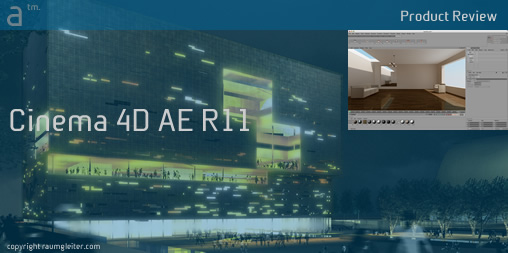






Reader Comments
Comments for this story are closed