Continued from page 2
In the case of Vectorworks there are three modes for export. You do have the option to organize your imported objects by fill or pen foreground or background color, but this is an unlikely choice. The preferred choice is the second choice which is by Vectoworks Class. In other words, in Vectorworks create a “Class” for every material you will want to have in the final C4D model. Lastly, like ArchiCAD, you can organize by Name of Texture.
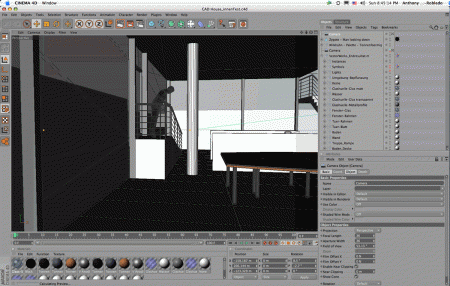
06 – A sample Vectorworks-imported file from Maxon. On the far right is the Object Manager. Note the presence of the Vectorworks application icon. The whole import is organized under Vectorworks_Endresultat.m.
Vectorworks and C4D have a few more complexities than with ArchiCAD in the setup. There is an option to export or not export objects in the “None” class. Also, the entire model should sit on just one layer in Vectorworks or, as the manual suggested to us, you must implement Layer-Linking to a single layer. Since Layer-Linking is no longer valid in the contemporary versions of Vectorworks due to their new Viewport structure, this was a bit confusing for us. Lastly, component objects in Vectorworks have the option to retain their own classes (if any) or take on the plugin objects’ class.
As you can see in our sample file, a Vectorworks-generated model has opened in C4D R11 AE. On the right side of the main window are two major palette areas. The top one is the Object Manager and the lower one the Attributes Manager. (click on the image 06 to see more). When you bring in a BIM model in C4D the Object Manager will list it as one item (with sub-items) and the Vectorworks or ArchiCAD icon will appear to the far right. If you click the little plus icon the tree will expand and you will see what constitutes your entire BIM, as organized by your export option choices.
Going to Work within C4D AE
Once you have your BIM or architectural model inside Cinema 4D R11 Architectural Edition you are ready to start producing dramatic rendered images and animations. You also, of course, could do additional modeling. As we mentioned in our last review C4D R11 has an Xref capability which enables you to link model data from another file, or files, into a master file. (see this link and the movie).
We loved how Maxon organized various user tasks or industry profiles by creating separate Layouts within the program. The Architectural Edition has its own Layout called “Architecture” under the menu Window > Layout command. In this Layout only the tools and functions most needed by architects or architectural renderers are displayed. Unfortunately, there are no quick or shortcut ways to any architectural modeling functions in this Layout, and in general Maxon explains that they fully expect modeling to take place inside CAD, BIM or specialized apps like formZ, SketchUp or the new Bonzai 3D for instance.
Regrettably however, many times BIM and CAD tools don’t have the power to do sophisticated or organic-shaped forms. And from this perspective, it would be wonderful if Maxon could provide a simplified way to streamline that process into their otherwise fantastic Architectural “Layout” in C4D R11 AE. For example, a tool or tools that helped architects do wavy or organic shaped roofs.
For now we will assume that you have no modeling needs in C4D R11 AE and that you are ready to start applying textures and setting up lights. If you are new to the program you will be happy to know that Maxon ships a printed manual (Quickstart Guide) that covers the whole of the base program including key modules. Additionally, the Architectural Edition has its own Quickstart guide as well, which is excellent.
Basics
In order to learn Cinema 4D R1 AE you will undoubtedly need to work through many of the chapters in the base program’s Quickstart guide. This guide will introduce you to the program’s many interface areas and what they do, and it will quickly introduce you to basics like arranging objects, modeling, applying materials, lighting, animation and rendering. And that’s all in the first chapter! (see image 07)

07 – Quickstart guide introduces you to HyperNURBS functionality during modeling introduction. This object started with a Cube but was incorporated into a HyperNURBS object, which is an important object type in C4D.
Additional chapters cover BodyPaint 3D, PyroCluster and other modules like the Advanced Render module that ships with Architectural Edition.
The Architectural Edition includes several modules which we already touched on above. Key to this edition are the Architectural Materials Library and the Architectural Object Library. There is also the Virtual Walkthrough plugin. You access your materials for instance through the program’s Content Browser and load them into your Material Editor. (see image 08)

08 – You load materials from the Content Browser into the Materials Manager which runs along the bottom of the C4D interface. To apply a texture you drag it to the appropriate object in the Object Manager on the upper right. The Atributes Manager sits below that and if you select something from the Materials Manager or the Object’s Manager its detailed attributes can be managed there.
The Materials Editor runs along the bottom of the interface and is similar to many other 3D production software packages. Materials often get represented on little balls or cubes and you can select one and drag it onto an object to apply that texture. From that perspective working with the application of textures and shaders to objects in Cinema 4D R11 AE is straight forward.

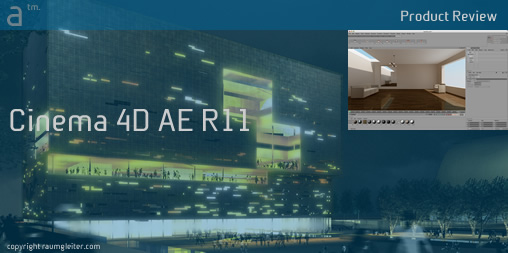


Reader Comments
Comments for this story are closed