AS WE APPROACH A COMPREHENSIVE DEEP DIVE into ARES Trinity, we must state from the outset that when it comes to the native DWG (AutoCAD compatible) CAD solutions on the market, the German-based ARES solution has been an industry leader in both technical and market aspects for over a decade.
How, you might ask?
On the market side, the Berlin-based CAD developer was the first to bring native DWG CAD to the Mac platform beating Autodesk’s return to the Mac by a few months. On the technical side, ARES Kudo leads the CAD market in web browser-based native (.dwg) CAD. We will touch on other aspects of leadership later on in this review.
What is ARES Trinity?
Graebert uses the word “Trinity” to define its ARES CAD ecosystem of solutions that span desktop (ARES Commander), cloud-web (ARES Kudo), and mobile (ARES Touch). When we mention “ecosystem” in this review, we mean Trinity.
This ARES ecosystem of products uniquely in the CAD market fully converses with each other with a level of features and benefits not entirely matched by any other CAD competitor. In this in-depth review, we will dive deep into all these features—some more deeply than others based on their unique value benefits.
Preamble — ARES Licensing
ARES Trinity has a sophisticated set of flexible licensing options. We will only go over some of them in detail. However, I will explain my particular setup, the Flex Cloud license. Like other ARES Trinity licenses, it includes access to ARES Commander, ARES Kudo, and ARES Touch but with the additional benefit of sharing it across multiple users.

Our hero image is shown here to enlarge and inspect. Note the Ribbon interface is now on the 2023 ARES Commander for Mac version. We discuss why later in the article. (click to enlarge images)
The beauty of the Flex Cloud license, which I will go over in more detail below, is that it works like a flexible network license wherein you can have unlimited numbers of users sharing a certain number of licenses, but they are not constrained to a LAN. Instead, it works through the cloud, and this provides the benefit of added flexibility.
Before the Flex Cloud license option (which is new), users had all of these options: subscription licenses, perpetual licenses, and flexible network licenses. And they still do.
Ten Key ARES Features
Architosh has reviewed ARES Commander in the past, so this in-depth feature will not dwell on all aspects of ARES Commander, the desktop version of ARES that competes head-to-head with other native (.dwg) file-based CAD programs.
Instead, I’ll focus on the following ten key features wholistic to Trinity and explain why below:
- New Flex Cloud Licensing
- Synchronization of Files
- Comments and Markups
- User Access and Rights Control
- Sessions Handling
- Email Notifications
- Version History
- Share View-only Links
- Trinity Block Library
- Work on Any Device
This is an extensive list of features to touch upon, so this review will be lengthy. I will try to be as succinct as possible. You can use the links on those ten topics to jump to specific pages in this two-page review. For insights and a demo of these ten key features, readers should join a free 30-minute webinar I will be offering on 13 April 23 at Graebert neXt event.
One: New Flex Cloud Licensing
While some companies may have on-premise (on-prem) concerns about intellectual property control, most modern businesses will likely favor the new Flex Cloud license. The answer is obvious. We now work from home more than we did before the global pandemic. But even before that, some firms have employees traveling far to job and client locations, even in different countries or continents.
A Flex Cloud license does come with a slight premium. The price of three (3) Flex Cloud licenses equals that of five (5) Annual plans for Trinity. Recall that Trinity means user access to ARES desktop, web, and mobile versions. I won’t bore you with the economic benefit line, but sharing a three-user Flex Cloud license saves you money if you have five (5) or more users.
In my example, Graebert set Architosh up with three (3) Flex Cloud licenses, and each user can be identified with a name. To begin with, I wanted to simulate two separate employees, so I will name them Architect-1 and Architect-2. (see image 1)
A beautiful benefit of ARES’s Flex Cloud license emerges when your firm has many users, and the firm does not want the IT admins to manage licenses for everyone assigning them one by one. Who wants to bother with all that work? Instead, under a Flex Cloud license, an admin invites an employee from the Graebert Customer Portal via email.
From the Admin Space of the portal, the Permissions menu item displays specific ARES products and their license and permission serial numbers. At the bottom, you can see the “Assign users to a select permission” field, whereupon you enter a colleague’s email address and click “Send email notification.” This is how an Admin would manually assign and unassign licenses if you don’t buy a Flex Cloud license. But if you have many users working only a few hours per week, the Flex Cloud license is enabling you to share automatically your license among all the users you invited to your organization.
Perpetual licenses reflect the 20th-century practice of computing on discreet desktop computers. The 21st-century “cloud era” adds two additional device types (smartphones and tablets) and the cloud-delivered app via the browser.
Aside from possible cost savings, another reason for the Flex Cloud license comes down to unique features capable of it. Unlike the Flex Network license, the Flex Cloud version provides access to cloud-powered collaborative features special to Trinity.
Flex operates through the cloud; there is nothing to install besides the ARES Commander app. Flex Cloud works with both local files and cloud-stored files. And the Flex Cloud license lets users invite others to view and comment on files online via ARES Kudo in View-Only Links mode. That, too, is not possible with a Flex Network license.
One advantage to Flex Network licenses is they can be Perpetual licenses. Flex Cloud licenses can only be Subscription licenses. So there is the main trade-off. The reason is that Flex Cloud includes the Trinity license, which means cloud-based interconnections between ARES Commander on the desktop and ARES Kudo and ARES Touch, which are cloud-based apps. Cloud-based services cannot be perpetual by their nature.
Another way to think about it is this: Perpetual licenses reflect the 20th-century practice of computing on discreet desktop computers. The 21st-century “cloud era” adds two additional device types (smartphones and tablets) and the cloud-delivered app via the browser. Such a system is better served with a subscription.
Two: Synchronization of Files
ARES Trinity has powerful cloud connectivity features giving users robust cloud storage access options and file synchronization capabilities. These are most important for today’s remote work reality.
Before setting up a cloud storage provider, you can use the ARES Kudo drive. In fact, after creating a quick test file, I discovered that sample files are placed by default into your ARES Kudo drive folder.
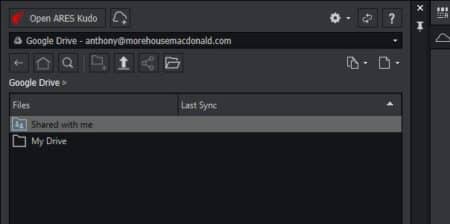
Image 2 — To add third-party cloud storage, you hit the button to the right of the ARES button, top left, in the Cloud palette.
To connect to a third-party drive, like Google Drive, you hit the button to the right of the Open ARES Kudo button upper left in the Cloud Storage palette. (see images 2-3) Doing so brings up a web browser window where you see various cloud storage connection options.
Once I set up my Google Drive, I created a new ARES folder. Working with my test file, I then saved it to the linked cloud storage folder. Once completed, I am now able to test out file synchronization features.
My test account enables me three users, and I have ARES Commander running on a Mac and a Windows PC. Using the “Art Center floorplans.dwg” file, I will imagine my second account as a remote colleague working with me to update this plan. (see plan images below.)
My first task is to add some additional seating on the exterior directly across from the interior cafe space. (see image 4). I do this, then close the file. A bit later, my colleague working on a Mac (it is me!) opens up the file. We can see the file under ARES Commander on the Mac. Notice the UI differences, as this is the Mac version. (see image 5) Also, note that in the upcoming 2024 release of ARES Commander for Mac and for Linux, they will both acquire the new Ribbon UI that already exists on the Windows version. This is good because the Ribbon UI is contextual and dynamically changes based on what the user is doing. (see here image top of the article)

Image 5 — This is the second user’s screen running on the Mac with the non-Ribbon interface option showing.
My colleague on the Mac edits the tables putting them into a new layer just for tables on the exterior, and leaves me a comment in the Comments palette about what to do next. Before we go into Comments and Markups, let’s summarize File Synchronization.
Setting up Cloud file storage options is very easy in ARES. The “Cloud+” icon button loads up ARES Kudo Cloud Storage main page in the browser. (see images 2-3). Select your cloud storage options, and away you go. Disconnecting accounts is easy as you hit the “X button” underneath a connected account.
Managing files in the Cloud palette is robust. You can do basically everything from creating folders to generating directory structure, renaming, cloning, deleting, and downloading files. You can also download entire folders.
If a colleague has opened a file you already have open, they will get a warning message. ARES alerts the user for a potential conflict of two or more users accessing the same file simultaneously. Additionally, if there is ever a technical slip-up, the ARES system will create what is known as a conflicted copy, and this gets labeled in the Cloud palette file directory.
Users working on files together must coordinate to avoid conflicting copies and problems. (see my thoughts on this in the Conclusions section) But the system is designed to help safeguard data.
Three: Comments and Markups
In my example of using two machines (a PC and a Mac) to work between two users, I quickly tested some markup tools and the Comments palette to test the file synchronization features noted above.
ARES Trinity has robust markup and commenting across its ecosystem of products. In ARES Commander, there is a Comments palette. A user can add a new Comment about the drawing as a whole or a specific element. The palette at the upper left provides two button options–Create a New Comment Thread or Create a New Markup. (image 6-7)
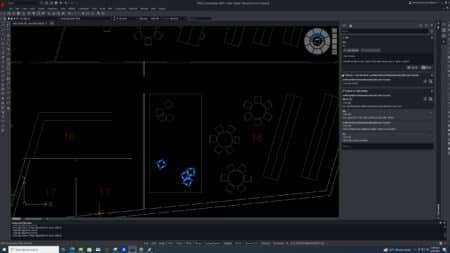
Image 6 — The Comments palette is on the far right. Note a series of comments and the potential for replies to comments. Note also the highlighted chairs. See note on next image.
The first option is relatively straightforward. You give your new Comment a title and a description. You can also select Add entities, allowing the user to select entities in the drawing about which the Comment’s subject matter centers. I am impressed with this ability because a Zoom icon used later will help a colleague zoom automatically to the entities under discussion in the comment. (image 7) This functions similarly to BCF (BIM Collaboration Format) features in BIM tools—taking you to where the action is.

Image 7 — With entities attached to Comments, a Zoom button in the palette lets the user zoom directly to the attached entities under discussion.
Once a user creates a comment, gives it substance in its text, a title, and a description, and attaches entities, then the user hits the Save button in the lower right. Because you can zoom to a specific set of entities using the Comments palette, one could actually use this feature to save various views of the drawing at specific Zoom levels–even if just temporarily for working in a particular area. (see images)

Image 8 — You can use the Zoom to entities feature to actually create “saved views” within your drawing to get the user quickly to where they need to work. A comments trail between teammates can then take place, leaving a “work diary” about that part of the drawing.
Colleagues can respond to your comments directly by typing in the Reply field. They can respond by clicking a Check Box icon next to the Zoom icon. That changes the status of the Comment to “resolved.” A filter feature in the Comments palette enables the user to change what is visible in the Comments palette based on status, type of comment, and sub-type info (such as entity comments.) (see image 9)
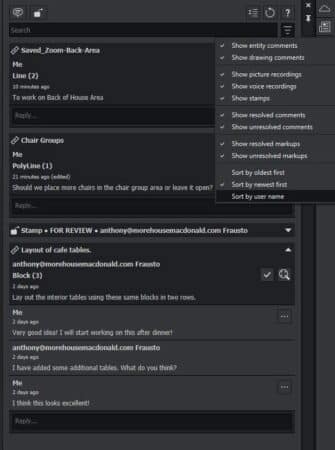
Image 9 — The Comments palette and the Filter feature. This editor would love to see saved filter sets for a faster filtering function.
Users can also add a special comment type that adds pictures, voice recordings, or stamps. Stamps say things like Approved, Confidential, Draft, Final, For Review, and Rejected, and you can create custom stamps. While stamps can be helpful, I wonder why these “stamp” statuses are not built into text comments via a simple drop-down menu.
Attaching pictures seems immediately valuable. But there is a difference between attaching images on the desktop versus ARES Touch. On the iPad running ARES Touch, there is a slicker workflow for using the iPad’s camera to attach images. On the desktop, you will navigate to where images are stored to attach pictures.

Image 10 — Attaching pictures to Comments means you can attach pictures to entities in the drawing. Imagine all pieces of furniture in a plan have an attached photo and web link to the manufacturer. This is easy to do in ARES 2024.
What happens is you end up with PR icons on the floor plan, corresponding ideally to where a photo was taken. That is an acceptable methodology. However, you may want to attach pictures to entities like furniture in some workflows. You don’t need the PR icon using Zoom to entities function in these workflows. What happens now is you Zoom to the PR icon, whereas in the Comments tool, you Zoom to entities, and those entities are highlighted in blue for clarification.
Despite these critical comments and feedback, ARES Trinity provides powerful and beneficial markup and commenting features.
Four: User Access and Rights Control
Architosh has a long tradition of not mentioning competitors in product reviews—preferring to say “the competition,” for example.
In some cases, however, it underserves the reader too much. Regarding Graebert’s chief competitors in the native (.dwg) CAD file space, who feature a type of ecosystem, it must be stated that only Autodesks’ AutoCAD product line has a similar ecosystem to ARES Trinity. BricsCAD, while unique in many ways, does not.
The ARES ecosystem is broader and deeper than its rival(s) in several ways. User access and rights control is one example. Supported platforms and devices are another.
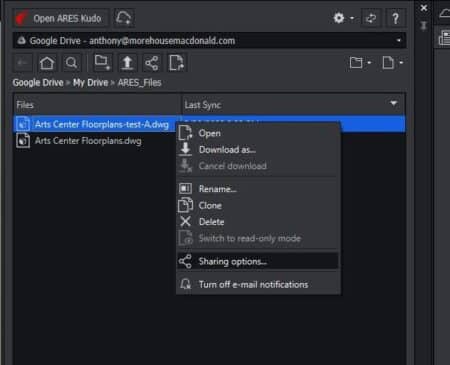
Image 11 — Note the Sharing options button in the Cloud Storage palette file directory. This brings up the next screen, the image below.
In ARES Commander, cloud technology for sharing access to files functions differently than the competition. With ARES, sharing copies of a CAD drawing through third-party cloud service providers is unnecessary. For general everyday workflow purposes, the ARES user shares a file for viewing and markup only, or they share a drawing for full editing purposes. Users can achieve these tasks directly from the Cloud Storage palette inside ARES Commander. (see image 11 – 12 view-only link, but the user has permission to Print to PDF.)
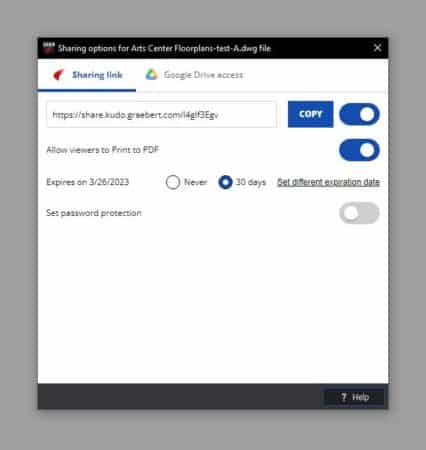
Image 12 — The file sharing and access control options palette under the ARES Sharing link options. User access and rights control are unique features of ARES Trinity.
Select a file in the Cloud Storage palette and select Sharing Options. A Sharing options window will appear. If you share via a third-party cloud like Google Drive, type in a person’s email address and hit the Add button. Then under the Role drop-down menu, choose to grant this user access rights such as Viewer or Editor. (see image).
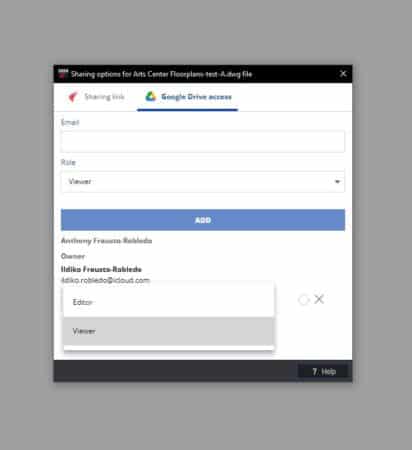
Image 13 – This image shows the Role selection drop-down menu inside the sharing function related to files connected in the third-party Google Drive setup.
Select the ARES Sharing link method if you want to share a drawing with someone as a Viewer. Copy the share link URL into your email program and send it away. That user will then click the URL from their email and launch ARES Kudo into “Viewer only” status. Some additional options for more user access control include expiring the URL link at a specific date or 30 days or never, plus password protection for added security and allowing Print to PDF capability.
Those are unmatched industry features in the world of DWG CAD. We have several more to highlight, like session handling and more, so click below to continue this feature article.
next page: Session Handling and the Remaining Ten Key Trinity Features

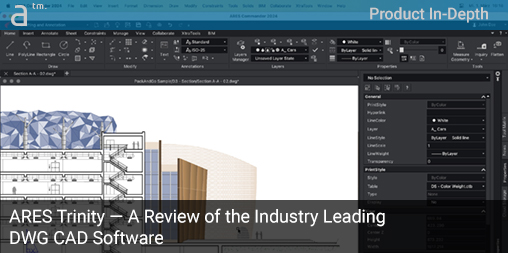
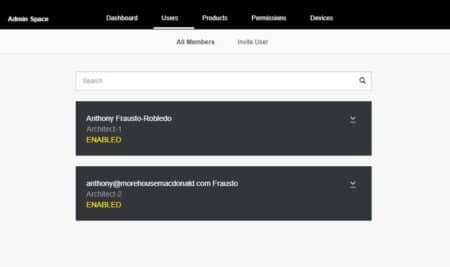
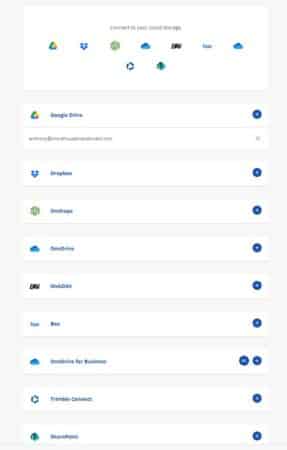
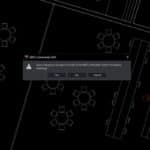


Reader Comments
Comments for this story are closed