Continued from page 1
The Second Biggest Things—New BIM Features
Beyond the extensive VGM-based features, the most impactful changes to architects in Vectorworks Architect 2015 will be the BIM features and chief among those is the new Level Constraint System for Stories. The big change here for those who are already Vectorworks users is the concept of “layer-less” levels.
This new feature enables users to have much better control of the individual components of walls with respect to various heights (for bottoms and tops of wall elements) of walls. Once properly understood, it is quite easy to send a basement wall up two stories but bring the brick veneer for that wall only down to the proper level of a relieving angle or brick shelf (ledge).
Breaking It Down
The new level constraint system appears in several places in the software—including Object Info palette, Stories setup, and Wall Types modal palettes. Before you can access levels you need to make them in the associated Stories setup palette (see image 04)

04 – A new Levels Constraint system in Vectorworks 2015 helps eliminate the unnecessary expansion of ‘design layers’ in Vectorworks files while greatly adding flexibility to BIM capabilities of components.
The first order of business with a new project will be putting effort into establishing the basics of stories in your project relative to your file layers setup.
Stories and Levels
In a test file we created one layer called Floor-1 and associated it with one story (Story-1). Rather than create numerous design layers at various Z axis heights, levels were created for things associated with Story 1 both above and below this particular floor of a building—such as ceiling, button of structure, foundation, et cetera. And as you can see from the image shown above (image 04) one assigns various elevation offset values, relative to the Story elevation.
Wall Types and Levels
Within each Wall type there are now options for assigning wall components to Story Levels in terms of setting their top and bottom bounding Z-axis value (i.e.: controlling their height in space). For our brick wall test (AA-test-wall) we are going to edit the Brick Veneer and Air Space components and set them so that their Component Top value is Relative to Story not the default Relative to Wall.

06 – In this view we assign the Bottom constraint of the wall to the Ceiling of the story below level.
In the first edit we have set the brick veneer top component value Relative to Wall (default) while changing the bottom component Relative to Story and then at the drop-down left it at the default setting ‘Layer Elevation.’
This means that despite the entire wall being draw at Story 1, and that the bottom bounds have been established in the Object Info palette to reach down to the story below (Basement slab), the brick veneer component stays pinned to the layer elevation associated with Story 1. (see image 07). If we change this and select it to another level (say Ceiling Below) the brick ends at the level of the ceiling in the basement (not yet drawn).
Object Info Palette Control
Levels now appear in the Object Info palette under the Height Section. In addition to a wall’s height data there are two new fields for Top Bound and Bottom Bound values, really drop-down menus from which you can choose relevant Story Levels as just mentioned above. You can also type in offset values into fields for each bounding level, giving users additional flexibility. (see 07).
While there may be more 3D appeal in the new curtain wall tool (next) the new level constraint system is the purer BIM application feature improvement in Vectorworks Architect 2015. And stories can now overlap in their z-axis dimension, solving the challenges with mezzanine levels that existed before.
Curtain Walls
In Vectorworks Architect 2015 the new Curtain Wall tool replaces the old Window Wall tool from before. The new curtain wall and storefront tools are integrated into walls and the specifics of the glazing pattern options are set as a type of wall style. Because curtain walls are now a type of wall they behave like walls completely in relationship to other walls and other element types like roofs.

08 – The new Curtain Wall tools are a type of wall type complete with specific wall curtain wall style editable types.
We found the new tools powerful but took some time to get used to. The nicest feature is the specific Edit Curtain Wall tool command. It is quite easy to modify specific vertical and horizontal frame elements by dragging and inputting a dimension into the heads-up display dimension boxes. (see image 11). One can create playful curtain wall patterns as well, sliding vertical and horizontal frame members around to your heart’s delight. (see image 08). And you can also create a full glass corner in a curtain wall by eliminating the corner frame members. (see image 12).

12 – It is possible to create glass corners in curtain wall layouts by eliminating the frame members at the corners.
Using the default curtain wall styles is a better starting point than making them up from scratch. It’s faster because elements are already classed correctly as a starting point. And one does not need to be afraid of altering the custom patterning of a specific curtain wall with applying an update to the curtain wall style. Changing frame and panel settings does not touch the overall pattern of a curtain wall layout—only the Edit Curtain Wall tools do that. One option however does ask to delete and redraw the elements from scratch if you edit a style. If you choose that option it will break all your previous layout work—including all the doors added into the walls.

09 – Editing a curtain wall style can automatically update all instances of that style throughout a project BIM.

10 – The curtain wall edit mode tools are quite nice to work with and make deleting, adding and moving specific frames as simple as dragging with numerical input and smart snapping.

11 – After making room for a door, add a door to the curtain wall the same way as a normal wall. Doors smartly size to curtain wall frames.
Nemetschek Vectorworks’ curtain wall tools in the new version are a big update to the BIM capabilities of this program, and a great starting point for further refinements. Some architects enjoy doing specialized caps on curtain wall designs, and the application of vertical fins and shading devices. You can still apply such modeled elements but they won’t live as part of the curtain wall styles yet. The update would require the ability to use more complex ‘cap shapes’ than the rectangular profiles defined in the Frame Definition section of the Frame Settings. That would be a really nice addition in the future but does not diminish the joy and power of these new tools today.
New Walls Creation
In Vectorworks 2015 there are new wall creation and editing features starting with the new rectangular wall mode. This new mode is a quick time-saver feature compared to the old ways of working with walls and wall networks. Using the Trim tool you can remove any wall segment between two joins with a single click.
next page: Third Things—And There Are Many







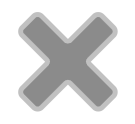
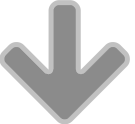
Reader Comments
RT @architosh: Product Review: Nemetschek Vectorworks Architect 2015: While our news report summary covers the entire pro… http://t.co/Cc…
Ed Goldberg liked this on Facebook.
Ed Goldberg liked this on Facebook.
Vectorworks Architect 2015 is a fantastic new update to the venerable multi-platform CAD leader and we have given… http://t.co/xinQkjl59W
Vectorworks Architect 2015 is a fantastic new update to the venerable multi-platform CAD leader and we have given… http://t.co/xinQkjl59W
RT @architosh: http://t.co/S7hCFwBxff — we dive deep on key new features of Vectorworks Architect 2015–images, video discussion.
RT @architosh: http://t.co/S7hCFwBxff — we dive deep on key new features of Vectorworks Architect 2015–images, video discussion.
#Architosh Review of #Vectorworks Architect 2015: http://t.co/1hPAfSH05G
#Architosh Review of #Vectorworks Architect 2015: http://t.co/1hPAfSH05G
Great #Vectorworks Architect 2015 review over at #Architosh: http://t.co/r3bSIHoJ0I
Great #Vectorworks Architect 2015 review over at #Architosh: http://t.co/r3bSIHoJ0I
Nemetschek @Vectorworks Architect 2015 http://t.co/Kam4EdZKOu by Anthony Frausto-Robledo #aec #cad
Nemetschek @Vectorworks Architect 2015 http://t.co/Kam4EdZKOu by Anthony Frausto-Robledo #aec #cad
Product Review: Nemetschek Vectorworks Architect 2015 http://t.co/GtLTh8BWTU
Product Review: Nemetschek Vectorworks Architect 2015 http://t.co/GtLTh8BWTU
Product Review: Nemetschek Vectorworks Architect 2015 http://t.co/GtLTh8BWTU
CADgarage liked this on Facebook.
CADgarage liked this on Facebook.
Comments are closed.