Continued from page 2
Exploring 3D Views
The ability to be taken to a BIM model’s location related to a drawing has many practical purposes beyond the gee-whiz snazzy UI-UX. Sometimes builders and clients don’t understand the depth of a particular sectional view. You might be describing how shallow a stair hall is (or isn’t) as compared to adjacent spaces. Or maybe you want to talk about the depth of an element like a column.
So what do you do?
You navigate from a 2D section to the BIM model and then highlight the drawing overlay. It turns green and a popup menu appears. (see image 06). You can cut the model here, open the 2D section view again or hide this overlay. You can also drag slide this drawing overlay and position it somewhere else in the model. Again the three options are available; you can now cut the model at that new point in space.
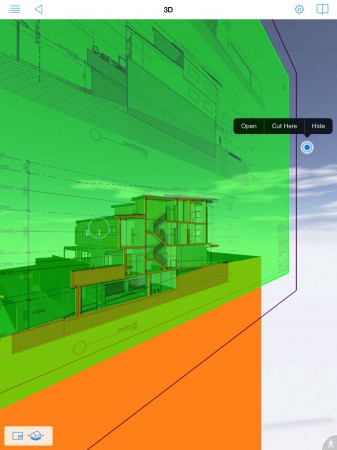
06 – BIMx Doc’s most innovative feature is its combination of 2D documents and BIM 3D model views all seamlessly integrated in beautiful animated transitions.
From this sectional 3D BIM view the user can also navigate back to the 2D sectional documents. Then from there you can explore and open up the floor plans. Each floor level gets a blue hyper link circle. Again, the same process of having a target window pops up and in that window a preview of the 2D document appears with the options to Open or Show in 3D.
Exploring your 2D Documents
When you are inside a 2D document view you can pinch zoom in and out. BIMx Docs is very fast. While performing this operation a percentage of zoom popup window appears. There is also a Navigation key plan box in the upper left corner. A blue overlay communicates where you are in the 2D document in terms of zoom level. When zoomed way in this blue rectangle gets smaller, of course. You can click on it and drag it around the pan the drawing. (see image 07)
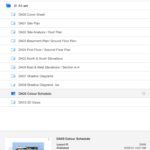
08 – This view of the main home screen showing index of drawings, 3D view link and thumbnail previews below.
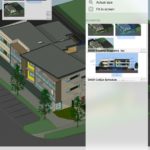
09 – A Favorites menu enables quick returns to particular views, while thumbnails show zoom level via blue rectangle overlays.
The menu bar contains very simple icons. Some are standard iOS 7 icons, like the one that gets you home to the project index. Exploring the user interface is fun because it is very consistent and logical and invites engagement. GRAPHISOFT did a first-class job with the UI in general.
As you explore the various ways of looking through your 2D documents from the main index list you get a color preview of your 2D document. An interface prompt clues you to tap on it to open the 2D view. (image 08)
Advertisement
The icons on the right of the menu enable zooming and Favorites as well as History and Relevants. You can add Favorite views and they retain their zoom level. This means you can create “favorites” to particular details or sections or views on a 2D document and get there fast with the click of a button. This is great for setting up favorites of views you may want to talk about in a field meeting, for example. And these include 3D model views. (image 09)
Walk-Thru and Rendering Modes
BIMx Docs carries over the excellent BIM model navigation from its predecessor app, BIMx. In the view below I started outside the building and then, utilizing its gravity-based walk-thru technology, walked into the building (you can go through doors, not walls) and up the stair. Finding myself on the balcony I could back up and not fall off the building because BIMx technology treats you like a real person. In walk thru mode you may see blue 2D document icons. You can click on them to visit the same target window as noted earlier. (see image 10)

10 – The Walk-Thru mode has gravity support, door detection, and simple game-like joystick navigation.
When you publish your BIMx Docs files from ArchiCAD 17 you set the level of rendering quality. You have an OpenGL-oriented rendered view or an Global Illumination rendered view. From within BIMx Docs you can also view the model rendering mode in Hidden Line, Simple Shading, Metal and “Stored in Model” options. (see image 12 below) That last case is determined when you output your model from ArchiCAD 17. There is also stereo 3D viewing. And there is the ability to query objects in the BIM model as well during 3D viewing. (see image 11 below)
Closing Comments
BIMx Docs isn’t flawless. But boy is it darn close! There are minor details of the app that can be improved. While I like the Favorites feature I wish I could name them. I could imagine having dozens of Favorites and possibly organizing them by my own naming system. And I might want to search through those Favorites as well. The only differentiator that is given on your Favorites as you review them in your Favorites List is the thumbnail for the favorite you have saved of a model or the thumbnail for a particular 2D document. Size and location of the blue overlay box representing your zoom level and location on the 2D document is also a differentiator, but in my view it can be hard to see because the blue is so transparent.
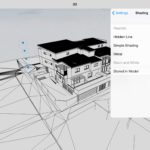
12 – There are several different rendering modes available, including setting realistic lighting in GI settings back in ArchiCAD 17.
In our tests models BIMx Docs was quite fast and we were using it on an Apple iPad mini–not the most powerful iPad available. In the future we’d love to push this app with a tremendously huge model and see how it performs. It was a pleasant surprise to learn about the various rendering mode options like Hidden Line, and Metal. These add to the fun of using this app and exploring your building designs. Notice the lighting in the view below…quite stunning visually. (see image 13)
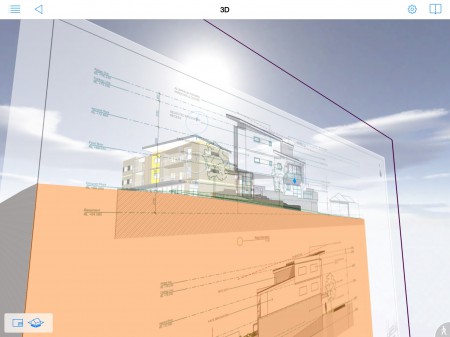
13 – One final stunning image of BIMx Docs’ graphically rich and dynamic user interface on Apple’s iPad.
This article started by mentioning the history of the “virtual building” concept and the significance of the inventive UI/UX experience in BIMx Docs. The engaging way in which the user experiences the relationship between BIM as a ‘virtual building’ paradigm and the age-old concept of 2D drawings could not be better implemented in this product. A powerful software foundation has been laid by the Budapest-based innovator.
Recommendation
After spending some time with this product, we wonder if GRAPHISOFT will attempt to roll this type of experience into its main desktop product ArchiCAD. Certainly some of that decision rest with the underlying operating systems, their APIs and graphical systems of displaying data and visual information. And a part of it may rest with its users and what they say about using BIMx Docs. Architects in general don’t need to be visually told how BIM models generate drawings or where drawings come from.
On the other hand, such a visual system makes tremendous sense for stakeholders of building design and development that are outside the design team. Engineers, contractors, specialists and of course clients gain tremendous understanding from seeing interdependencies between forms and spaces and how they relate to the 2D data we call drawings. And the vast majority of construction elements are still built from drawings.
For architects using ArchiCAD today BIMx Docs is a product that deserves your attention. It not only seamlessly extends the innovation you are already fond of and putting to good use on the desktop, it delivers a stunning new way to experience the very product you work on every day. —- ANTHONY FRAUSTO-ROBLEDO AIA, LEED AP.
Pros: BIMx Docs integrates the experience of BIM model viewing with the ability to carry, navigate and view your entire project 2D documentation, all within the palm of your hand and in a beautifully crafted and engaging dynamic user-interface; delivers immediate value for visualization of ArchiCAD BIM models with multiple rendering styles, including walk-thru mode navigation and model entity query capabilities; BIMx Docs also fosters exploration of the spatial qualities of BIM models for clients and other stakeholders beyond the architecture and interiors team, thereby fostering client/stakeholder project engagement. Lastly, BIMx Docs eliminates the need for architects to continuously print out large sets of drawings to take to the job site or to client meetings, thereby saving money and time. BIMx Docs can access BIMx packages through the GRAPHISOFT Cloud, Dropbox, iTunes or email.
Cons: There are very few if any cons about using BIMx Docs for its intended purposes. This is a 2D/3D mobile BIM app and doesn’t focus on or pretend to address 4D, 5D or other n-D BIM information or processes.
Advice: For every serious ArchiCAD user out there we would encourage you to investigate BIMx Docs on an iPad near you soon. It not only visually demonstrates possible futures across more computing platforms but can save you time, effort and money now when it comes to printing and lugging around drawings.
Cost: BIMx is free from the Apple iTunes Store. BIMx Docs on a per project basis starts at 4.99.USD. For 49.95.USD BIMx Docs provides unlimited project/model access.

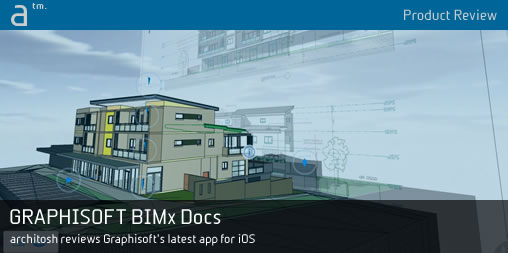




Reader Comments
#CAD Product Review: GRAPHISOFT BIMx Docs for iPad and iPhone http://t.co/5c1JjTYSqV
#CAD Product Review: GRAPHISOFT BIMx Docs for iPad and iPhone http://t.co/5c1JjTYSqV
Lovende review over #BIMx van Architosh http://t.co/6GdaVIcja8
Lovende review over #BIMx van Architosh http://t.co/6GdaVIcja8
RT @BIModel1: RT @architosh: Product Review: GRAPHISOFT BIMx Docs for iPad and iPhone: Framing the Invention http://t.co/6jTtGDd6Qf
RT @architosh: Product Review: GRAPHISOFT BIMx Docs for iPad and iPhone: Framing the Invention http://t.co/6jTtGDd6Qf
RT @architosh: Product Review: GRAPHISOFT BIMx Docs for iPad and iPhone: Framing the Invention http://t.co/6jTtGDd6Qf
RT @BIModel1: RT @architosh: Product Review: GRAPHISOFT BIMx Docs for iPad and iPhone: Framing the Invention http://t.co/6jTtGDd6Qf
Graphisoft says that BIMx Docs offers unbeatable performance based on Map app technology. We believe they are referring to iOS 7’s new Map Kit as well as updated OpenGL ES 3. With A7 chip based devices there is an integrated graphics engine delivering 64-bit performance for beyond console-level graphics.
Graphisoft says that BIMx Docs offers unbeatable performance based on Map app technology. We believe they are referring to iOS 7’s new Map Kit as well as updated OpenGL ES 3. With A7 chip based devices there is an integrated graphics engine delivering 64-bit performance for beyond console-level graphics.
Comments are closed.