Continued from page 1
Google 3D Warehouse Integration
Live Interior 3D (in both Standard and Pro versions) has built-in Google 3D Warehouse integration. The last time we reviewed this application there was Google 3D Warehouse integration as well but we had trouble with it working properly. This time we were pleasantly surprised by what we saw. Not only does it work and work well…it does so with a lot of style. From within Live Interior 3D you access 3D Warehouse by clicking on the Google 3D Warehouse icon button in the top tool bar (which features a folk-lift machine carrying a SketchUp model) or you can alternatively access it from the menu Window > Google 3D Warehouse command. (see image 05)
05 – You access the Google 3D Warehouse by clicking on the icon with the fork-lift holding what looks like a SketchUp model.
When you bring up the 3D Warehouse window you can search for particular types of objects for your model, such as furniture or people. Clicking on the “download model” link will load the model directly into Live Interior 3D. (see image 06) A package icon appears while the model downloads, which is a cute metaphor for what is actually happening. Models load fast and land on the ground plane (in all the cases we tested).
06 – When you choose a file to download from 3D Warehouse it comes directly into Live Interior 3D. While downloading a clever loading package icon appears in 3D and a clock icon appears in 2D.
Integration with Google doesn’t stop at 3D Warehouse however. In the latest Pro version of Live Interior 3D you can export your own models or those from the built-in library directly into Google SketchUp or SketchUp Pro for editing. Then saving them back into Live Interiors 3D is an easy and direct process, since the program reads SketchUp files directly. It is important to emphasize this works with the free version of SketchUp 7 too. (see image 07)
When you import a 3D object in Live Interior 3D a standard object “3D Representation” window opens where you can assign the object to an object category (eg: Furnishing, Windows, Doors, Stairs), change the scale of the entire object, change its orientation by flipping it in 3D space, and adjusting its 2D representation (in plan views in Live Interiors) by importing in a custom image or flipping or rotating its 2D image. (see image 08)

08 – Importing SketchUp object. We created a little pyramid object. Setting object categorization, orientation and options for representation.
Additionally, you can also reset the object’s origin. A note of advice to users. Make sure you create custom objects directly on the intersection of the X-Y-Z origin in SketchUp to get the origin exactly where you want it or choose that location for a particular corner or point on your object. This will aid you when you bring it into Live Interiors 3D.
Camera Paths and QuickTime VR
With both the Standard and Pro versions of Live Interior 3D you are able to create fly-thru animations using Apple’s ubiquitous QuickTime technology. In addition, you can also create virtual panoramic images using QuickTimeVR. You start by selecting the plan view of your project. Then you hit the camera button which allows you to lay down a spline-based path for the camera to follow. As you define the spline you lay down key points for the camera. Once complete you can easily edit this spline camera path and the orientations of the cameras on that path. The whole process is incredibly easy, fluid and obvious. It is by far one of the best implementations of this technology we’ve ever seen. (see image 09)

09 – The camera path is set (you can see is as the spline in the plan view) and when you save the movie you set parameters such as frames per sec.
To record the animation movie you visit the Inspector palette, which should be open to the “Cameras” tab and select the camera movie track and then hit the bottom on the bottom called “Record Movie.” (see right side of image 09) You then select options such as movie size resolution and frames per second. Give the animation a name and save it.
Producing a QuickTimeVR is just as simple. In a 3D view or hybrid 2D Plan / 3D view you select the camera tool. A pop-up window gives you an option for what type of image to produce. Select QuickTimeVR and set your parameters. (see image 10 above) That’s it, Hit Save. The program will then generate a complete spherical QuickTimeVR image that is also zoomable (in and out) once produced into Apple QuickTimeVR format. This means you can back-up a bit in the VR–which is a nice option to have in tight interior spaces.
Overall Live Interior 3D’s ability to produce walk-thru or fly-thru animations of your project as well as QuickTimeVR movies is truly superior for a product in this class and price range. The quality and speed of the rendered output were both fast and very high. I can honestly say there are few pro tools–even at price ranges 10x more expensive than this product–that can match this product’s productivity and quality level in this area.
Differences between Standard and Pro Editions
We are reviewing the Pro version of Live Interior 3D but by now you may be wondering what are the differences between these two versions. Essentially the program is very much the same for both versions. The key differences break down into quality of output (as in size of resolutions) and a few notable advanced features.
Both versions can create multi-storey designs. But only the Pro version can allow you to do that for more than two (2) storeys. This makes sense because this product would work well for those doing residential tower interiors and would like to do a cut-away, 3D multi-storey presentation. Both versions also ship with the same copious object and materials library and both support Google 3D Warehouse objects. The Pro version however allows you to edit 3D objects using SketchUp. This means if you see something in the Library in Live Interior and want to edit its form you can do so in SketchUp and round-trip it back to Live Interior 3D Pro. And only the Pro version allows you to edit light sources in 3D objects (something we will get to in the next section of this review).
Two other Pro-only features are the ability to do advanced wall designs that include niches and panels and the included Advanced Materials Editor which allows you to customize and fully edit materials in the library plus import in and create your own materials for the Library.
Finally, both product versions support the ability to do QuickTime fly-thru animations and QuickTimeVR movies; however, the Standard version limits the final resolution to 648×480 (web size) resolutions. And this extends to high resolution image output.
BeLight Software has done a commendable job in defining the feature sets for both of these editions. Pro really is directed at the professional user or hobbyist that seek to print out large images for presentations and maybe create presentation CD-ROMs with included fly-thru animations and virtual-reality QuickTimeVR movies. We thought this was a very smart way of limiting the Standard version, which at just under 50.USD is a superb price for a product in this class. Likewise, the Pro version at just under 130.USD is extremely strong.

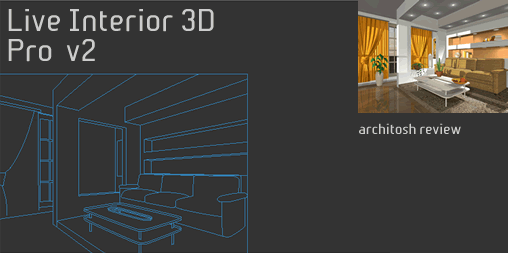





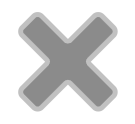
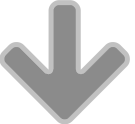
Reader Comments
More informative site….and more information here,…That is exactly what you do to adjust the location of the wall. The beauty comes next when dimensions of the wall–and other key walls touching the wall you are moving–appear automatically and adjust dynamically as you slide the wall around.
Force Factor
Comments are closed.