I recently had a chance to meet both Vividh Chaudhary, a marketing executive at Callwave and Greg Saiz, FUZE Product Manager, to discuss the company’s hot new collaboration product FUZE. This product made waves at last January’s Macworld Expo and Conference in San Francisco. In the past when we’ve published product “In-Depth” features we usually meet executives via a WebEx or similar presentation. This time we actually setup the Web meeting using FUZE itself!
In this article we go indepth a bit to check out the specifics behind FUZE and what it has to offer technical and creative users on both Mac and Windows platforms, but specifically those who happen to own Apple’s revolutionary iPhone.
The Background Behind FUZE
First of all FUZE is an online collaboration tool. Callwave’s tagline for the FUZE product is “visual, mobile meetings at your fingertips.” And they mean literally at your finger tips! What makes FUZE stand out from the competition is its iPhone version, but we are jumping ahead so let’s start at the beginning.

01 - Callwave's Vision. Every mobile device and every desktop means Macs and Windows computers, Blackberries and iPhones, are all equal citizens in the FUZE world of global mobile collaboration services.
Greg Saiz, FUZE’s product manager, told me that many of the core technologies behind FUZE got their start back in college. The company was founded by students from UCSB (University of California Santa Barbara) who back in 1998 invented a call forwarding technology that is still widely used today.
Callwave was founded in 1998 and had its IPO in 2004. The company is essentially a SaaS (software as a service) provider of Unified Communications services with unique technical expertise in conferencing and collaboration technologies that link mobile telephones and other mobile devices to the desktop. It acquired two key companies in 2008: Intelligent Gadgets and WebMessenger.
What Makes FUZE Different and Superior
Okay so many of you have used WebEx or Yugma or some other online collaboration, markup, or screen-sharing online tool. What makes FUZE different and superior is that FUZE supports High Definition video and audio content directly in the meeting. It also is “universally compatible” and completely browser-based…no plugins…and supports all the major operating systems
There is no waiting for software to download so meetings can start on time. And best of all FUZE runs on the iPhone through its own iPhone app. You could even run it through Safari on the iPhone but the dedicated iPhone app is purpose built and makes better use of the iPhone interface.
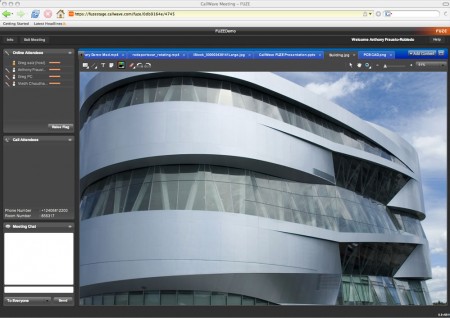
02 - FUZE and its interface. FUZE supports high-def (HD) images and video with resolutions up to 480p - 720p. In the example above, an architect and his client could be reviewing a facade issue on a recently completed building. It is possible to zoom far into high-resolution images, discuss issues and produce notes and mark-ups.
With products like WebEx and Yugma you typically share a screen with your meeting participants in order for them to visually see what you are talking about. You also become a host to the others who are viewing your computer screen. The difference there is that synchronization performance is often limited by the speed of the host’s upstream to the Internet. With FUZE, the FUZE servers act as intermediaries to all parties, regardless of who started the meeting. Your individual performance in staying up with the meeting is then limited by your own downstream (most often your Net connection is asynchronous with your downstream often being a factor higher anyway). This means better sync performance in FUZE meetings compared to rival programs like WebEx.
With FUZE you can optionally share a computer screen but that is not the typical way of working. Instead meeting participants upload files to the FUZE servers. (see image below). As Greg Saiz explained: “participants upload content from their computer or another saved meeting. What we do that is unique is we record an overlay of the image with all its notations and mark-ups. Each FUZE meeting is persistent and it remains in the account.” This means you can login and go back to a FUZE meeting from the past and pick-up from where you left off or just review items historically.
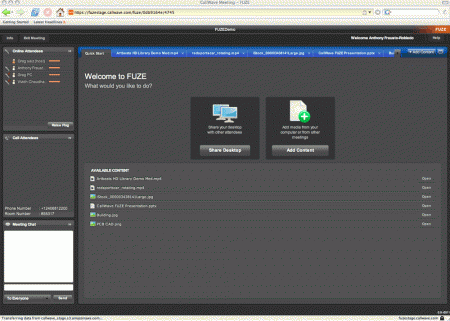
03 - FUZE has an easy to understand and attractive user interface. The dark gray UI is very similar in feeling to professional-level video or photography applications, so your media really looks good.
The FUZE interface (see 03 above) contains two key choices for collaboration. Large buttons in the center of the screen say Share Desktop or Add Content. When you add content it gets its own Tab (see blue tabs above main screen area). Selecting tabs allows you to move from content to content (image or video). Participants are listed in the upper left with status icons and a listing of who started the meeting (the host). Below that are call attendees, phone numbers, and a text chat window. In the center of the screen is a listing of the available uploaded content. You hit an Open button to the right of each listing to open up that content in the meeting.
Loading Content
FUZE is actually built on Flash with its own proprietary back-end technologies. The types of image files you can load include all the standard types of files (JPEG, TIFF, PNG, GIF) and business documents like PowerPoint and PDF. It supports high-definition video files up to 720p in the .mp4 format. Check out some of the images below to see various content (including video) in the FUZE meeting I had with the Callwave team.
The markup and text annotation tools record onto a layer over the media, enabling you to provide markup over video files as well. You can see in the image above (see 07) that FUZE has basic markup tools. This isn’t a product that competes on “markup” with tools like Adobe Acrobat, but for online collaboration it has all the essential items.
iPhone with FUZE
FUZE’s break-out feature is its outstanding iPhone application, enabling mobile participants to view all the same content with the exception of high-def video. That is coming in early 2009. To see some of this in action the Callwave team opened up the Apple iPhone developer tools on a Mac and ran the iPhone app simulator running FUZE for iPhone.
They then added the iPhone running in the simulator to the meeting as if an iPhone-based participant came into the meeting. Take a look at image 08 above and see the FUZE icon on the iPhone.

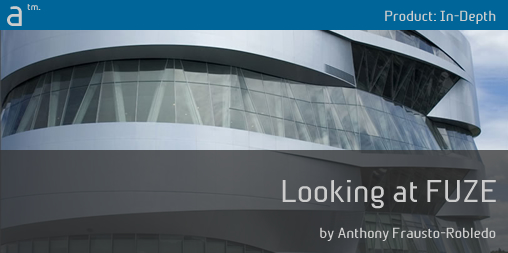
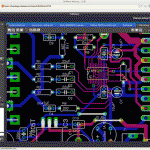
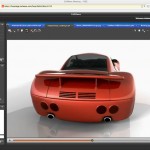
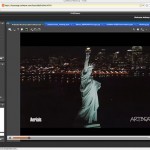
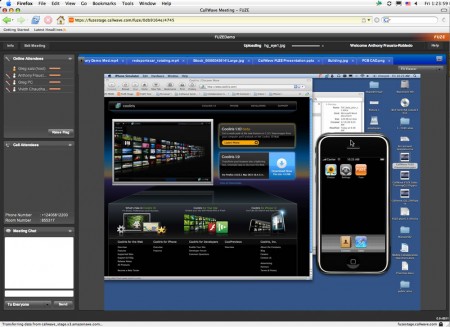


Reader Comments
[…] Original post by Architosh […]
[…] See the original post: In-Depth: Looking at FUZE with iPhone Collaboration | Architosh […]
[…] See original here: In-Depth: Looking at FUZE with iPhone Collaboration | Architosh […]
[…] In-Depth: Looking at FUZE with iPhone Collaboration | Architosh […]
Comments are closed.