Continued from page 1
Model View
Earlier in the article, we detailed the Drawing View functionality with respect to Layer’s powerful layered filtering features. But Layer has one more view “type” yet discussed—its Model View. (Images 06 – 09)
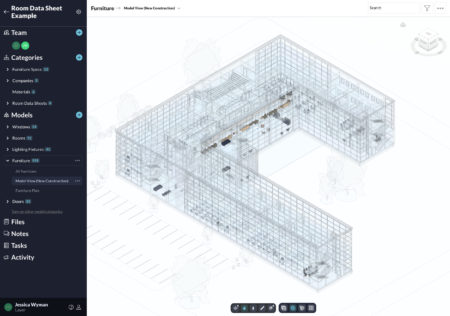
06 – Layer’s latest Saved View type is called “Model View” and it brings in the actual Revit model via a geometry translation in the cloud. In this view, all items that are not matching the filter criteria for “Furniture” are ghosted and the furniture itself is rendered normally. (click on image to enlarge)
Model View is Layer’s most recent big update, which launched a little over a month ago. Layer’s Model View enables the user to bring in Revit BIM models into Layer. “What we have done is enable users a direct way to upload their Revit model to our app,” says Soflin, “and then we will process it and surface the data within Layer and make it usable and actionable within our platform.”
While Layer is also a Revit add-on app, the Model View features make the Revit model accessible to Layer users who do not have or use Revit. Architects on Revit can fully tap the power of Layer within Revit vis-a-vis its “add-on” functionality inside Revit. Still, many Layer App users are not architects or users familiar with the Revit software platform. Model View is a technology that opens up the three-dimensional nature of Revit models to the entire spectrum of Layer App users.
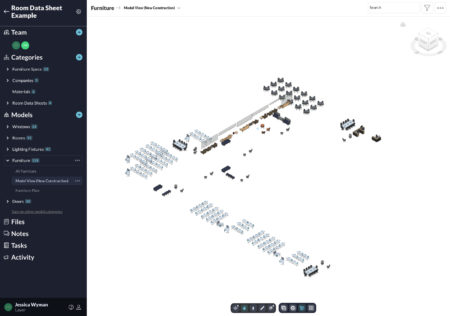
07 – In this saved Model View the filtering criteria has made only Furniture visible. This ability to isolate any “typology” of elements in the BIM model or any criteria associated with BIM elements is one of Layer’s superpowers.
Like Drawing View or the other views, the application’s layered filtering features enable users to create bespoke views of their data, and in this particular case, Model Views focus on data tied to elements in the Revit BIM model. Thus, one can quickly isolate elements from the BIM model with Model View, accessible as a tab on the side palette. (Image 08) Revit models come into Layer a few different ways, including the option to Upload a Model Manually to Layer or Connect a Model Directly from Revit and coming in late 2021 Connect a Model from BIM 360. Either way, the big deal about this capability is to democratize Revit models to all Layer users regardless of their stakeholder position within the project.
We have found a niche specifically in FF&E (Furniture, Fixtures & Equipment) workflows. That has been really a big workflow for us as well as ones related to Room Data Sheets and other similar coordination workflows.
“And one of the key things to note here,” adds Soflin, “is that whatever element you are looking at in Layer in Model View, we are showing you that element in the context of the model. So we use the model less as a navigation tool and more to provide additional context.” (Image 09) The Model Views technology has several aspects to it as it exists in the side palette and is customizable. For example, the user can see things in Axon in 3D View, Plan View (looking straight down in the model space), or Elevation View (looking directly at one of the sides in the model space). A key feature with the Model View is the clipped bounding box, which limits what you can see beyond the element you are looking at in Layer. The bounding box can be set tighter or looser so you can see less or more context.
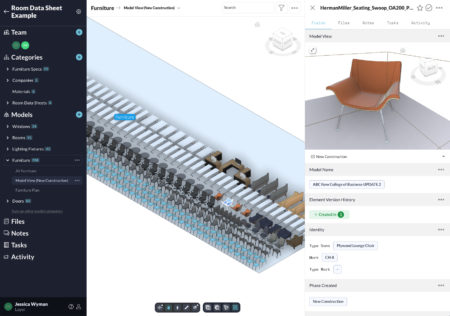
08 – Another superpower Layer has is the ability to create a Clustered View of all BIM elements that are found in a filtered view. In this case, the filter finds all Furniture and then organizes it geometrically into clusters or rows. This can help the user in several ways, like visually isolating special furniture items. Also in this view, we can see one furniture item has been selected and thus the detail side panel is shown at right.
Model View as a view type on the data in Layer presents another exciting way to layered filter and sort data in the project. With Model View, a Clustering option isolates and aggregates all your element data that match your filtering criteria. (Image 08) For example, say there are a couple of unique Herman-Miller chairs in the project. Zach says, “rather than trying to find them within the larger model view, you can use the Clustering view option to find them easily and then find their location in the overall building model by using the Model View within the detail palette.”
MORE: ODA’s New Open IFC Viewer 22.3 Release — Overview
“Another way you can use the Clustering view option is for doing an inventory check on items in the project,” Soflin continues. “You can click, for example, on each piece, and in the detail palette under Status, you can change the status to Approved, for example. (see Image 08) I can come up with the Filter views again and set it up to show me all the furniture where the status contains Approved or Ordered, for example.” Like the Drawing View we touched on earlier in the article, Model View is another visual pathway to arranging layered filters to drill down into the data at various granular levels.
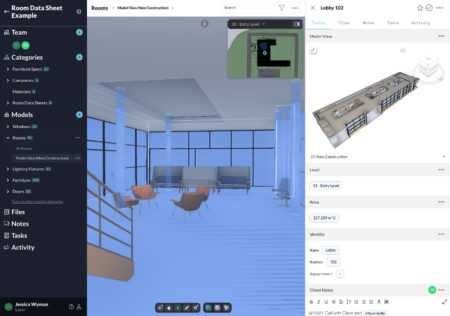
09 – Layer also now features a WalkThrough model so users can explore the BIM model as if walking through the project. This capability makes Layer function more like the emergent CDE it is.
The robust new filtering infrastructure in Layer also enables the software to track changes from one version of the BIM model to another more recent version of the BIM model. “Before the new Model View technology, everything in Layer was synced in real-time, “which was very beneficial in a lot of ways,” says Soflin, “but one of the drawbacks was we didn’t really have a lot of control over when data was brought in or what actually changed between versions. We have done a lot to improve how we track changes to models. ”
Now Layer users have a Details button that leads to the Project Models dialog screen covering all the details of all versions of the model. “It says who uploaded it when it was uploaded, and the time of upload, and you can now restore from older versions as well,” he says. Soflin says the way they do restorations or changes between model versions is non-destructive. Every element in the model is tracked for when it was created, when it was updated, and when it was deleted. “What we are doing is filtering the way the data is displayed,” says Soflin.
The new Model View functionality is quite sophisticated. Built on 3JS—an open standards Javascript technology for web applications—Layer technically takes Revit models and strips and simplifies their geometry to lighten up their data size. “Doing this makes them faster,” says Soflin.
Connections—BIM and Beyond
Layer was initially built to support Revit, the AEC market’s leading BIM application in the United States. It was also targeted originally at the architecture market but has since found much popularity and success beyond architects.
“We have found a niche specifically in FF&E (Furniture, Fixtures & Equipment) workflows,” says Soflin. “That has been really a big workflow for us as well as ones related to Room Data Sheets and other similar coordination workflows. Basically, where you are tasked with defining types of something and applying it to lots of instances.” (Image 10)
We have a robust roadmap and a ton of things we want to do, and we don’t intend on stopping anytime soon by any means. We are excited about the future, with things like taking our reporting capabilities even further with a drag and drop report builder.
This success with this type of workflow is something Soflin says has been their most significant change since getting started with Layer. “Medical facilities architects and planners are big users of Layer as well,” he adds, emphasizing that specific sectors of the architecture market are strong Layer users, complimenting Layer’s growing usage with FM (facilities management) professionals.
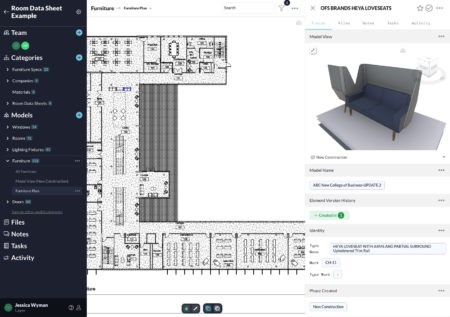
10 – Drawing View has many different uses. It can be quite useful for FM professionals who are not trained in Revit or BIM programs but can keep track of FF&E items using Layer.
Any project that has demanding information-control needs, particularly in large quantities, can benefit from Layer. And although Layer comes with a Revit add-on component, using Revit isn’t necessary to benefit from Layer. While the Model View technology would not be deployed without a Revit model link, the Drawing View technology and other saved views of data typically work with or without Revit. Soflin says Layer has many happy users who do not link Revit models to Layer.
In terms of Layer’s growth and expansion? Soflin says when they recently built out their new Revit model integration (the one powering the new Model Views), they took the time to build out a backend framework that will integrate with other models and data types. These include the Open BIM standards like IFC (Industry Foundation Classes), different popular proprietary standards like SketchUp and Rhino, and notably the DGN file format, which powers Bentley’s Microstation-based AEC and infrastructure-oriented software tools. “We spent a lot of time selecting a framework that will support that,” says Soflin.
While future developments may begin to bring in other types of BIM models, 3D models (SketchUp and Rhino), and even connections to pure CAD applications, Soflin says the majority of their architecture users doing BIM are utilizing Revit but there are other users on other platforms that Layer can be integrated with. “We have a robust roadmap and a ton of things we want to do, and we don’t intend on stopping anytime soon by any means. We are excited about the future, with things like taking our reporting capabilities even further with a drag and drop report builder.”

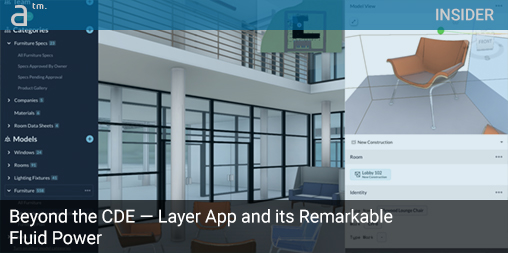


Reader Comments
Comments for this story are closed