ERIC ARNESON HAS MASTERED the difficult transition of taking one’s well-developed and well-earned hand drawing skills and brought them over to the digital realm. This is no easy task; both architects and landscape architects have struggled with this process for well over three decades, ever since the little color computers known as Macs have entered the technical, creative fields.
The difficulty has always fallen into two areas. Firstly, it has taken decades for computerized software applications to mimic the painterly qualities of watercolor and brush, pastels, and the human hand. Second, it was always a struggle to work with a mouse or a remote touch-pad that connected to your computer.
MORE: Architecture Firm Accelerates BIM Process—Using Their Hands
Today those two problems have been truly solved. We have iPad Pros and Surface tablets that enable us to draw and paint directly on their glass canvases, with finger or styli that can mimic the tactile grip of real pens and pencils and fingers. And the software options for painterly drawing on these devices have matured dramatically, offering artists originally trained in the analog world with a drawing and painting experience that often is preferred over the old way of doing things.
Autodesk SketchBook
One such app is Autodesk’s SketchBook. We have written about its use last year in the architecture space. In this article, we go into the colorful world of landscape architecture and dig into how Eric Arneson, of San Francisco-based Antonia Bava Landscape Architects.
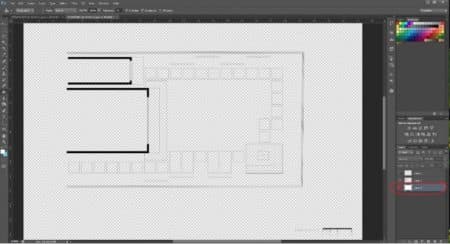
01 – A CAD drawing serves as the basis for the process in Arneso’s workflow. This view shows the primary two CAD layers in PDF in Photoshop which will be converted to PNG with transparent backgrounds
Eric Arneson has been using SketchBook with great effect in his professional work in landscape design, producing beautiful digital drawings on a tablet device running. He works with a Microsoft Surface 4 Pro but the same methods he employs in SketchBook Pro could be used on an iPad Pro. The key is he is using his hands to draw digitally.
Now might be a good time to mention that Autodesk SketchBook is for those who love to draw, ideally with color. What you draw is up to you and some impressive artwork is shown on Autodesk’s SketchBook website including a beautiful Delorean (Back to the Future) car.
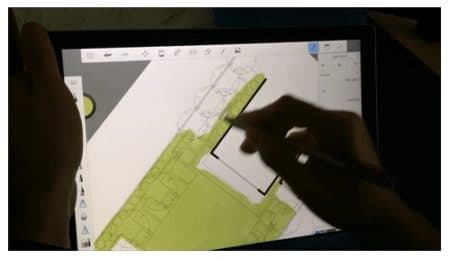
02 – Working on a Microsoft Surface tablet Arneson fills in colors on the primary layers. Because each element of the design is on its own layers he in SketchBook he can have non-destructive editable control over the whole drawing. (image: Autodesk / Architosh. All rights reserved.)
The app is ideal for architects and designers who need to mix colors, line types, use perspective (as it includes advanced perspective guides), use dynamic gradient fills and work in an advanced layer functionality tool. And the blend modes are powerful for use on bodywork on car design.
Arneson’s Process
Arneson’s process for landscape architecture involves three key steps. Step one is to import a CAD base layer. For his CAD drawing, he uses Autodesk AutoCAD to produce the base-layer. Now conceivably, one may want to start a design drawing before such a hardline CAD drawing is created, but the layers created in CAD are pretty important for setting up the entire structure of the drawing in SketchBook Pro.
Step 1 continued
For best working methods and to emulate Arneson’s process exactly, users should consider acquiring a CAD program. Architosh readers, for the most part, are well-versed in CAD software and what Arneson does is export his CAD layers to PDF in separate layers. So work with a CAD tool that can do exactly that.

03 – From this view it appears that this is common hand-drawn marker-based landscape drawing, but it’s not on paper and thus embodies advantages in editing and workflow that paper can never give you. (image: Autodesk / Architosh. All rights reserved.)
So step one fully includes creating a base CAD layer that he organizes in two key layers: (a) hardscape and (b) plantings. He exports each layer as separate PDF files. He then opens these files in Adobe Photoshop and saves them to PGN format but only after removing the white background. They save with transparent backgrounds—the goal.
Step 2
The next step is about carefully setting up the PGN files into SketchBook with the correct drawing/coloring layers organized beneath them. Arneson has a very good process in both arranging the layers and in naming the layers. (you can see the whole process outlined here).
04 – This whole video shows the entire process sped up, from near beginning to end.
Next, he creates a reference layer and adds pictures of the plants, grasses, and hardscape materials he is interested in. From these images, he can use SketchBook’s color picker to pick up the colors from the images, of which he saves to a custom color palette for use in the drawing process.
Step 3
The last step involves the most fun work.(see video above) Arneson begins with filling in the key ground plane layers, the grass lawn, and then works on the hardscape next. With layers named for each planting type element (e.g.: trees, shrubs, etc.) he proceeds through the coloring process.
The original PDF CAD data can be used as is or as a trace layer to hand draw over much of that material. Arneson draws over much of it in the video above.
Closing Comments
Arneson notes that good layer management is a key to successful work in SketchBook. The layer management organizes the workflow to a large extent and allows the separation of hand-drawn data such that non-destructive edits to the whole image can be easily executed. This enables the user to experiment as well. The results speak for themselves in looking at Arneson’s final product.

05 – Arneson’s final product is now saved out of Autodesk SketchBook and dropped back into AutoCAD and noted up within a title block drawing setup. (image: Autodesk / Architosh. All rights reserved.)
For those who are interested in hand-drawing in the digital age, and for a more painterly approach on tablets, the complete process Eric Arneson uses with SketchBook is detailed out on an Autodesk blog post here.

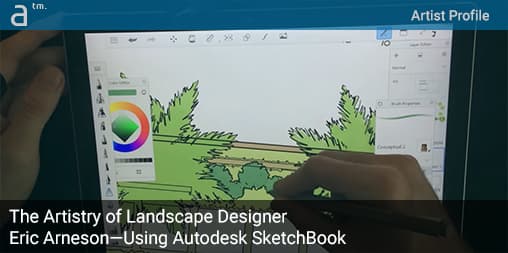


Reader Comments
Comments for this story are closed