Autodesk has wrapped up its user conference, Autodesk University, this past weekend in Las Vegas, but the company today is announcing the details for the 2018 update release of AutoCAD and AutoCAD LT for the Mac.
Architosh got a chance to talk to AutoCAD Product Manager, Rajeshree Dembla, about the newest updates and features.
What’s New for AutoCAD on the Mac—2018 Version Updates
User-Interface and Workspace
Autodesk continues to attack user-interface (UI) refinements and issues with AutoCAD on the Mac, sometimes, as in the past, inventing UI ideas and first deploying them on the Mac version of AutoCAD before they make their way to the Windows version.
New this year are tabbed palettes so users who work with say two monitors at work but with one monitor at home have lots of flexibility in their user interface arrangements. “It means you can split your palettes up and put them all on one display while maximizing your workspace on the second display,” says Rajeshree Dembla. The palettes are also contextual and can be activated by command prompt in addition to clicking on them directly.
She adds: “Another new feature is that you can hide palettes to the extreme right of the monitor by clicking on double right arrows.” Hovering over the name will bring the palette back.
While the user-interface allows ever more personalization in the manner in which the user works, Autodesk in this release is tackling a pain point each user experiences when updating to the next version—the migration of custom settings. Now in version 2018, for the first time, the user can seamlessly migrate their custom settings and files from AutoCAD 2017 for Mac to this latest release.
The migration utility will automatically start the first time the user launches the new AutoCAD 2018 for Mac. The user can then select which settings to migrate (see image 02).
Commands, Selections, and Plotting
A big new feature for AutoCAD this year on Mac is the Command Alias Editor. “This is a feature that already exists on the Windows version of AutoCAD”, Dembla clarifies when asked about it, “but now Mac version users have the same power.” If you are a user who was trained to use AutoCAD with commands, then this new feature is going to be greatly appreciated.
The Command Alias Editor allows the user to build shortcuts for frequently used commands. (see image 03) This means you build your own names (aliases) for commands and enter them at the command prompt to minimize keystrokes and avoid having to memorize long and complicated command names.

03 – The new command alias tool will greatly be appreciated by AutoCAD veterans now on the Mac platform.
Another new capability in AutoCAD 2018 for Mac is the ability to begin a selection window in one part of your drawing and pan and zoom to another area of the drawing and maintain the selection of the off-screen objects at the completion of the pan or zoom.
Also new in this release is a great overhaul of the macOS’s default print and page setup dialogs that appeared in past version of AutoCAD for Mac. Autodesk has provided a new plot and page setup dialog that provides all the settings in one screen, including plot paper size, orientation, scale, plot style, 3D viewport shading and quality settings, and other print options.
You can also save your settings and later import those settings and apply it to the active layout. And the creation of a PDF version of your plot is also streamlined.

04 – The FLATTEN command takes 3D objects and flattens them into 2D projections and can work from various sides of a 3D object.
And speaking of PDF, AutoCAD 2018 for Mac features new tools to support importing SHX text from PDF files. The PDF format stores the text using TrueType fonts. But since PDF does not support text that uses AutoCAD SHX fonts, text objects that use SHX fonts are instead stored in PDF as geometric objects.
Xref Path Management, Flatten and Apple Touch Bar
Rajeshree Dembla clarified that users have been asking for relative path management for their externally referenced AutoCAD files. Now in version 2018, there is that possibility via the updated Reference Manager. When you save a file to a new location, the user is also prompted to update the relative paths of the associated drawings, assuming there are associated drawings.
Flatten is a new feature (not available on the LT version of AutoCAD) that converts 3D drawings to 2D automatically creating a 2D representation of the selected objects and projects them onto the current viewing plane. This means you can apply this command to the different sides of 3D objects, like the elevation of a 3D model of a building or object. (see image 04)
During my call with Rajeshree Dembla of Autodesk, she also emphasized the Apple Touch Bar support for those who are working on the new MacBook Pro. Introduced in the 2017 version of AutoCAD, the customization of the Touch Bar is even easier. (image 05)
Autodesk 2018 for Mac is available to download today if you are a current subscriber. To learn more or download a trial version go here.
Architosh Analysis and Commentary
Autodesk continues its feature parity march between the Mac and Windows versions of AutoCAD and this version adds some really critical items.
The Key Takeaways
- There are items in this release that are key to enabling Mac adoption for veteran ACAD users. The first one is the Command Alias Tool and the second one is the Reference Manager’s ability to save relative paths for Xrefs. Windows AutoCAD users have been able to save relative path Xrefs for many years.
- The Mac version of AutoCAD in the past has distinguished itself from its Windows sibling by integrating unique Apple macOS features. The Apple Touch Bar support was actually added to the last year’s version of AutoCAD for Mac, as Autodesk was quick to adopt this unique Apple hardware feature.
- The new Flatten command may prove useful to those using AutoCAD for Mac in workflows that involve 3D MCAD solutions, bringing in 3D models from other programs and then flattening them into 2D for further documentation.







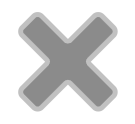
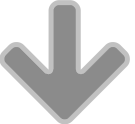
Reader Comments
[…] grafica non ha ricevuto stravolgimenti, ma affinamenti, come scrive nel suo articolo Anthony Frausto-Robledo di […]
Comments are closed.