Continued from page 1
Connecting It To Your Computer
Unlike some of BenQ’s previous “creative class” computer monitors, the new BenQ PD2710QC comes with USB-C support. I was able to quickly connect my new MacBook Pro with Touch Bar by connecting just two cables—the included USB-C cable and the included DP to mini DP cable. The USB-C port powers the latest MacBook Pro so this means the Mac laptop is powered by the same cable that sends the video signal to the BenQ 27. (image 07)
There is a power cable that comes from the back of the display and one from the back of the base unit. The first power cable connects to the base unit while the one from the base unit goes to the power adapter bar, and from there to your electrical outlet. The I/O on the back of the display contains ways the video signal gets passed back to the base unit. (image 07)

07 – Like the iMac arm, the circular hole is for cable management. There is one extra MacBook in the image at left and its power chord has nothing to do with this setup.
The base unit is designed to solve cable clutter mess on your laptops, in particular, letting USB-C pass all the signals (data, etc.) and power back and forth via just the one cable while the base unit serves as a hub for your multiple devices. This includes headphone jacks, Ethernet RJ45 (100Mb), USB-A hub (4 ports), a single DisplayPort output and the single USB-C port. The final remaining items on the base unit include the power adapter port, power on button and Kensington lock slot. (image 06)
Resolution and Screen Quality
The BenQ 27 is, of course, a 27 inch IPS panel offering 2560 x 1400 QHD resolution, supporting 100 percent sRGB color accuracy and 16.7 million colors. The visual quality of the monitor’s display and in particular its color range and accuracy was every bit as equal to the 27-in non-Retina Apple iMac’s display sitting right beside it. (image 09)
However, unlike the built-in iMac display, the BenQ 27’s display is non-reflective offering a crisp matte finish. There are some that say that glossy displays provide more saturated and vibrant colors, however, if that is indeed the case, the BenQ 27 has a density of colors just as rich in depth. Color photographs from this past summer’s vacation looked identical if not a wee bit superior on the BenQ 27 than on the iMac sitting next to it. (see side-by-side color image comparison, image 09)

08 – The visual quality of the BenQ 27 display was very good offering superb color and clarity of detail on a nice non-glare matte finish screen.
In general, this display is every bit the equal of Apple’s previous generation non-Retina 27-inch displays in the iMac (the kind I have on my desk at the moment).
Those using animation and rendering software will be very pleased with this display due to its overall color accuracy and visual quality. But this display was also meant for CAD and engineering software users specifically. In this regard, it comes with preset display mode options for CAD/CAM, Animation, and Darkroom. (images 10 – 15) In general, the CAD/CAM mode produces a slightly more contrasty image resulting in blacker and crisper blacks. (images 10, 12, 13) This configuration may appeal to CAD users using applications that are primarily 2D CAD and especially those who work a lot with a sheet layout mode with white or light gray backgrounds with lines represented as “ink” on CAD drawings. In other words, “paper space.” (image 12)
Personally, the visual benefit of the CAD/CAM mode didn’t quite convince me that if I had this monitor to use I would keep it in this mode all day long. Most users—including CAD/CAM users—do switch between applications, including the web browser. The Animation mode offered a much less contrasty setting with a particular emphasis on making darker areas of images brighter. (images 11, 14) This mode was also very close to the Standard setting—the default setting—but with a wee bit more bluish tone to it. It also features ten levels of brightness so the user can get the image quality just right. Notice the color value differences the 3D rendering images above. (images 10 – 11)
The Darkroom mode is literally that, for those who work in darker environments or rooms with no or little other light sources. (image 15) It is the setting for post-processing work, but it seemed in its efforts to lighten up dark areas in the image as well as lower the contrast it goes a bit too far—the image feels not bright enough.
Standard mode was personally my favorite mode on this display for overall mixed workloads of CAD, rendering, animation, light photograph editing, and overall computer usage. For CAD specifically, if you are working in AEC with 3D BIM applications—those are typically rendered with OpenGL settings and involved glass (transparency items) and shading (sun/shadow)—either Standard or Animation mode are the preferred choices.
For those doing pure 2D CAD or 3D CAD in wireframe model workflows, the CAD/CAM setting may work for you but its a matter of personal taste. What’s important is that switching between these modes is relatively easy with the built-in controls on the right rear side of the screen. So if sometimes you do a lot of CAD and then days in animation workflows you can just switch between preset modes.
Finally, other modes not yet discussed include sRGB, Rec 709, and M-Book. The first of those relates to sRGB gamut, a default color working space for many digital cameras, scanners, and other equipment. sRGB gamma curve is fully supported in OpenGL 3D graphics, with support for textures with an sRGB gamma encoded color component. sRGB is the color space of the Internet and is a more limited gamut compared to Adobe RGB, so this setting is not for pre-press workflows and print. Rec 709 is related to use with HDTV systems in video workflows. M-Book mode uses proprietary calibration techniques to enable the BenQ 27 to faithfully preserve the color quality of the MacBook display being fed into it to get perfect pairings between the MacBook and the BenQ 27. However, while colors may match up nicely the MacBook Pro I’m using has a Retina display, so a perfect matchup is not truly possible.
M-Book mode uses proprietary calibration techniques to enable the BenQ 27 to faithfully preserve the color quality of the MacBook display being fed into it to get perfect pairings between the MacBook and the BenQ 27. (image 19 below) However, while colors may match up nicely the MacBook Pro I’m using has a Retina display, so a perfect matchup is not truly possible.
next page: Night Shift, Eye Care, and User Manual…Recommendations













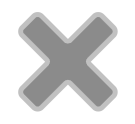
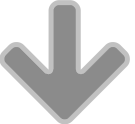
Reader Comments
[…] Product Review: BenQ 27-in PD2710QC Display Monitor for CAD & Animation Architosh […]
Perhaps, in the cons section, you meant “ergonomic cues”?
Nice comprehensive review. Thanks.
The Benq arm seems to take the Dell arm with an iMac touch.
It’s a pity that they stopped making notebooks.
The second section of the review has a duplicate section at the end: the last paragraph is nearly identical (except for a figure reference) to the last sentences of the preceding (next-to-last) paragraph.
Nice comprehensive review. Thanks.
The Benq arm seems to take the Dell arm with an iMac touch.
It’s a pity that they stopped making notebooks.
The second section of the review has a duplicate section at the end: the last paragraph is nearly identical (except for a figure reference) to the last sentences of the preceding (next-to-last) paragraph.
Sigh. Please correct my comment: second sentence should read “an iMac twist”.
Sigh. Please correct my comment: second sentence should read “an iMac twist”.
Perhaps, in the cons section, you meant “ergonomic cues”?
Assfalkpaniago,
Many thanks for the kind comments. We love hearing positive news about our efforts here at Architosh..and in particular about the thoroughness of reviews. Also, much appreciation for pointing out the sentence error.
Assfalkpaniago,
Many thanks for the kind comments. We love hearing positive news about our efforts here at Architosh..and in particular about the thoroughness of reviews. Also, much appreciation for pointing out the sentence error.
Comments are closed.