Continued from page 3
Furthering BIM Advancements—Classification System and Clash Detection
One of the more intriguing moments in Eniko’s walk-through of ARCHICAD 21’s features was when she showed me the foundation for the Graphisoft Park Headquarters building. (image 24 below) I’ve explored this model directly in earlier reviews but I never knew that the entire foundation consisted of various types of ARCHICAD 21 BIM model element (or building object) types. Eniko explains. “Architects are some of the most creative people on the planet and we tell our users that our modeling tools are versatile and to use the tool that works best for the job.” In this case, the foundation model at the GSP headquarters is made up of elements that were made with the wall tool, the slab tool, beams and some morphs. “It is a mixed set of elements,” adds Eniko.

24 – The new Classification system is, in essence, a mapping system that improves data interoperability between BIM programs.
I asked, why not just create a generic modeling tool that can do everything? She said GRAPHISOFT could do that. However, unlike product design applications architects are already working with specific types of elements like beams and slabs, so she summed up by saying this is a middle way approach—in other words, that these specific tools being named one thing doesn’t mean the element you create with them ends up being that thing by name.
What we are talking about then is a classification system. While various BIM element tools may have made up the geometry for the foundation shown above, the classification system can quickly assign all those elements to the “Foundation” classification. (image 24) You can edit one element at a time and change its classification (image 25) or by selection sets. (image 26) You can see in image 24 that the selected elements in the foundation view consist of x number of walls, columns, beams, and morphs.
Properties, which were advanced in ARCHICAD 20, can be made available to specific classification definitions. For example, under the ARCHICAD Classification 21 schema we have Openings, then Door, and the properties available for the selected classification of “Door” can be either All, None, or Custom. (image 26)
I asked Eniko if it was possible to have more than one classification system on a project working at the same time. She said yes. “Sometimes different disciplines communicate using different standards, so one engineer may use one classification system while a second engineer uses another. This enables you to exchange data between these parties without having to change the elements.”
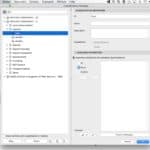
26 – This is the view of the new Classification Manager dialog. Property assignments for each classification are set here.
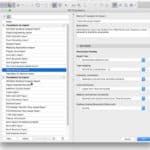
27 – IFC Translators are now better organized in this dialog with complete model filter control, classification mapping assignment and other data exchange controls.
So, in summary, the new classification system is a mapping system that enables the accurate transfer of information between BIM applications. And GRAPHISOFT made it easy for users to access standard classification systems from a website that list all the available classification systems. Additionally, in version 21 the new IFC translator dialog improves the process of IFC import and export workflows. (image 27)
Clash Detection
Finally, we want to talk about the new collision detection features. Although ARCHICAD 21 users may use tools like Solibri Model Checker for collision detection and much more, the company has built an onboard collision detection system. It works by comparing elements between two groups. First, it isolates elements based on specific criteria and then compares them geometrically and spatially to see if one element from one group is in the same geometry space as another element in the other group. (image 28 – 29)

28 – The new Collision Detection system looks like this in this dialog where you establish criteria for two groups in which classes may occur.
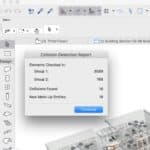
29 – Found results between these two groups look like this, counting elements by each group, collisions found and markup entries.
If such an element is found it is turned purple in the model. (image 30) A window called Collision Detection Report pops up and list the elements in each group and lists the number of collisions and new markup entries. (image 29) Importantly, you can save checked groups, like MEP versus Foundation, or MEP versus Structural. This makes checking for collisions faster in future work.
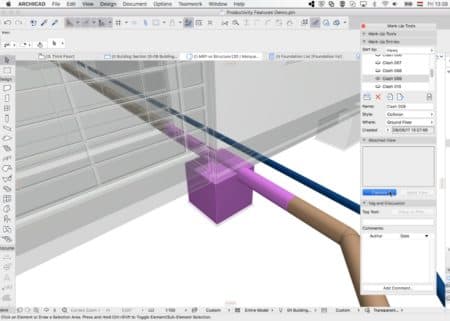
30 – Elements in a collision are graphically highlighted in this purple color. From the Markup Tool, one can capture the image, make comments and annotate the capture.
The Markup Tool also lists clashes and enables the user to create comments, capture an image, and add annotations. “You can save that as a BCF file as well,” adds Eniko.
Summarizing the Workflow Impact
It appears that the built-in collision detection tool is a way to empower the support of the BCF file format and process natively within ARCHICAD 21. It does not appear to negate the use of tools like Solibri which do far more than clash detection. The new classification system both streamlines data exchange via IFC and better prepares version 21 users to adopt and support country-based classification BIM standards. It also empowers filtering operations.
Closing Comments
ARCHICAD 21 is packed with much more than just these four main feature areas. But we wanted to dive deeper than just a high-level summary of what these features are. What we learned is that the Hungarian BIM maker is clearly “the standard-bearer”—to borrow Eniko’s expression—in delivering a software tool that enables cutting-edge design firms to bring algorithmically derived building designs into a BIM software package earlier in the process; data aspects of the design process, perhaps best located within the overall process inside the main BIM authoring tool, are now pushed to the front of the schematic process through the new zoning node in the RGA Toolkit.
The fact that BIM documentation can be created and that algorithmic design work in Grasshopper can still affect the building and ripple through the documentation—which could be far advanced—is quite game-changing.

31 – The new Element Transfer settings is a power-user feature that speeds up the ability to reset element attributes.
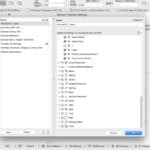
32 – Element transfer settings can be customized and controlled at a very fine level, including saving to Favorites.
What we see is that designers can quickly test new complex forms while simultaneously keeping tabs on programmatic square feet allocations. This work could be done entirely inside Rhino and Grasshopper alone but by bringing this work into ARCHICAD directly and being driven by the RGA Toolkit’s capabilities, it means that the algorithmic engine can stay attached to the process longer.
We also learn that the new stair and railing tools were started six years ago, suggesting a significant investment in R&D to bring those patent-pending technologies to light. The new BIM-centric advancements in collision detection, BCF markup, the all-new classification system, and the new IFC Hotlinks technology all empower the overall BIM process and in many cases dramatically streamline workflows by an order of magnitude. In this regard, the IFC Hotlinks update seems to shine the most.
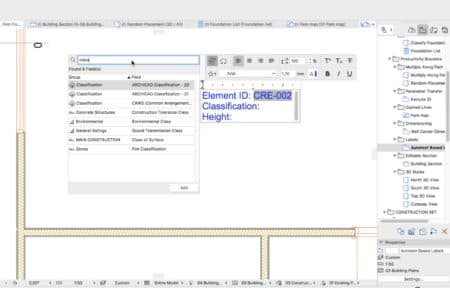
33 – Finally the new formatted text callout tools is another productivity boost that makes it easy to place the data you want where you want and to speed up this tedious process with saved favorites as well.
There are many other excellent new features in ARCHICAD 21, and some of these also have a significant impact on common workflows. Two stand out in my mind. The first is the new Transfer Settings features. This uses the eyedropper tool to copy settings from one element to another element in the BIM model. A door to a door is a good example. (images 31 – 32) You can save element transfer setting sets so that you quickly choose from a drop-down menu, under the cursor when applying this tool, which settings you wish to transfer (eg: everything but meta-data).
The second is the new formatted text features that allow text call-outs to pull up automatically various information about the object it is pointing to. For example, you can make some element show its ID, classification, or some geometric data like height, area, volume. The pet palette popup for this tool also allows you to format this text call out exactly how you want it. (image 33) You can also save it as a Favorite so you can apply those settings to other text call-out elements. This is huge because as the model changes your documentation changes at these advanced call-outs change automatically, reflecting changes in the BIM model.
These are the big workflow items in the new ARCHICAD 21 and they offer order-of-magnitude speed-ups in some areas while making significant contributions to the advancement of architectural design workflows in the era of AI and algorithmic design. —— ANTHONY FRAUSTO-ROBLEDO, AIA, LEED AP, Editor-in-Chief

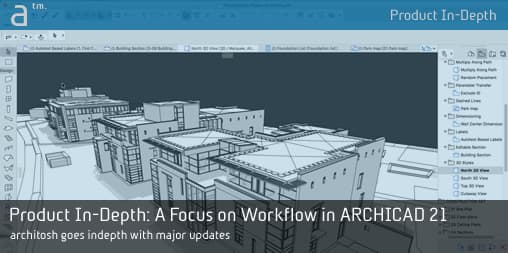
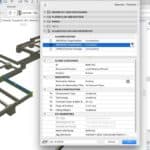


Reader Comments
Comments for this story are closed