Recently Germany’s Graebert GmbH has released the latest version of its flagship CAD product, ARES Commander 2016, a true DWG file-based 2/3D CAD system that runs on Mac, Windows, and Linux operating systems. This is the first time Architosh has reviewed the ARES Commander product and as such the review will include our customary, though small, sections that help introduce and orient the reader to the use of the product.
The complete review will walk the reader through some history, product introduction, basic orientation and learning, new features in version 2016, and finally comparative information as it relates to Autodesk’s AutoCAD itself.
Astute readers will note that Architosh has a longstanding tradition of deliberately not discussing much if anything about competitor products inside of product reviews. We have done this deliberately to focus reader attention on what a product’s features do, are capable of, and not to enter the nebulous area of making superior/inferior distinctions between rival products. There is enough banter on the internet coming out of product-centric blogs, product fan sites, et cetera, and we need not go there.
Clone Wars
However, the decision has been made to treat products like ARES Commander as members of a unique “group,” along with AutoCAD itself, and thus do make key distinctions and comparisons inside of reviews of these products. At the very least, it is helpful to relate these products to each other because they are remarkably similar. This means too, that in future AutoCAD on Mac reviews we will make comparisons to the DWG competitors or what some others have called clones of AutoCAD.¹ Thus, the reader will find comparative commentary on ARES 2016 at the end of this review.
Some Brief History
I’ve had the pleasure of meeting and talking to Graebert’s CEO and founder, Wilfried Graebert, when I was at the Graebert Annual Meeting event back in October, (see, Architosh, “Graebert Annual Meeting—ARES Breaks Down Walls in CAD,” 19 Oct 2015.) He gave me a brief run-down on the company’s history. Graebert has been in the business of selling and supporting CAD for over 30 years and was a valuable Autodesk reseller in Germany, helping to spread AutoCAD throughout German industry.

01 – Graebert ARES Commander 2016 shown here on Mac OS X. The user-interface is fully OS X native and there are ways to customize it. Note the Command Line palette below.
In the early 1990’s Graebert developed its own CAD software, called FelixCAD (later rebranded PowerCAD, not to be confused with the Mac-only PowerCADD). FelixCAD was not DWG based, nor was it aimed at being like AutoCAD. In 2010 the company spawned the ARES era with a brand new CAD engine behind it.² And yes, it is DWG native. In fact, ARES Commander was the first CAD tool utilizing the DWG libraries from the Open Design Alliance (ODA) that used the format (.dwg) as its native file format, without any conversion layer. For those interested in Graebert more densely, we have a feature on the Annual Meeting event from Berlin.
Introduction to ARES Commander
“ARES Commander,” the latest version being 2016, is the name given to Graebert’s own international product offering; however, the company packages this entire CAD application and code base and licenses it to OEM’s (original equipment manufacturers) in the CAD industry. In the later years of the last decade, and prior to Autodesk releasing the Mac version of AutoCAD, Graebert begun discussions with key industry licensees, including Corel Corporation of Canada and Dassault Systèmes of France.
As such, today’s CorelCAD and DraftSight (from Corel and Dassault, respectively) are OEM-based versions of ARES Commander, with minor developer modifications to reflect, and relate to, those two company’s product lines and missions.
User Interface
The ARES Commander 2016 for Mac user-inteface (UI) embodies the older AutoCAD format UI prior to the advent and use of the Microsoft Ribbon-Style UI common now across many Windows-based CAD programs. (image 01 – 02) This means the primary Tool palette is on the left and the Properties palette is on the right, with the Command Line palette on the bottom. This should all feel instantly familiar to both veteran Mac CAD users as well as AutoCAD users.
Most of the UI is quite customizable. The Tools Palette can be altered and re-arranged with individual toolbars dragged off into the graphics window, where they free float over everything, or placed above the graphics window where they can lock into the UI arrangement. The Window menu Switch UI command enables the user to toggle between a classic Mac mode or the default SDI model for smart dock-able palettes. (images 02 – 04)
The Ribbon UI format exist in the Windows version of ARES Commander 2016 and it isn’t an option on the Mac. Most Mac CAD users will not care that the Microsoft Ribbon UI is unfamiliar to them and somewhat counter-intuitive to Apple’s longest standing UI standards.
Orientation and Help
AutoCAD users will instantly orient themselves around the program quickly. Like AutoCAD each drawing loads into its own window with tabs across the bottom to navigate back and forth between “model space” and initial “paper space” layouts. Right-clicking on these tabs will enable adding, deleting, editing or other functions related to model and paper space, including printing functions. (see image 05)
ARES Commander has always had a command line structure and longtime AutoCAD users who steadfastly rely on the Command Line interface will be right at home with ARES Commander 2016. Most commands are identical to AutoCAD, though reportedly a limited few vary.
For new users, especially those in the Mac side of the CAD world, unfamiliar with either AutoCAD or systems with Command Lines or both, the best place to start with ARES Commander 2016 is to open up the Help system.
Like any standard help system, this one contains a Home, Context and Index page and from each one can navigate learning about ARES 2016. For those experienced with DWG based CAD systems, and especially those experienced with using Command Line entries, the Help system is also helpful as a quick path to the complete Command Reference.
The first weakness that shows up in ARES Commander 2016 is actually in the Help system. There is no tutorial section for new users. The “Getting Started” section simply tells new users things like this:
“To create a drawing, Click File > New.”
“To open an existing drawing, Click File > Open.”
This “Getting Started” section is too basic and incomplete. A true tutorial would be a more “step-by-step” guide to actually doing something fundamental and task related, like creating your first drawing of a basic mechanical part or simple site plan for a building.
The Command Line Newbies
For those who are totally new to CAD systems with Command Lines—which is likely going to be a lot of CAD users if they are rather young or have been long-time users of popular solutions on the Mac platform— having a Command Line around in their CAD system is going to feel weird. So why not an example?
To get a quick taste of Command Line power, make sure the Command Line palette is actually visible by going to the menu Window > Palettes > Command window.

06 – This image focuses on the Command Line, which is powerful and handy but new to most Mac CAD veterans.
The first step is to locate the cursor in the bottom left row of the Command window. Then type the word Grid (ignore caps, as it doesn’t matter and are used with command line shortcuts for legibility and understanding). For example, you can type “grid” in all lower case, all caps, or a mix, it won’t matter.
Type the word “grid” into the Command window and hit the return key. Options will appear in BLUE. The underline segment is the next command line option (e.g.: Off or ON). Type the word “on” and hit the return key. Now a grid array will appear. (see image 06 above).
next page: New Features in Version 2016

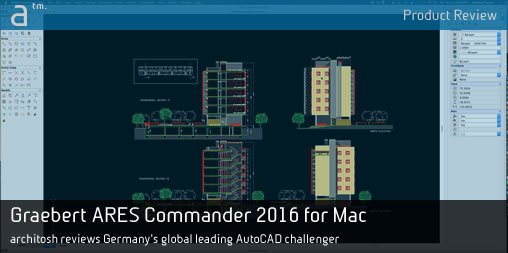







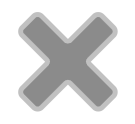
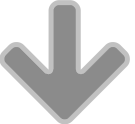
Reader Comments
Product Review: Graebert ARES Commander 2016 for Mac https://t.co/o6a1WunOsc
Product Review: Graebert ARES Commander 2016 for Mac https://t.co/o6a1WunOsc
Graebert #ARESCommander 2016 for Mac https://t.co/jHYF0YXalC by Anthony Frausto-Robledo #cad @GraebertCAD
Graebert #ARESCommander 2016 for Mac https://t.co/jHYF0YXalC by Anthony Frausto-Robledo #cad @GraebertCAD
[…] Przeczytaj artykuł w języku angielskim […]
“Your stuff is great and your concepts is so good.Thanks for your valuable information.For more information Certified Courses for Mechanical, Civil Engineers
“
“Your stuff is great and your concepts is so good.Thanks for your valuable information.For more information Certified Courses for Mechanical, Civil Engineers
“
[…] Product Review: Graebert ARES Commander 2016 for Mac … – Does Germany’s Graebert have what it takes to challenge mighty Autodesk’s market leading AutoCAD in global 2/3D CAD? In this in-depth product review, Architosh … […]
[…] Read the full article on Architosh here. […]
[…] Read the full article on Architosh here. […]
Comments are closed.