SketchUp has always been encouraging their users to provide constructive feedback to improve their products further. They say, they might be laid-back, a piñata-clobberin’ crew from Boulder, Colorado but their users’ expectations for SketchUp are theirs too. With the launching of the latest update on SketchUp Mobile Viewer, users can enjoy their own wish come true. Additionally, they also give access to better tools for making their SketchUp models print-ready.
SketchUp Mobile Viewer is Available on Phones
SketchUp Mobile Viewer is compatible with select iPhone and Android smartphones and the apps have been translated into 13 different languages.
Open models from Dropbox and Email Apps
This is the most requested improvement with the ability to open models stored in Dropbox or attached to emails. In addition, when users sign into their 3D Warehouse account, the app’s new cloud menu includes options for signing into Dropbox and Trimble Connect.
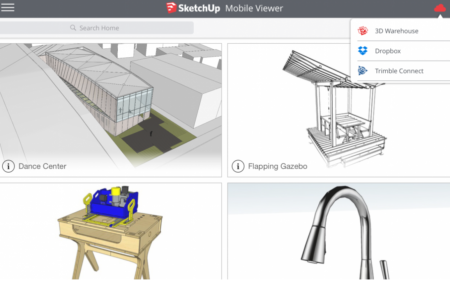
01 – The latest update to SketchUp Mobile Viewer lets you pull models from your 3D Warehouse, Dropbox and Trimble Connect accounts and any other cloud storage application.
One can also open .skp files in the SketchUp Mobile Viewer directly from any other app with the added ability to copy .skp files directly to the app via iTunes (iOS only) or via an SD card (Android only).
Bringing Styles to mobile screens
In this update, they’ve taken some big steps towards making mobile models look and feel more like they do in SketchUp. In particular, one of the first steps was bringing Styles to mobile screens with added support for SketchUp’s standard Face Styles: WireFrame, Hidden Line, Shaded, Shaded Textures, and Monochrome, along with a toggle for XRay mode.
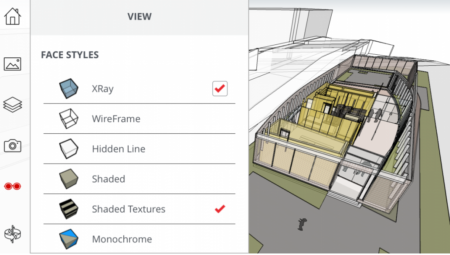
02 – Face styles, XRay mode, an orthographic camera, Field of View, Layers: the latest SketchUp Mobile Viewer brings even more SketchUp to your mobile device.
The model viewing app also came with improved options and controls. Notably added is an Orthographic camera mode to the app with the right configuration of standard views and visible layers; one can now more easily create plans and elevations on the fly.
Another noticeable fact that when the camera is in Perspective mode, a Field of View slider lets users control how much of their model is visible. SketchUp believes this will be handy when visualizing interior space. They even threw in a Look-around camera tool as well, giving a field of view without accidentally orbiting into a wall.
3D Warehouse to generate a print-ready STL file
SketchUp just made sharing 3D-printable models in SketchUp much easier due to a collaboration between 3D Warehouse and Materialise. As it turns out, Materialise and SketchUp had a shared interest in giving users access to better tools to support the STL file format when it comes to prepping print-ready 3D models.
How does the printable feature work?
Simply click the “I want this model to be Printable” checkbox when uploading a SketchUp model to the 3D Warehouse. Once the file has been uploaded, 3D Warehouse will hand off the model to Materialise where it will first be converted to an STL file. The freshly converted STL file will then be analyzed through a veritable gauntlet of tests, and many common issues will be automagically fixed to produce a watertight STL file. Finally, Materialise will pass it back to 3D Warehouse to download.
Already have models on 3D Warehouse?
To find printable models, type whatever it is you’re looking for in the 3D Warehouse search bar followed by is:printable. For example, if you want to find a bracelet to print, search bracelet is:printable. If you want to view all printable models search for just is:printable.
Since this feature is brand new, the volume of printable models may not be substantial by tomorrow. SketchUp anticipates the library of Printable files will grow over time.

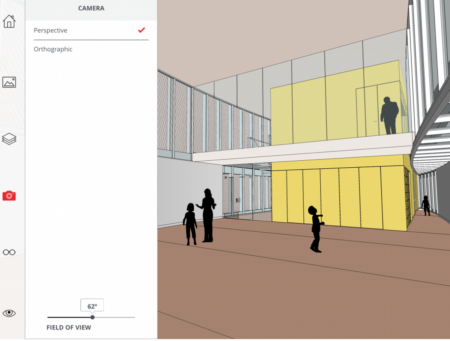
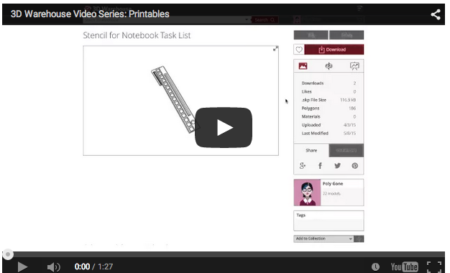


Reader Comments
#CAD Updates to SketchUp Mobile Viewer & 3D Warehouse! – SketchUp has always been encouraging their users to provi… http://t.co/t4DiHftGnJ
#CAD Updates to SketchUp Mobile Viewer & 3D Warehouse! – SketchUp has always been encouraging their users to provi… http://t.co/t4DiHftGnJ
#CAD Updates to SketchUp Mobile Viewer & 3D Warehouse! – SketchUp has always been encouraging their users to provi… http://t.co/t4DiHftGnJ
Comments are closed.