Continued from page 1
Modeling
Version 7 is partly a major update because it greatly benefitted from the updated Dassault owned Spatial ACIS geometry kernel (R22 is incorporated), which powers the application. New in this version is a new Push-Pull tool feature. We thought we’d take a look and see how this works.
The Push/Pull tool works similarly to other modeling tools, the famous comparison being SketchUp, which made such a tool popular. Draw a collection of lines or a circle or rectangle on a surface and then simply pull that profile up into space. You can also numerically alter the distance of the pull or push. Though we would prefer it if that numerical control was able to be tabbed into a box directly at the cursor. (see image 05).

05 – The new Push/Pull tool great simplifies basic modeling. With it we quickly began to create an urban type model generating sculpted schematic building blocks quite easily.
Once an object has been created you can easily draw a line or other shape on its surface and then using the Push/Pull tool create an additional shape. Complex forms can quickly be created using just the Push/Pull tool as long as they are essentially rectilinear. This isn’t to say you can’t modify objects like circles and ellipses using the tool, you can.
One of the cool features we discovered when testing the Push/Pull tool was how one is able to choose surfaces in the back or other parts of a model. When the cursor has several competing parts which are valid to choose from a pop-up window emerges and mousing over the options highlights which part of the model it belongs to. We felt this was handled nicely. (see image 06).

06 – A popup menu allows the user to toggle through valid selected parts of a model under the cursor quiet easily with highlighting on the face associated with the under-cursor pre-selection.
The Push/Pull tool is a new direct solids modeling tool. In version 7 there is also another direct solids modeling tool in the new Move Face tool. It took us a few minutes to figure this one out but once mastered it is quite easy to dimensionally move a particular “face” of a solid by a set distance. Neighboring faces are then extended or re-limited (shortened) to account for the new position of the affected face.
New Part Tree – Advanced Model Parametrics
TurboCAD Mac Pro 7 is not what you would call an advanced parametric-based modeling tool like SolidWorks, even though it is built on the same underlying modeling kernel (ACIS). But in this version 7 release the program gains some of the power of far more expensive MCAD systems like SolidWorks and others. It gains a heirarchial parts tree.
This means you can examine all the multiple steps that were undertaken to make up a complex part. For example, for our goblet shape we started with a Lathe operation which itself was proceeded by a series of lines and a spline for the curve. After the lathe operation the next operation was the Shell operation. (see image 07)

07 – The new Parts Tree shows a step-by-step sequential history of all modeling and other operations on a model.
When you create a Lathe solid operation like the one we created, the TurboCAD explorer palette shows the entire part tree of that element. You can choose a step in the modeling process and from the Edit menu modify, move or redo that section of the modeling operation. Not all items in the part tree lend themselves to parametric editing nor do they even lend themselves to true further manipulation at this stage.
In our example above (see image 07) we were easily able to modify the spline shown highlighted in red to the right and it would update the model. Interestingly, the lines and spline on the right were the original items from which we did a full rotation to produce the model. After completion of this process the model and the original lines were stacked and aligned over each other. We used the new Gripper tool to move the model to the left so we could see the original spline separately.
next page: Viewports and Other Key New Features





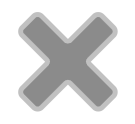
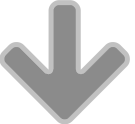
Reader Comments
Product Review: IMSI TurboCAD Mac Pro 7 | Architosh http://t.co/x9xmoPWrOU
Product Review: IMSI TurboCAD Mac Pro 7 | Architosh http://t.co/x9xmoPWrOU
[…] 04:31 PM Here is one favourable review:- Product Review: IMSI TurboCAD Mac Pro 7 | Architosh Google will help with more no doubt. Hang on to those original install discs like grim death! […]
Comments are closed.