Continued from page 1
The iPad CadFaster Experience
Navigation and Model Viewing
One of the key pleasures of this app on iPad is its speed due to the nature of the file compression. We asked CadFaster and Nemetschek to send us a very big file to test things out and we received a large tower project (see image 03).

03 – There are several navigation modes. Turntable is the default mode, shown here. This large tower project file was provided by Nemetschek Vectorworks, Inc.
There are three viewing modes. The default mode is Turntable mode and is easiest to use. It is similar to “orbit” in say SketchUp or other BIM programs. The second choice is Orbit mode and with it the ground plane rotates too. This is more ideal for product-based model objects, the likes of which might come out of SolidWorks, which is where CadFaster started. The final mode is Walk mode, and in this the program excels.
Using your thumbs you can hold your iPad much like a gaming device and navigate around your model operating both left-right and forward-backward and up-down controls all at once. (see image 04)
We think the way in which you navigate in this program is one of its strong suits, and its Walk mode is very much part of this reason.
Tools
In addition to navigating around your 3D models in CadFaster you can also work with a limited set of tools to perform certain manipulations on the model or query the model for information. The first tool under the Tools menu is Fit To Screen. This is all about losing your way in one of the navigation modes and you want to get your bearings back. Or say you have navigated deep into a model’s interior and you want a quick way back out. This tool is for that.
When you click on model elements in any of the viewing modes you can select them. Items don’t highlight however, so sometimes you may not have selected what you wanted. A selected item can be made to be Hidden or Transparent. (see images 05 – 06). So the second menu item under Tools is Restore All Items. This will turn all Hidden and Transparent items to full OpenGL solid state.
We generally reserve our critical comments to the end of the review, but we’ll mention something now. An option to simply restore all “hidden” elements without disrupting which elements are made transparent should be in the next version. It gives you flexibility. If I want to restore a hidden element I don’t necessarily want to restore my transparent elements. The truth is the ability to make walls and roofs transparent allows one to peer into the innards of a building structure and that can be very useful.
Take a look at image 06 above. We have selected several elements on this tower and made them transparent. This helps us see through roof planes, walls and we even made this interesting exo-skeleton structure on one side transparent too. Notice how in the roof top image we can see the interior kitchen cabinetry in a view (see image 05 – 06)
The final tool under the Tools menu is the Tape Measure. This tool works by allowing you to select an edge or corner of an object and then drag to another such edge or corner and snap, you get a dimension that is completely accurate. This can be useful in collaboration when a client asks a question like, “how far is that door from the corner of the balcony?”
Collaboration: Co-Viewing
If CadFaster was just a swift and nifty BIM model viewing app with the ability to control the visibility of model elements it might still be useful to many users. But the app kicks into turbo mode when you participate in its co-viewing abilities.
To host one from the iPad you click on Co-Viewing while you know others are also connected to the CadFaster Cloud and looking at the same model. This takes some coordination–likely through phone or email–and the app doesn’t handle this part at all. Under the Waiting Attendees window you will see all people, including yourself, shown.
As participants get prompted to join a session and the host becomes the leader of the collaboration session and whatever the Host sees the guest participants also see. This means that when the host spins the model around this happens at the same time for all the participants. If the host switches to a different viewing mode, so too does it also switch for all the participants. This is what co-viewing is all about. Everyone stays together.
We mentioned earlier that the CadFaster Cloud server sends up viewing control datasets. This is what is happening for all collaborators. They get tiny file datasets which determine navigation position information. And as we noted earlier they get markup. This information is so “light weight” it makes the coordinated movement between participants in real time possible.
Annotation and Chatting
Whether you are in a multi-party co-viewing session or not you can annotate the BIM model at anytime on iPad. You do this by tapping on an element and holding down until the popup menu appears. Choose “Add Markup.” A window appears with an ID number for the markup and you can simply start typing your comment. Hit close. (see image 07)

07 – CadFaster supports annotation markup and it lives with the model in the cloud rather than on the iPad.
Your markup data gets pushed instantly to the CadFaster Cloud server where it lives with the life of the model. Remember we mentioned “expiration dates”? This is important to bear in mind for some models you use with CadFaster. Big important sessions with multi-party participation may get lots of comments which you want to keep stored. While other models may be just for viewing or co-viewing and these may be chosen to expire deliberately in order to preserve total storage allowance budgets.
Closing Comments & Recommendations
At the beginning we mentioned we awarded this app an award last year in our first annual Architosh ‘BEST of SHOW’ awards at AIA National. Not only do we think this app makes great use of the iPad and iOS’s capabilities but also of the cloud with their proprietary file compression technology.
Whether you are in need of a mobile BIM experience using Revit, Microstation or Vectorworks Architect, or simply want to create models in either of those apps and share them via the CadFaster Cloud the iPad version of this application provides you a great way of doing this.

08 – CadFaster brings in the lighting from your BIM models and one needs to be aware of how this gets translated. In our tests some models were overlit. Best results happen when default light sources in the BIM app are only used.
Where this application shines for us is its swift execution in pushing up BIM models to the cloud from the BIM authoring app, its excellent model navigation, and its ability to do co-viewing sessions (even host from the iPad) between multiple participants on a mixture of desktop and iPad devices, complete with annotation markup that gets saved to the cloud.
Things that we would like see improved, beyond those mentioned above, include the live-sectioning feature that the desktop version has, plus–and this might be more important than live sectioning–the ability to control viewing by layers, another desktop feature. Lastly, we think the Google OpenID system is limiting as you tend to want to invite folks using their company email addresses. So the initial invite with CadFaster gets bogged down through asking them to create new email addresses just for this workflow. Lastly, we want to point out that simplified lighting in your OpenGL based views from your BIM app are recommended as it will yield more predictable results inside CadFaster on the iPad. (see image 08).
We highly recommend CadFaster for iPad for architects and others who have remote clients and remote jobs as it will invariably serve the project well from design through construction. While the app may not have dozens and dozens of features, it has some key features that nobody has or does well–particularly its ability to offer co-viewing for BIM models across a range of BIM authoring solutions. We look forward to seeing the next iterations of this app for iOS and hope that the company will soon serve an OS X version for the desktop. —- ANTHONY FRAUSTO-ROBLEDO AIA, LEED AP
Pros: Works with most BIM tools and provides excellent swift performance on iPad device for multi-party viewing, markup and collaboration; very solid start with visibility options for models; nice user-interface–easy to use; great Walk mode navigation.
Cons: Requires Google OpenID system; clears transparent items when you want to re-establish hidden items.
Advice: We recommend this app for architects wanting to explore mobile, multi-party BIM model viewing with markup.
Cost: 199.USD for CadFaster plugin for Vectorworks (prices vary depending on BIM program supported), Free for iPad.

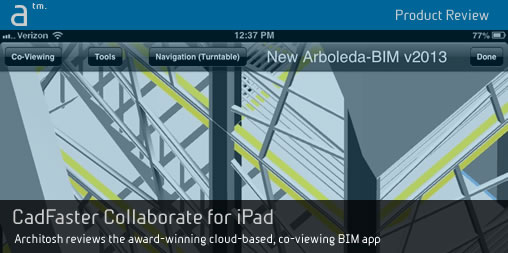






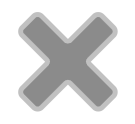
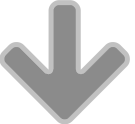
Reader Comments
RT @CadFaster: Product Review: CadFaster Collaborate for iPad http://t.co/zwuw9BLvSH via @sharethis
Product Review: CadFaster Collaborate for iPad http://t.co/zwuw9BLvSH via @sharethis
Product Review: CadFaster Collaborate for iPad http://t.co/zwuw9BLvSH via @sharethis
RT @CadFaster: Product Review: CadFaster Collaborate for iPad http://t.co/zwuw9BLvSH via @sharethis
RT @architosh: Product Review: CadFaster Collaborate for iPad: We have been writing about CadFaster of Finland….http://t.co/D3xlcHqv1Z
RT @architosh: Product Review: CadFaster Collaborate for iPad: We have been writing about CadFaster of Finland….http://t.co/D3xlcHqv1Z
Comments are closed.