Continued from page 1
Another significant addition to Landmark 2009 is the expansion of the plant database. Nemetschek has partnered with Monrovia, a leading grower of ornamental plants, to greatly increase number of plants in the built-in plant database (from about 1000 to 5000 plants). The plant database is integrated into Landmark 2009 and is built on top of Filemaker Pro, providing a simple and immediately usable interface. The database provides information including Latin name, common name, height, spread, growing zones, uses, etc. The database also provides users a place to designate favorites and add in pricing information and photos. There is a great feature where you can click a link in the database to bring up a Google image search for the plant you are viewing and you can copy images of your choosing into the database. You can also automatically bring up the Wikipedia listing or the Monrovia listing to find and add more information. [see image 02]
The more comprehensive the plant database, the more time it can save you when searching for just the right plant. The database allows you to search by any attribute listed including name, zone, drought tolerance, etc. As great as the database is, however, I do have a couple of complaints: I wish the database came with images already loaded instead of requiring you to copy and paste images yourself, and the database should allow you to assign the symbol you want to use for insertion right in the plant listing itself so you can jump back to your drawing and immediately be placing your selection.
Other New Significant Features, But Not Exclusive to Landmark
A useful capability for Architects that is mainly a Landmark tool, but is available in the Architect version of Vectorworks 2009 as well, is the analysis of existing and proposed site drainage. Once you have created a 3D Site Model of your site (see below), Landmark can analyze the slopes and display arrows showing the directions and flow for drainage. Furthermore, once you have altered the site for your project, Vectorworks can now provide an accurate cut and fill calculation. (Calculations are a bit slow, so be patient) There is a “grader” object that allows you designate an area where you will allow the addition of fill. Grader objects are “site modifiers” and will alter the contours and will affect cut and fill calculations and are useful when trying to create balanced volumes.
Another new tool, particularly useful to landscape design is the arc-based polylines tool. The “Polyline by Tangent Arc” mode of this tool draws a smoothed, multi-curved polyline by creating one tangent arc after another: the first two clicks set the tangent, then the third click draws the arc, with subsequent clicks tangent to the previous arc. The “Polyline by Point on Arc” mode also creates a smoothed multi-curved polyline, although each arc making up the polyline is drawn as a 3-point curve and is not necessarily tangent to the previous arc. I find this tool particularly useful in tracing curves brought in with graphic files and non-vector based PDFs and for tracing parts of my drawing when determining areas.
The import and export capabilities of Vectorworks 2009 have been updated to include the latest AutoCAD 2009 DWG formats, essential when collaborating with Engineers, Architects, and other professionals who may not be using Vectorworks. But the best new import capability is what Vectorworks can do with vector-based PDFs. When a PDF is imported that was originally created with a vector-based application (such as Adobe Illustrator or another CAD application), the objects in the PDF are snappable, allowing you to accurate draw on top of and dimension objects within the imported PDF file. Furthermore, you can actually ungroup the PDF file resulting in editable, individual objects. Objects can be text, lines, or graphics. I like to use the Symmetric by Distance setting in the Scale Objects tool to scale the PDF drawing once it is imported.
If you import AutoCAD files often, you know that sometimes you get more information than you really need and it can be a pain determining which classes and which layers to leave on and which ones to make invisible. The new Visibility tool lets you control the visibility of classes and layers simply by clicking on one object in that layer or class. This is a big time saver when cleaning up imported AutoCAD files.
Now for a real-world example of working with Landmark and what it is like to create a basic Site Model, one of the most common tasks that would be performed by an Architect using Landmark.
As is often the case, I receive site data for a project from a Civil Engineer working in AutoCAD. I usually receive a DWG file that contains a survey or a civil engineering plan. Landmark (and Architect) makes it very easy to create a 3D Site Model from this information. In this example, I started with a survey drawing emailed to me in DWG format for a residential project of mine. The DWG file contained some 3D information and some 2D information. [see image 03 below]
The first thing I did was import the DWG file into a new Vectorworks drawing. I located the contour lines and noted that they were on their own layer and were all 2D polylines. At this point, I could select each polyline and convert them to 3D polylines with the “Convert to 3D Polys” tool, then assign a Z-value to each one. I had a couple of dozen contour lines and trying out this process took me about 10 minutes or so, which is not bad. However, Architect and Landmark also have a “2D Polys to Contours” tool that will do the same conversion interactively. You fill in the contour interval and the starting contour elevation in a dialog box, then tell Vectorworks which contour is the first contour in the set, and Vectorworks does the rest. The whole process takes less than a minute and produced an identical set of 3D polylines. Of course, if you are starting from 3D polylines or a set of 3D survey points, you can skip that step.

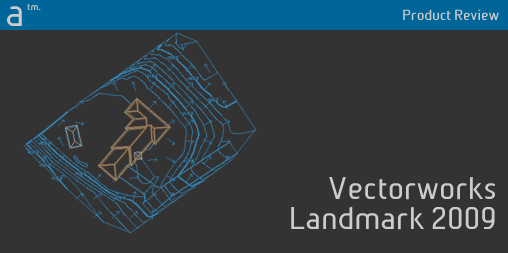
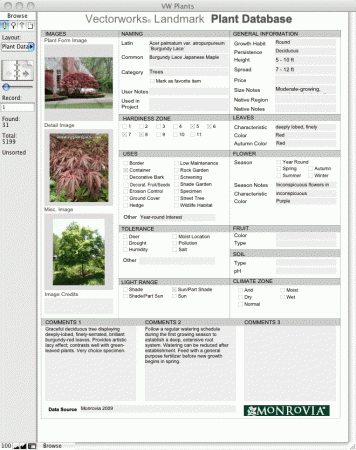
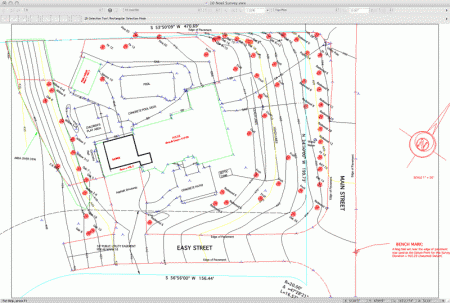


Reader Comments
Greg, that’s a great review. I’m glad you spent some time on the site model, because that’s one of Vectorworks’ most powerful BIM features. The Plant Area tool is also a huge productivity help. A couple of things I should mention. You can use retaining wall objects (another type of site modifier) to get true sheer drops on your site. It’s true you can’t change the relative colors of proposed and existing contours; that would be a cool feature. You can, however, change line weights and dash styles from the Graphic Attributes button of the Site Modifier dialog box. Here’s a screen shot: http://is.gd/2A6pc
Thanks for your comments, François. Good tips on the retaining wall modifier and the Graphic Attributes. I am going to try the retaining wall trick next time.
Comments are closed.