Continued from page 1
Lighting Tool
Another feature of 10.5 that straddles the boundary between interface and feature is the Lighting tool. This is basically a new way of setting and aiming lights, and aims to make the process more “on-the-fly”. We could mention here that the inherent clunkiness of the previous system was brought about by C4D’s use of separate Move, Scale & Rotate tools, rather than the all-in-one ‘Gizmos’ favored by other programs. As well as placement, the light’s other attributes such as brightness or cone angle for spotlights, for example, can be set interactively in the Editor window (the 3D workspace) without ever going into the Attributes manager. (see QuickTimes QT1 – QT3)
QT1 – Lighting Tool Part 1 – QuickTime Movie. Shows placement of lighting tool. (click on triangle, far right in control bar and select Save As QuickTime Movie to save a larger version to your desktop).
This is all done by the use of various key combinations in conjunction with the Lighting tool — Shift varies the distance from a surface along a normal, and holding Alt will swap into target mode for spotlights. The various key combinations can be a little troublesome at first, but once learned, the set-up of lights becomes remarkably fluid. A nice touch is that multiple-selected lights will all have their attributes changed in concert. One slight hiccup was that when altering the light intensity, the numerical value in the Attributes manager didn’t update until after the mouse button was released — some feedback here would be nice, and we’re sure this minor oversight will be fixed soon.
QT2 – Lighting Tool Part 2 – QuickTime Movie. Adding second light, modifying lights in the attributes palette, et cetera. (click on triangle, far right in control bar and select Save As QuickTime Movie to save a larger version to your desktop).
QT3 – Lighting Tool Part 3 – QuickTime Movie. Shows the effect of Lighting with the Enhanced OpenGL features.
XRefs
Brand new in 10.5 — and a much-requested feature — are External References (XRefs). These are external files that can be ’embedded’ in a master scene via the new XRef object. This has obvious advantages working in a collaborative environment, where one person is responsible for the animation in a scene, and other artists are concentrating on modeling and texturing. Should decisions be taken and changes made somewhere else down the pipeline, the referenced objects can be changed and the changes passed down to the Master file without the person responsible for the master file batting an eyelid. The user of the Master file can, however, change materials and assign materials to an XRef, as well as applying any deformers, HyperNURBS (Subdivision) objects or Clone Array objects.
What can’t be altered is the actual geometry of the XRefed object itself — unless you first use the Make Editable or Current State to Object command, which then breaks the XRef link. The XRef now neatly circumvents the previous method, which was to fall back on the ‘Merge…’ command — an often time-consuming chore. This distributed method of working is also the standard in large Special Effects houses, so should help Cinema 4D to more closely integrate with those companies’ production workflows. (see QuickTime QT4)
QT4 – XRef System in Cinema 4D is new in version 10.5, more aligning the application to better suit the production pipelines in large special effects houses.
New Timeline
The Timeline has seen a thorough re-working in version 10.5. First thing to note is that the Timeline and the Layers function are linked: turn off a layer’s visibility, and those objects in the layer will disappear from the Timeline. This is, of course, useful for isolating elements and concentrating on them — the Timeline could get populated with tracks and keys very quickly. The Timeline is, in fact, now two Timelines: Normal and Advanced.
The Advanced mode allows you to split keys — into separate Position, Rotation and Scale or Heading, Pitch and Bank, for example, without ‘opening up’ tracks. There’s also a much-needed ability to scale the Mini f-curves vertically. Mini f-curves can be shown and revealed in the Track Editor, obviating the need to switch to a specific f-curve view. The vertical scaling is a real boon to seeing exactly what’s going on — before, a lot of the information got compressed in the vertical scale.
There’s also a new Clean Tracks command that helps to keep everything, well, clean. The purpose of this is to remove redundant keys — for instances where a value may not be changing in one channel, whilst varying in others. The redundant keys are stripped out leaving only start and end keys, greatly reducing clutter in the Timeline. In a similar vein are Reduced Modification curves. These are used when editing an f-curve which can get overly complex (like in imported Motion Capture data, where there are keys on every frame). The RM curve is a simplified ‘overlay’ on the actual f-curve, allowing the user to change the basic shape of the curve, without resorting to laborious dragging of multiple keys in multiple channels.
One thing that may dismay seasoned users is that Sequences (Cinema 4D’s non-linear animation implementation) are gone. Well, not gone entirely, rather their functionality has been rolled into those of the standard Tracks. Anything that you could do before with a Sequence you can now do with a Track.
MOCCA
A large part of the toolset in Cinema 4D is aimed at character animation, and 10.5 has added an array of tools to make the character animator’s life easier. Some of these are available only in the MOCCA add-on module, whilst others are available in the core program. First of these is the Squash & Stretch deformer. This is a technique used to give ‘life’ to characters and objects by over-exaggerating everyday deformations (a ball bouncing is the most obvious example). The S&S module is applied as a tag to an object and the Attributes editor can then be used to alter the characteristics. The results are nothing that you can’t achieve with other techniques, but the S&S tag makes it a whole lot faster & easier. Similarly, the Jiggle deformer gives random shaking motions to meshes– a lot more useful that it first sounds. Then there’s the Cluster deformer — this allows you to take a set of points (via a selection set) and link them to the motion of a Null object. The Null is then used as a ‘handle’ to animate the points: a series of nulls bound to a divided plane could be used to simulate Wave motion, for example.
The preceding features are available in the MOCCA module. The core application has also had this area addressed with a new option on the IK tag: IK joint systems now have the ability to squash and stretch — essentially changing the distance between the joints in an IK chain. You can also set the behavior of the bound mesh to vary with the stretching: the mesh can increase in volume (maintaining overall proportions) or the mesh volume can remain constant, resulting in ’emaciation’ as the bone chain stretches.

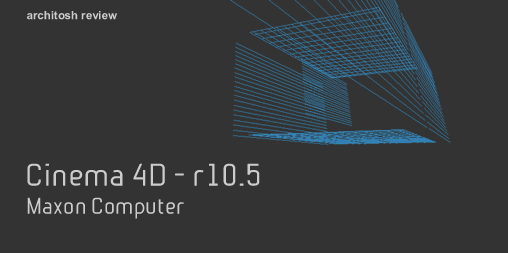




Reader Comments
Comments for this story are closed