First, it created a modeling paradigm that closely emulated the way that designers work with modeling materials, and secondly, it enabled the communication of those ideas in ways that people felt comfortable with — the ‘hand drawn’ quality that it could simulate was and still is very engaging, especially for clients.
But the inevitable question gets asked: “what about Photorealism?” Sure, it’s always been possible to export your geometry (and textures, depending on the export format used) to third party programs, but this has at any time been accompanied by several caveats. First of all, geometry doesn’t get translated properly (missing faces, wrong smoothing). Second, textures don’t always make the transition properly. Third, you only want to do a rendering, but have to buy a modeling, rendering and animation package to use just one third of it (well, two thirds if you want the animation as well).
The Use of TurboSketch
Given the preceding, how many of us have thought how nice it would be to produce photorealistic renderings right there, inside of SketchUp? IMSI/Design (makers of TurboCAD) certainly thought so, and came up with TurboSketch, to date the only Mac-based plug-in renderer forSketchUp.
TurboSketch Studio is basically a collection of Ruby scripts for handling model translation and the LightWork Design rendering engine. Oddly, IMSI/Design have chosen to bundle the rendering plug-in with a copy of the freely-downloadable Google SketchUp. However, this has meant that due to licensing problems with Google, the product is not currently available for the UK market. This one has us scratching our heads. Why make the decision to bundle a commercial application with a freely-available one, if including that freely-available product means that you close out a large part of your target market? The plug-in does, after all, install and work fine with copies of Google SketchUp that are already downloaded, and also works without any problems with the commercial Google SketchUp Pro. Answers on a postcard please…
Once it’s installed, TurboSketch Studio notifies its presence by posting a small palette of nine icons that you can place anywhere on the screen. These icons represent: Preview Render, Standard Render, Presentation Quality Render, Save Image: then come Lighting, Environment, Image and Render controls: then finally a button to summon the help. (see image 01).
You’ll also notice that when you right/ctrl-click on an object, you get two new entries in the contextual menu: TurboSketch Material andTurboSketch Light Attributes. (see image 02)
Finally, moving over to the Components Browser, you’ll find a new sub-section: TurboSketch Lights where seven new component light types are installed.
The main claim of TurboSketch is that it emulates the simplicity of SketchUp in offering one-click rendering. So how true is this claim? Well, one-hundred percent true. But is the rendering you obtain any good? Well, by and large, yes, it is.
I’m sure a lot of us are familiar with the first results from a render: the anticipation, followed by profound disappointment at the first results, followed by the usual round of tweak-and-refine until you get the results that you wanted the first time. With a few reservations, TurboSketch Studio largely avoids this and really does delivers on its promise of one-click rendering. We say “largely” because the first time we tried it we got a jumbled mess. We then realized that what we were looking at was geometry that was hidden in our SketchUp files, but was rendering in TurboSketch Studio. This is a limitation of the Mac version of the program, so if you’ve got hidden geometry you’ll need to “Save As” — then delete the hidden stuff. IMSI/Design are working with Google to resolve this problem.
The standard environment is set up to use the sun position from your SketchUp file, provides the sun as the only light source and uses the SketchUp horizon and ground colors. The results can be impressive, to say the least. When the Presentation Quality render option is chosen, the light and shading quality of the resultant render can be quite beguiling.

03 – With quality set to “Presentation” and sun as light source one click gets you renderers of this quality.
There’s an almost luminous quality to the sunlight, and the shading and drop-off in the shadows is extremely convincing (although the shadows themselves aren’t soft-edged). (see images 03-04). For the presentation quality renders you will have to wait, however: at 1024 x 768 the render took just over twenty minutes for our scenes. That’s because TurboSketch Studio is unable to take advantage of multiple processors, which seems a real shame, especially if you have a Mac Pro. In this release animation is also not supported.
The two other render modes are Preview (for rough-and-ready ‘thumbnail’ renders) and Standard — which is often good enough. The renders can be tweaked for brightness and contrast before and after rendering and any settings are automatically applied to the next render. The quality settings for each of the render types is also tweakable through the Render Settings Dialog, although there doesn’t seem to be a way to turn turn off reflections for Preview rendering, which is odd, given that they’re not really needed here and can slow down the rendering considerably.

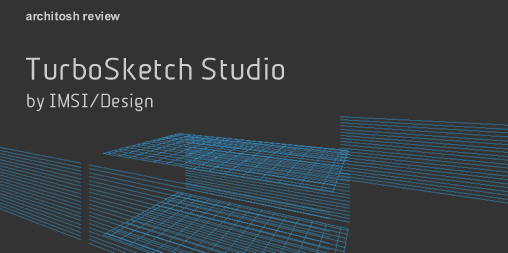






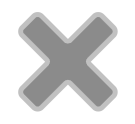
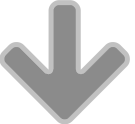
Reader Comments
Comments for this story are closed