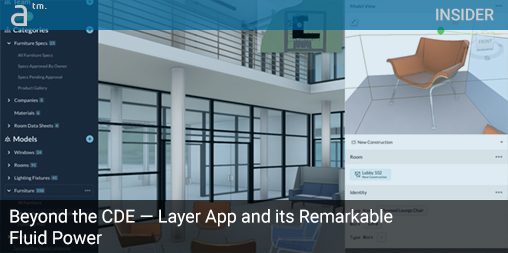What is Layer?
The Layer app was first introduced to Architosh at the AIA National Conference in 2019, where we awarded the new app—introduced in a session rather than an exhibit booth—an Architosh AIA BEST of SHOW honor in the Mobile+Cloud+Web category.
Architect Zach Soflin, AIA, discussed how when rehabilitating the historic Nebraska State Capitol, designed by architect Bertram Goodhue, the task of just surveying the iconic building was beyond any modern software tools (at least if done efficiently). With 1,300 rooms, 1,200 windows, and 57 data points per room, Soflin and his team realized they needed to develop a custom solution built for such a daunting task. So they did.
Three plus years later, Layer is an independent software company with a near-peerless application in the AEC industry. So what is Layer, and what does it do?
Firstly, Layer (the app) is oriented at creating a “single source of truth” for AEC projects in design, construction, or post-occupancy stages. But it doesn’t think of itself—at least not yet—as a competing CDE (common data environment) application in the form of, say, Aconex, BIM 360, or a system like Trimble Connect or Bentley ProjectWise. And that’s because Layer is fundamentally more flexible and open to serving varied data-centric needs. (Image 01)
01 – From the beginning Architosh was impressed with Layer for its mobile+cloud first development approach and powerfully flexible approach to data management for AECOM workflows, enabling various professionals to develop custom approaches to how they manage project and building data. (click on images to enlarge)
It is also coded differently than nearly all of those systems just mentioned. Unlike Autodesk or Trimble’s CDEs, for example, Layer has just one single code base (excepting its Revit add-on code) designed for the cloud through modern Web standards. As such, that simplified single code base can target both iOS and Android operating systems and modern web browsers on any computer operating system.
While Layer distinguishes itself by doing many things, it initially focused on capturing building survey information, room by room, and excels at this particular workflow. It also excels at FF&E workflows and property and asset management workflows. Since Layer connects to Revit and includes a Revit add-on function, Layer can be used for BIM coordination workflows, by itself or alongside other tools. (Image 02) Finally, Layer can function as a robust team communication system with commenting and task assignments.
02 – Layer from the beginning featured a Revit Add-On that allows the Revit BIM user to directly connect to Layer’s functionality, powering the user to attach data to Rooms, element by element, including existing conditions data useful for BIM to FM workflows.
The reason why Layer can tackle so many divergent workflows is because of its design. While Layer ships with some Starter Templates, the main central feature of Layer is its customized Forms, using nearly two dozen flexible forms, data fields, and widgets. The software also has markup tools, photo capture tools, all with direct Revit integration. With direct links to Revit models, Layer acts much like a dashboard to Revit, with bi-directional data flow between elements in the BIM model and the data in Layer.
Revit and Data’s Varied Natures
Zach Soflin has noted that architects waste on average six hours per week looking for lost information. Losing 15 percent of one’s workweek looking for information generally results because information about projects tends to live in too many places, and keeping track of its varied sources and locations is endlessly complicated. To combat this reality, a single source of truth for all project and building information has been an elusive “holy grail” within AEC for decades now. Layer is aimed squarely at helping solve this seemingly intractable problem—conjoining data that lives in BIM files with data that does not.
Our goal is to be a full-featured CDE (common data environment). We’ve designed these ground-level tools that allow you to put together any workflow related to buildings.
For example, data is extracted from Revit model elements (e.g., doors, windows, furniture, equipment, et cetera) based on what the end-user wants to connect in Revit. However, users can freely input data into Layer (from the field, per se) that is not extracted from model elements or connected. The data may be tied only to a Room, for example, or the data is functioning as metadata about some aspect of the project.
Soflin calls this type of data of an “intangible nature” as opposed to “tangible items” (i.e., physical items) in the BIM model or the actual project. One must assume here that there can exist tangible things that are never put into the BIM model that exists in the physical building.
Data Gymnastics — A Flexible App
In 2020 Layer introduced significant changes in the ability to sort and filter project data at the List level of the application. Essentially, what Soflin calls “layered filters and sorting functions” means that the user can create and save various types of views of data in the project. This Saved Views feature is useful for multiple reasons, including doing specific audit checks about data in the project. To allow the reader to understand this more clearly, we should go through an example. To begin with, you create a particular view and give it a new name. You then decide to make this new view a particular “type” such as Gallery View, Table View, Drawing View, or Model View. We will come back to these different types in a moment. (Image 03)
03 – In this image, we see an example of Gallery View inside Layer. Click on the image to enlarge it. On the left dark panel, you can see that this particular Gallery View was created under the Furniture Specs category which has a total of four different saved views of the data. This particular saved view of the data is called Product Gallery.
Once the type is defined, you can then set up your filters and apply them to elements of the BIM model. For instance, like filtering for all Rooms whose Ceiling Material field equals Not Empty. “This whole new Saved View infrastructure in the app unlocks a lot of workflows that architects have,” says Soflin, noting that architects are routinely tasked with making sure that data is complete at the same level across all spaces and rooms inside a building. Layer can function to ensure information isn’t missing, and it can do this in an automated way saving architects hours of painstaking manual checking.
Similarly, using this same filtering infrastructure in Layer, the user can set up Punch List type custom views. Soflin notes, “we have various categories to show us the issues—we have open issues, in-progress issues, closed issues, and all of these enter and leave the various filter views as their data changes.”
04 – Layer is ideal for Punch Lists. The app on mobile devices streamlines taking photos of issues and generating Punch List issue items. Back in the office (as soon as the item has been added in the field) an architect could begin to see the new Punch List item and begin addressing it.
The filtering and sorting infrastructure are fully configurable, allowing the end-user to essentially design Layer to function how the user wants Layer to work. “The Punch List issues can have a filter for anything,” he says. “One can create a certain kind of view based on a particular status which itself is fully customizable,” says Soflin. For example, one can filter Punch List issues based on whether a building component must be ordered. How the user decides to shape how the application functions is entirely wide open with respect to how data can be filtered, sorted, and viewed. (Image 04)
Speaking about this last point and getting back to “types” of views, a Drawing View is when data in Layer is overlaid on a plan or elevation (really a PDF uploaded into the system). (Image 05) Layer works with both the model views and drawing document views of Revit. It also allows you to freely upload PDF plans, elevations, sections, or any drawing document in PDF format. With this feature, you essentially can link an issue to a marker on a drawing you have uploaded into the system. Layer gives the user options for what that marker graphic looks like—a dot, rectangle, bubble cloud, et cetera. In the case of, say, working on a punch list, the user places the marker on a drawing sheet and links it to a new or existing punch list issue. You can also upload images into the punch list issue, and when working with Layer on your iPhone, the upload feature instigates the camera on your device. This makes Layer an effective punch list tool for general contractors and architects alike.
05 – Layer allows users to upload PDF sheets to the app and perform markup on them, linking data inside Layer to the various markups per sheet.
The Drawing View can be downloaded and sent to other parties, and it embeds the attached issue markers graphically, and they become hot URL links that will take you directly to the issue inside the Layer app. Soflin says, “so if I’m in Bluebeam and I’m doing additional markups on the PDF, I can click on the hotlink, and it will launch Layer and take you to that additional information on that issue.” In this way, Layer can function as a common data environment (CDE) and be used to load PDF documents with critical tie-backs to data inside Layer while distributing PDFs into workflows that involve other PDF consumption and markup tools, such as Bluebeam. (Image 05)
Not a Full CDE Yet
“Our goal is to be a full-featured CDE (common data environment),” says Soflin. “We’ve designed these ground-level tools that allow you to put together any workflow related to buildings.” Layer comes with specific templates for some workflows but not all workflows you might consider essential to a proper CDE system aimed at multi-party AECO collaboration. “We have clients using Layer for tracking submittals and things like that,” he says, “but we don’t feel we have completely fleshed out a submittals workflow, so we include no template for it. However, the fact that people are using Layer for these workflows is a testament to Layer’s inherent flexibility.”
“So yes, you could create a category for RFIs, then create views for all RFIs, views for open RFI, et cetera—create all the views you need. You can get notified when a contractor responds, all that kind of stuff,” he says. Layer’s flexibility is what is allowing it to tackle AEC industry CDE app functions.
We have clients using Layer for tracking submittals and things like that, but we don’t feel we have completely fleshed out a submittals workflow, so we include no template for it. However, the fact that people are using Layer for these workflows is a testament to Layer’s inherent flexibility.
In many ways encountering Layer in the AEC field in 2021 feels similar to discovering FileMaker Pro in the late 1990s or early 2000s. For those who don’t recall, FileMaker at that time was this fantastic workgroup relational database that afforded the AEC user with remarkable flexibility and power, but the user was incredibly free to generate whatever types of database applications they could imagine. The enticement was so strong that some architects became Filemaker developers full time, creating all manner of solutions for the AEC market.
While Layer may evoke the magical feeling of FileMaker back in the day, Layer aims at fundamentally different things. It is not a relational database development environment—it is a purpose-built application for the building industry with flexible data input design given the power of its custom forms capacities. These features are why it can evoke the sense of a custom database app (a la FileMaker) and why the Layer team says on their website, “create your own super tool for Revit.”
next page: Model View and Connections—BIM and Beyond
Model View
Earlier in the article, we detailed the Drawing View functionality with respect to Layer’s powerful layered filtering features. But Layer has one more view “type” yet discussed—its Model View. (Images 06 – 09)
06 – Layer’s latest Saved View type is called “Model View” and it brings in the actual Revit model via a geometry translation in the cloud. In this view, all items that are not matching the filter criteria for “Furniture” are ghosted and the furniture itself is rendered normally. (click on image to enlarge)
Model View is Layer’s most recent big update, which launched a little over a month ago. Layer’s Model View enables the user to bring in Revit BIM models into Layer. “What we have done is enable users a direct way to upload their Revit model to our app,” says Soflin, “and then we will process it and surface the data within Layer and make it usable and actionable within our platform.”
While Layer is also a Revit add-on app, the Model View features make the Revit model accessible to Layer users who do not have or use Revit. Architects on Revit can fully tap the power of Layer within Revit vis-a-vis its “add-on” functionality inside Revit. Still, many Layer App users are not architects or users familiar with the Revit software platform. Model View is a technology that opens up the three-dimensional nature of Revit models to the entire spectrum of Layer App users.
07 – In this saved Model View the filtering criteria has made only Furniture visible. This ability to isolate any “typology” of elements in the BIM model or any criteria associated with BIM elements is one of Layer’s superpowers.
Like Drawing View or the other views, the application’s layered filtering features enable users to create bespoke views of their data, and in this particular case, Model Views focus on data tied to elements in the Revit BIM model. Thus, one can quickly isolate elements from the BIM model with Model View, accessible as a tab on the side palette. (Image 08) Revit models come into Layer a few different ways, including the option to Upload a Model Manually to Layer or Connect a Model Directly from Revit and coming in late 2021 Connect a Model from BIM 360. Either way, the big deal about this capability is to democratize Revit models to all Layer users regardless of their stakeholder position within the project.
We have found a niche specifically in FF&E (Furniture, Fixtures & Equipment) workflows. That has been really a big workflow for us as well as ones related to Room Data Sheets and other similar coordination workflows.
“And one of the key things to note here,” adds Soflin, “is that whatever element you are looking at in Layer in Model View, we are showing you that element in the context of the model. So we use the model less as a navigation tool and more to provide additional context.” (Image 09) The Model Views technology has several aspects to it as it exists in the side palette and is customizable. For example, the user can see things in Axon in 3D View, Plan View (looking straight down in the model space), or Elevation View (looking directly at one of the sides in the model space). A key feature with the Model View is the clipped bounding box, which limits what you can see beyond the element you are looking at in Layer. The bounding box can be set tighter or looser so you can see less or more context.
08 – Another superpower Layer has is the ability to create a Clustered View of all BIM elements that are found in a filtered view. In this case, the filter finds all Furniture and then organizes it geometrically into clusters or rows. This can help the user in several ways, like visually isolating special furniture items. Also in this view, we can see one furniture item has been selected and thus the detail side panel is shown at right.
Model View as a view type on the data in Layer presents another exciting way to layered filter and sort data in the project. With Model View, a Clustering option isolates and aggregates all your element data that match your filtering criteria. (Image 08) For example, say there are a couple of unique Herman-Miller chairs in the project. Zach says, “rather than trying to find them within the larger model view, you can use the Clustering view option to find them easily and then find their location in the overall building model by using the Model View within the detail palette.”
MORE: ODA’s New Open IFC Viewer 22.3 Release — Overview
“Another way you can use the Clustering view option is for doing an inventory check on items in the project,” Soflin continues. “You can click, for example, on each piece, and in the detail palette under Status, you can change the status to Approved, for example. (see Image 08) I can come up with the Filter views again and set it up to show me all the furniture where the status contains Approved or Ordered, for example.” Like the Drawing View we touched on earlier in the article, Model View is another visual pathway to arranging layered filters to drill down into the data at various granular levels.
09 – Layer also now features a WalkThrough model so users can explore the BIM model as if walking through the project. This capability makes Layer function more like the emergent CDE it is.
The robust new filtering infrastructure in Layer also enables the software to track changes from one version of the BIM model to another more recent version of the BIM model. “Before the new Model View technology, everything in Layer was synced in real-time, “which was very beneficial in a lot of ways,” says Soflin, “but one of the drawbacks was we didn’t really have a lot of control over when data was brought in or what actually changed between versions. We have done a lot to improve how we track changes to models. ”
Now Layer users have a Details button that leads to the Project Models dialog screen covering all the details of all versions of the model. “It says who uploaded it when it was uploaded, and the time of upload, and you can now restore from older versions as well,” he says. Soflin says the way they do restorations or changes between model versions is non-destructive. Every element in the model is tracked for when it was created, when it was updated, and when it was deleted. “What we are doing is filtering the way the data is displayed,” says Soflin.
The new Model View functionality is quite sophisticated. Built on 3JS—an open standards Javascript technology for web applications—Layer technically takes Revit models and strips and simplifies their geometry to lighten up their data size. “Doing this makes them faster,” says Soflin.
Connections—BIM and Beyond
Layer was initially built to support Revit, the AEC market’s leading BIM application in the United States. It was also targeted originally at the architecture market but has since found much popularity and success beyond architects.
“We have found a niche specifically in FF&E (Furniture, Fixtures & Equipment) workflows,” says Soflin. “That has been really a big workflow for us as well as ones related to Room Data Sheets and other similar coordination workflows. Basically, where you are tasked with defining types of something and applying it to lots of instances.” (Image 10)
We have a robust roadmap and a ton of things we want to do, and we don’t intend on stopping anytime soon by any means. We are excited about the future, with things like taking our reporting capabilities even further with a drag and drop report builder.
This success with this type of workflow is something Soflin says has been their most significant change since getting started with Layer. “Medical facilities architects and planners are big users of Layer as well,” he adds, emphasizing that specific sectors of the architecture market are strong Layer users, complimenting Layer’s growing usage with FM (facilities management) professionals.
10 – Drawing View has many different uses. It can be quite useful for FM professionals who are not trained in Revit or BIM programs but can keep track of FF&E items using Layer.
Any project that has demanding information-control needs, particularly in large quantities, can benefit from Layer. And although Layer comes with a Revit add-on component, using Revit isn’t necessary to benefit from Layer. While the Model View technology would not be deployed without a Revit model link, the Drawing View technology and other saved views of data typically work with or without Revit. Soflin says Layer has many happy users who do not link Revit models to Layer.
In terms of Layer’s growth and expansion? Soflin says when they recently built out their new Revit model integration (the one powering the new Model Views), they took the time to build out a backend framework that will integrate with other models and data types. These include the Open BIM standards like IFC (Industry Foundation Classes), different popular proprietary standards like SketchUp and Rhino, and notably the DGN file format, which powers Bentley’s Microstation-based AEC and infrastructure-oriented software tools. “We spent a lot of time selecting a framework that will support that,” says Soflin.
While future developments may begin to bring in other types of BIM models, 3D models (SketchUp and Rhino), and even connections to pure CAD applications, Soflin says the majority of their architecture users doing BIM are utilizing Revit but there are other users on other platforms that Layer can be integrated with. “We have a robust roadmap and a ton of things we want to do, and we don’t intend on stopping anytime soon by any means. We are excited about the future, with things like taking our reporting capabilities even further with a drag and drop report builder.”