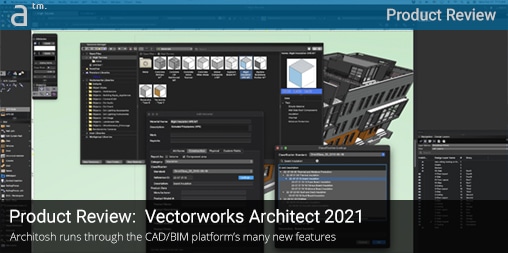THE NEW VECTORWORKS ARCHITECT 2021 has been out since last fall, and we have finally given it a good look-over for this review. Like most annual updates to the popular CAD and BIM software, the new features and improvements run the gamut from core performance, new 2D and 3D CAD capabilities, new BIM features to new UI/UX, and more.
This review will be looking specifically at Vectorworks Architect 2021 and its new and improved capabilities as an architectural CAD/BIM solution. We are particularly interested in evaluating any performance speedups due to the company’s work with Siemens Parasolid and the utilization of multi-threading. Another significant new feature that is important is interoperability with Excel, and the BIM tool now has actual “materials” versus just textures applied to objects. Adding to this, the new Structural Grid feature help maintain structural grids in all types of views.
Fundamental Improvements First
More than just a metaphor in the subheading above, “fundamental” improvements pertain to those new features core to all Vectorworks versions of the software and available in the most basic package offered in Vectorworks Fundamentals. Vectorworks Fundamentals is where some of the most interesting new features will likely excite existing users.
Chief among them is the new Smart Options Display technology. This change brings a “heads-up display” technology to the cursor area, where tool palette options are immediately available. The goal here is to reduce “mouse cursor travel” from the drawing area to the tool palettes rimming the application’s edge. These new features are controlled via a new Vectorworks preferences dialog palette. You can control whether these features are “on” or “off,” presumably so existing users can decide for themselves whether they want this kind of UI/UX adjustment to their workflow. (see image 01 below).
Image 01 – The new Smart Options Display transforms the user-experience at the user-interface level, bringing your tools to where your cursor is. Users can selectively turn these features on or off. Also, the left quadrant choice is set to “off” by default.
The first thing one must do to operationalize these powerful new UI/UX features is to change the timer setting to just 1 second or something close to that. The default setting was 10 seconds, far too long for a speedy workflow, but something longer might be desired if you prefer to trigger the feature with a center mouse button (an option). The end-user can select which types of tools to show in each of the four quadrants of the Smart Options Display feature. By default, Vectorworks doesn’t determine the upper left quadrant but chooses Tool Modes for the upper right, Standard Views for the lower right, and Previous Tools for the lower left. (see images 01 – 02)
Image 02 – Smart Options Display settings include a setting for when to show when the mouse is idle. The lowest setting is 1 second, which isn’t as low as I think some users would prefer it, especially those using Mac mice. Notice also in the view above the drop-down setting for selecting a Tool Set or General Tool options.
We think users will enjoy customizing this new feature and experimenting with it. One thing we noted right off the bat is that predominantly 2D workflow users will want to customize these tools differently than those working mostly in a 3D manner like a typical BIM user. That’s because the default lower right palette choice of Standard Views makes sense to have in the grouping, but it makes much less sense for those doing mostly 2D-based work. We also noticed the timer setting doesn’t allow less than one second. Those using Apple mice, which lacks a dedicated center mouse button, might benefit from a faster pause time. I found myself waiting twice as long as I wanted to at one second. You can also bring up the display options by hitting the space key on the keyboard.
Image 03 – A view of the new Smart Options Display settings in action. They appear as four faint icons. In this image, I selected the third quadrant (lower left), and a menu of tools appear.
Finally, it bears noting that users can also add a custom tools palette to this new feature if they have already created a custom tools palette. In fact, if they want to use nothing but custom palettes for this feature, they can make-up combinations of tools that get around the limitations of the presets mentioned above. So, as usual with Vectorworks, there is lots of flexibility in customizing this new feature. For example, I explored the use of 2D Shapes on the upper left quadrant, Tool Modes at the upper right, the Edit tools lower right, and a custom combination of 3D tools on the lower left. (see image below).
Image 04 – If users create custom tool palettes, they can add those as well to the Smart Display Options. As an example, you can mix predominantly 2D and standards tool combinations with a dedicated and custom set of 3D tools.
Another UI/UX feature in version 2021 is Quick Search. This has some bearing on the new features just explored. Vectorworks, like most mature design solutions, has a vast array of different tools. How does one find them all? Well, in version 2021, you now have a new search tool specifically devoted to finding tools. There is a keyboard shortcut (the F key) and an icon in the workspace’s upper right or through the Tools menu. (see image below).
Image 05 – The new Quick Search features enable a rapid way to find tools and menu items. The F-key acts as a keyboard shortcut to trigger Quick Search. Begin typing what you are looking for, and instantly results begin showing up.
Once the new Quick Search appears, you start typing what you are trying to find, and all matching items appear. Results can be tools or menu items, and you can toggle either or both. Clicking on a choice brings up the tool or even executes the command. This is an excellent feature for those new to the software and can also be used by experienced power users when using the keyboard shortcut to bypass mouse travel to menu items.
New multi-core processor benefits occur via an optimization to the Vectorworks Graphics Module (VGM) graphics pipeline technologies. A new preference (located under Document Preferences) enables this setting. While it will add to the file’s total size, it will speed file loading up to 5x on all actions involving visibilities, 3D Flyover tool use, and changing views. We were quite impressed with the new interaction speeds in our interactive tests using a 269 MB BIM project file.
Image 06 – Notice the Data palette is pulled out from its normal position inside the Object Info palette. Now data and spatial information can be seen at the same time, thanks to the new palette tab flexibilities.
Before we dive into the important new Excel features, we should quickly mention the new detachable palettes as a UI/UX item. The latest updates allow you to reorder the tabs within tool palettes, recombine tabs into other palettes of the same palette families, and create different docking situations, such as pulling the data tab out of the Object Info palette and parking it someplace else. Hence, the data is always visible along with the Shape tab in the same palette. Power users will significantly appreciate this flexibility. (see image 06 above)
The updates to Duplicate Array and Move by Points will be very well-received. A new live preview is provided, which is helpful for duplicate arrays, and users are no longer restrained to Top-Plan view mode to implement either Duplicate Array or Move by Points. (see movie above).
next page: New Excel Feature and BIM Improvements
The New Excel Features
The new Excel features enable direct import and export of data between Vectorworks 2021 and Microsoft Excel. Not only does the data come over, but also so does the formatting. This would mean the text and cell formatting and math formula statements in each cell, such as “sum” cells.
There are many AEC scenarios where Excel itself is a better place to work with data in worksheets. The built-in worksheet tools in Vectorworks allow for all the standard Excel-like formatting and functions, but many professionals are already vastly more familiar and expedient working with data in Excel, not to mention firm support professionals who work with Excel but have zero involvement in CAD and BIM tools. The same applies to collaborators, product vendors, and sub-contractors.
Image 07 – The new Excel integrations enable both the import and export of tabular data between Vectorworks 2021 and Microsoft Excel. Data, formatting, and formulas come over between applications.
Since Vectorworks 2021 now supports real “materials,” accurate take-off reports can be generated; and this data can be moved to Excel, where partners like quantity surveyors or estimators can then work with the data. In our brief tests, we were able to import an Excel spreadsheet into Vectorworks 2021 quite easily. (see image 07). Once inside Vectorworks, further modifications to the imported Excel worksheet are possible; however, we did notice that “sum” cell formatting does not hold if you insert rows or columns post-import. In Excel itself, inserting rows—a common edit to a worksheet in AEC to insert new data—automatically updates the “sum” range formatting.
These new features are a significant gain for Vectorworks users, and my understanding is that there is more to come with regards to Excel in the future, such as true live linking between both apps.
BIM Technology Improvements
Vectorworks Architect 2021 features new or enhanced tools, including the new Materials system, Structural Grids, and the new features around Railings and Fences. There are also modeling improvements, including those for site grading. There is also a new Project Sharing Server that is LAN-based, which we will skip over in this review in terms of testing. Given that we are now in the COVID-19 era, we already know from conversations with the CEO that future changes will address the new pandemic-created remote work situation. Finally, less significant items include those already touched on and Smart Markers, and 3D modeling enhancements.
Image 08 – Vectorworks 2021 now supports true Materials. Found inside the Resources palette, as well as inside other palettes throughout the program, Materials can be reported for quantification as either “volume” or “area.”
The real biggie in this release is the new Materials functionality. Let’s take a deep dive. For starters, the new Materials in Vectorworks are a type of “resource” found in the Resources palette. (see image 08 above) Naturally, “materials” will show up in many other kinds of palettes, like Wall Components, for example. (see image 09 below). Materials can be managed in the Resources palette. The Edit Material dialog palette (see image 08 above) contains graphic Attributes, Construction, Physical, and Custom Fields settings via tabbed dialogs. Prior versions of the software let the user select Fill attributes for objects and apply textures to objects for visualization purposes, but not actual materials with physical properties and attached records.
Additionally, class structures are simplified a bit because the material system removes the need to add the name of the material into the class hierarchy name. For example, previously, if a wall consisted of, say, CMU as its structural core, the full “class” designation for that component of the wall would be “Component-Struct-CMU,” wherein Vectorworks 2021 would be just “Component-Struct” instead.
It might seem like not much has changed from a UI/UX point of view, but this goes beyond adding one extra column in, say, the Wall or Slabs dialog boxes. Real materials amount to physical properties and data that can be extracted and measured. Under the Physical tab, you can find fields for structural properties, BTU, emissivity, albedo, thermal expansion coefficient, embodied carbon, and more. Materials can be applied to any object that supports “fill,” including polygons, extrudes, and parametric objects. Additionally, you can now add data visualization sets to enable optional viewing related to material decisions, which is excellent for showing stakeholders various design options.
In the BIM category, the new Structural Grid tools added to version 2021 are very well thought out. This is a complete rewrite of the old grid system, and this new system appears in every type of view automatically. Many architects or engineers will establish their structural grid once and never adjust it after that. Still, the new grid system is very flexible in terms of adjusting at any point from just about any view. You can also easily adjust the shoulder configuration of grid lines in viewports where grid line labels stack up on top of each other and need more room visually. Users will also appreciate the ability to simply convert a series of line objects into a grid automatically. The grid line style markers are adjustable so offices can set their own graphic standards. And users can reset and automate grid line numbering and dimensioning.
Image 10 – The new Structural Grid features offer comprehensive intelligent building grid system control.
In a similar vein, version 2021 has improved drawing markers using “Smart Markers” technology. All the common architectural symbol markers now tap into the power of object styles, giving offices the ability to establish their own graphic standards and make them available in shared Resource libraries. But the real power isn’t in the graphics per se. The real power is in the automatic coordination and linking that happens when you export drawing sets in PDF. Upon doing so, you can fully navigate a PDF set via all detail, section, and elevation markers.
Vectorworks 2021 also improves the Railing and Fence tool, greatly enhancing the ability to handle joining conditions and editing conditions. (see image 10A) They have specifically added a new Railing/Fence Join toolset that is brand new. It handles all the typical kinds of join conditions you would generally encounter.
Image 10A – The new Rail and Fence tools now feature greater abilities to handle transitions at corners and T-joins.
As noted earlier, version 2021 comes with a new Project Sharing Server (available in Architect, Landmark, and Spotlight). Essentially, the Project Sharing Server installs onto any Windows or Mac computer on the LAN and designated as a “file server.” While certainly a well-intended addition, the remote work context of the globally stricken pandemic has depressed the impact and usefulness of the new server. In a conversation with Vectorworks’ CEO last year, he acknowledged that the company was working on new technologies to address remote requirements. As we went to press on this story, Service Pack 3 added to Vectorworks 2021 new capabilities with Vectorworks Cloud Services that add support for folder sharing (more notes below). Moreover, the CAD/BIM platform works exceptionally well today through a few cloud storage companies, including Dropbox.
next page: 3D Modeling Improvements, Other Items, and Apple Silicon
3D Modeling Improvements
Version 2021 makes some significant improvements in Push/Pull modeling. While Vectorworks has long had core Push/Pull modeling functionality on enclosed 2D objects (which are simply extruded via push and pull techniques), it has lacked the ability to simply subdivide surfaces with the Line tool, for example. Not being able to split faces quickly with a line has held back the BIM software’s Push/Pull modeling. (see image 11)
Image 11 – In Vectorworks 2021, you can now simply draw unenclosed 2D objects on the “3D workplane” and extrude them as “planes” in 3D space. Once the plane in space is created, it automatically highlights, and you can extrude it into a solid 3D shape.
Well, version 2021 answers this big need with the new ability to draw unenclosed 2D objects like a line to split faces quickly and easily and now push/pull a particular face on either side of that line (see Image 12 – 13 below). Anyone who knows push/pull modeling from other software knows how quickly one can conceptualize 3D forms. Now Vectorworks 2021 adds this capability to its existent modeling features.
Image 12 – With the plane defined in space, a user can draw another line across it from corner to corner and automatically push/pull a split face.
Now in version 2021, the user can use the Push/Pull tool to extrude lines, 3D polygons, and NURBS curves. Working from basic shapes like rectangles, it is quite easy to develop various kinds of models like this little tower study shown below (Image 14). There is also a new combine mode that allows the user to directly add or subtract solids without the use of modifier keys. The video here explains this capability much more effectively than I can do in so many words.
Most architects and designers will utilize the line tool the most to split surfaces in innumerable ways and then push and pull those surfaces. A new user should be mindful that the “automatic” working plane highlighting only appears when the user is in a 3D view with the appropriate 2D tool selected. The Working plane drop-down menu (sitting right of the Layer drop-down menu) will indicate when the Working plane is set to “Automatic.” A keyboard shortcut (reverse backslash) can toggle the automatic working plane state on and off when the user desires to model from the Layer plane for a specific moment and then switch back to automatic “working plane” mode for specific surfaces of 3D objects.
Image 15 – In Vectorworks 2021, the user can tap into the history features by right-click selecting Edit Feature. The basic rectangle of this tower can now be edited at individual levels (e.g., extrude parameter or basic rectangular dimensional parameters).
Back to core basic architectural modeling. Another key aspect that users should be aware of is the ability to tap into the history functionality. While looking at your model in 3D, you can easily select individual elements and right-click menu select Edit Feature. This allows you to edit earlier steps in the overall modeling process on a per-element or step basis, even if that element of the model was done several steps ago. I can, for example, alter the height parameter of the basic rectangle extrude in the tower form shown in the image above. (see image 15)
Other modeling improvements in Vectorworks Architect 2021 include Grade Objects features, where changes in one area of the network can reflect updates automatically in the rest of the grade network.
Other Items
Any modern BIM tool these days will be measured and evaluated by its ability to integrate with other applications—particularly photographic realistic rendering tools. It was only a few versions back that we repeatedly noted that Vectorworks should stop going it alone with its own internal renderer (a very good one in Cinema 4D’s technology) and give users optionality with a growing constellation of interactive, real-time rendering applications. The good news is they have embraced that philosophy since our last review in 2019. Vectorworks now has a “LiveSync” plugin technology connection to the excellent renderer Lumion. Enscape of Germany has become a supporter for Vectorworks as well, adding another superb interactive, real-time renderer. Both of those tools are Windows-only now, but as we were completing this feature review, the Vectorworks folks announced Twinmotion support as part of Service Pack 3.
Image 16 – Vectorworks 2021 with SP3 (service pack 3) features new Twinmotion and Unreal Engine support so users can utilize these two popular real-time visualization applications.
Bear in mind, we have not tested these new Twinmotion integration features, which I will describe below, nor have we tested the other interactive renderers integrations in Lumion and Enscape. We simply want to point out that Vectorworks now “integration” with the top three real-time interactive renderers in the market.
MORE: Twinmotion 2020.2 is available from Epic Games
The new Service Pack 3 (SP3) release this week prominently features brand new partnership functionality between Vectorworks and the Epic Games folks. To enable the Unreal Engine-based connectivity, Vectorworks 2021 SP3 has integrated the Unreal Engine’s Datasmith file format, thus enabling the export of models to both Twinmotion and Unreal Engine. (see image 16 – 17).
Also added to SP3 is brand new BIM model exchange features with Solibri, another Nemetschek Group sister company. A new two-way connection creates a “live sync” of a Vectorworks BIM model to its corresponding IFC model in Solibri Office, where BIM users can tap the power of Solibri for model verification, checking, and coordination. Changes made in Vectorworks immediately synchronize with Solibri, and verification and checking processes in Solibri appear in Vectorworks. This loop between these two BIM solutions will add significant value to Vectorworks BIM users.
Apple Silicon Notes
One final note about this review. About 80 percent of this review was conducted on a new Mac mini with the M1 (Apple Silicon) chip. Running under Rosetta 2, the performance was quite similar to the 2017 iMac Pro, on which about 20 percent of the review was conducted. We had no crashes on the M1 Mac mini during our review phase.
Closing Thoughts
The new Vectorworks Architect 2021 has many excellent new capabilities. Version 2021 was one of the company’s stronger BIM-focused updates, with more features aimed at BIM than on the graphics and 2D features that this platform is well-regarded for.
Vectorworks Architect (and Landmark) have become in this release much more powerful BIM tools able to compete with competitors, which are for the most part “dedicated BIM” tools. In truth, Vectorworks Landmark, as a BIM platform for landscape professionals, really has no competition in the field. For better or worse, Vectorworks will remain a Swiss army knife, a hybrid 2/3D CAD system that happens to be a BIM platform. Because it spreads its new features across a wider set of design markets, the CAD/BIM platform essentially competes with itself; its current mixture of traditional CAD tools mixed with BIM tools mixed with Adobe-like graphics tools is quite unique in the market. Simultaneously, because each development cycle has the company focused on multiple fronts in several different verticals, Vectorworks is the BIM platform in the architecture world that market leaders (depending on the country) have sometimes dismissed, often to their own imperil.
Vectorworks Architect will remain the BIM program lurking beneath the leaders in the market—that’s how the competition must see it. Its core strength is a unique blend of a strong cross-platform codebase built on the industry’s leading geometry modeling engine (Parasolid) combined with powerful graphics-oriented 2D capabilities. For the upgrader, Vectorworks Architect and the series, in general, is another strong upgrade. There are excellent new BIM technology additions, so for existing users doing BIM—this is a must upgrade. For prospective users, those on the Mac platform may stand to benefit tremendously in the next release; however, if you have an M1 Mac today, this version ran exceptionally well under Rosetta 2, meaning there is no reason to wait.
Pros: Powerful set of BIM improvement features and real Materials transform this BIM platform to another level; existing BIM users will love the new Structural Grid and Smart Markers technologies and the improved tools for railings and fences. The new Push/Pull modeling features are also quite a boost. The new Excel capabilities are also very welcome for all users. On the UI/UX front, the new Smart Options Display technologies are a bold revision of how to work; existing users may take some time getting used to these features, but their customizability is one of the appealing aspects of this change. Vectorworks 2021 runs exceptionally well under Rosetta 2 on M1-based Macs. Vectorworks has several new rendering options via third-party app integrations with Lumion and Enscape, in addition to Cinema 4D’s core engine.
Cons: In our last two reviews, our main points under the “Cons” category were the lack of third-party rendering tools, particularly interactive renderers. This point has mostly been addressed, as as we went to press, Twinmotion came in the latest service pack. Twinmotion is critical because roughly half of the Vectorworks user base is on the Mac, and both Lumion and Enscape are not. Therefore, most Mac firms are modeling buildings in SketchUp to move them to these excellent rendering tools in Lumion, Enscape, and let’s not forget Chaos’s well-regarded V-Ray. On a final note, the Smart Display should let you save more than one group of display options. That way, you can have a dominant 2D set of options and a dominant 3D set of options. That makes sense for the BIM platform that is well-known for its 2D graphics capabilities.
Advice: We mostly recommend this upgrade for all BIM-based users. Prospective users coming from legacy 2D CAD systems continue to gain a path to BIM that enables them to segue at the pace that makes sense for them, scaling from 2.5D BIM to full BIM to full Open BIM with consultants integrations over time. At the same time, they gain a platform that runs on both Windows and Mac equally well and at the industry’s best price point for such a software system. That’s a combination that is very attractive in the market.
Price: Perpetual licenses are USD 3,045 without maintenance and with a maintenance cost USD 3,715. Subscription licenses are USD 1,530 billed annually or USD 153 billed monthly. These are US prices and non-US prices vary. To learn more click here.