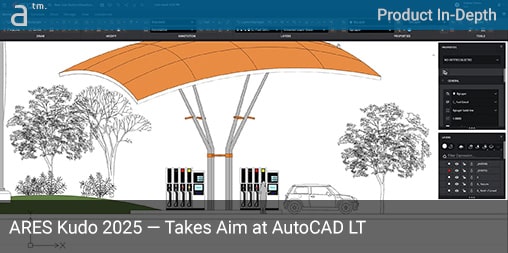THIS YEAR, ARES KUDO HAS TRANSFORMED into a bonafide Autocad LT competitor. That is the consensus after completing an in-depth first look and the strong view of its developer, Germany’s Graebert GmbH.
A New Context—Taking on LT
So, what does it mean for ARES Kudo to compete with Autocad LT? And why is that even important?
Starting with that last question, the importance of ARES Kudo taking on LT means that ARES, Kudo as a web-browser delivered CAD system, essentially matches all the core capabilities of LT but with advantages that come naturally from the cloud. There are—of course—a few disadvantages. (More later…)
The strongest benefit of the cloud—and there are many to choose from—likely relates to the post-Covid-19 context. Let’s face it: our lives are different now, and we are not going back to the way things were before January 2020. Some days, we work from home; other days, we work at the office, the factory, or the job site.
A full view of the title hero image above shows the new ribbon user interface, a major new feature that Architosh discusses in detail below. (click on the image for a larger view, typical)
In this new context, we have a choice about how to compute. Enterprises can provide all employees with laptop computers to tote around (there are downsides to this), or increasingly, employees can utilize computers at their home whether enterprise-purchased, partially subsidized, or not.
It is in this context that cloud-based software offers real advantages. An ARES Kudo user can jump onto just about any modern computer—even a Chromebook or Linux—and do real professional CAD work.
Professional CAD—ARES Kudo
From the very beginning, ARES Kudo has long captivated us at Architosh. However, despite its rather complete feature list, ARES Kudo seemed destined to be a dueling partner to AutoCAD Web, Autodesk’s most stripped-down version of venerable AutoCAD.
There has been, and will always be, a large body of professional CAD users whose workflow needs require only 2D drawing.
The difference now is that ARES Kudo 2025 has gained a new ribbon user interface that instantly elevates your sense of the application. Whereas prior, the user interface reflected a certain class of CAD users doing more limited work inside Kudo, the new ribbon UI exposed in version 2025 speaks to the experienced power user. It is meant to make a desktop CAD user think about whether a web browser-based CAD tool might add value to their workflow without taking away anything major from their typical “workflow needs.” Having said that, we might ask what are the typical workflow needs of a common LT user?
The answer is most simply put as a user who needs comprehensive 2D drafting toolsets for generating 2D CAD drawings.
There has been, and will always be, a large body of professional CAD users whose workflow needs require only 2D drawing. Many of these users only work on projects where the files are not very large or complex. Moreover, many may also have little use for certain kinds of automation or advanced capabilities.
It is this class of users that Graebert now appears to be aiming ARES Kudo. It no longer just competes with AutoCAD Web but is looking to steal away LT users by offering them comparable features combined with the unique benefits of the cloud.
New in ARES Kudo 2025
ARES Kudo 2025 delivers a comprehensive set of (.dwg) native CAD features, including powerful 2D CAD drawing and editing tools. And like LT it can also view files in 3D. Aside from the powerful Trinity features that we wrote about a year ago, Kudo’s 2D CAD capabilities get supercharged this year in the area of blocks. (see: Architosh, “ARES Trinity — A Review of the Industry Leading DWG CAD Software,” 2 Mar 2023).
New in Kudo this year is the ability to leverage the power of dynamic blocks—whether created in AutoCAD or custom blocks created in ARES Commander, it’s desktop big sibling.
Blocks (In ARES)
For readers without an AutoCAD background, “blocks” are drawing components (such as lines, arcs, text, hatches, etc) that are grouped together for easier manipulation. Dynamic blocks—created in AutoCAD—are different than static blocks because they provide editable parameters that enable the block to rapidly alter itself without drawing these alterations.
ARES Kudo previously supported AutoCAD blocks in addition to its own native equivalent. Now, in this version, a user can ingest and use a dynamic block created in AutoCAD. This adds a power feature to Kudo that was previously only found in ARES Commander (the desktop competitor to full AutoCAD) and is presently not a feature in AutoCAD Web.
The new in-place editing of blocks is shown here. See the detailed testing section of this review for more. (click on the image for a larger view, typical)
More useful still, ARES Kudo 2025 will allow a user to do “in-place” editing of an ARES component (Graebert’s other name for a “block”) and propagate that change to all instances of that component. Moreover, a user, when editing a block definition, can also see nested blocks in a hierarchy. This is a new feature in ARES Commander 2025 but also found in ARES Kudo 2025.
To add further firepower to ARES Kudo, 400+ dynamic blocks are provided in the Trinity Block Library and are available to Kudo users.
New Ribbon User Interface
While the new block technology and features are immediate power features, the number one item that gives ARES Kudo 2025 a bold new feel is the new ribbon user interface. This makes the CAD experience immediately similar to desktop CAD (whether comparing AutoCAD LT, AutoCAD, or ARES Commander).
The new user interface (ribbon-based) transforms ARES Kudo. The previous simpler UI is still available for users as an option. (click on the image for a larger view, typical)
The German software also boasts graphically stunning new icons with a color accent that makes the icons more understandable. Whether viewed in white mode or the more attractive (or serious) dark mode, the new user interface exposes more tools across the top of the interface and instantly presents itself with serious CAD gravitas. (we test out the new UI options in the section below).
QR Codes, DWF, User Mentions and More
One of the most modern features in ARES Kudo in this version is the ability to insert QR codes in your drawings. Those familiar with QR codes know they open up to web links, and in this case, those links can also be shared View-Only links through ARES Cloud.
QR codes are an example of “cloud-based” features, and so are User Mentions. Social media and Slack users know how to tag someone using the @ symbol, and now you can in ARES Kudo in the Comments palette where via, ARES Cloud users, can collaborate with each other with shared drawings and libraries.
ARES Trinity session handling has powerful advantages over other CAD systems because it manages session handling for cloud storage providers like Google Drive or OneDrive that don’t block two users working on the same file at the same time on accident.
Also new this year is the ability for both ARES Kudo and ARES Commander to engage in “take-over” session handling together. So what does this mean, you might ask? So, taking over a session means user B can ping user A and ask for editor control of a file. Last year, this was introduced for ARES Kudo alone, but this year, an ARES Commander user (user A) can work in the office while an ARES Kudo user (user B) can work from a home computer in the kitchen and can alternate editing rights control, taking turns with each user editing the drawing in a collaborative approach. Or perhaps user B is a user on the go at an airport—the same thing!
Both users A and B use notifications—which are very fast—to request editorial control of the file. In this way, despite great physical distances, they can work together in concert on the same drawing file. What if user A takes a break without saving their work? ARES Trinity’s session handling means that after 25 minutes of file inactivity, the file is automatically saved, and user B can now gain editor control of the file without having to request it.
ARES Trinity session handling has powerful advantages over other CAD systems because it manages session handling for cloud storage providers like Google Drive or OneDrive that don’t block two users working on the same file at the same time on accident. This is unique to ARES Trinity and a key benefit that ARES Kudo—and its sister apps—have over its chief rival.
Finally, we mention the new DWF read and save functionality. This provides added capability, especially on the save side. Let’s now jump into some of the direct testing of the new features in the next section.
Testing ARES Kudo 2025
The new ribbon interface
The new ribbon style UI organizes all the ARES Kudo tools across the top, organized into clear groups with a group name like DRAW, MODIFY, ANNOTATION, et cetera. Each group consists of two rows of tool icons (buttons), now visually rendered with a color accent of orange plus the existing white from the previous version, all on top of a dark gray that contrasts with black lines to define UI regions and the menu bar itself that sits atop the ribbon UI. (see below and further below).
Clicking on the menu options loads different tools into the ribbon UI. The Home menu, for instance, includes DRAW, MODIFY, ANNOTATION, LAYERS, PROPERTIES, and TOOLS regions. If your browser window is not wide enough, a slider bar appears at the bottom of the ribbon. Most modern displays are plenty wide enough. At the very top of the UI in the upper left is the hamburger icon where Save As lives, along with Kudo’s various settings options. Clicking on the ARES Kudo icon itself takes you to the ARES Cloud home page from where you manage the files in your cloud account, et cetera.
To turn the ribbon style UI off and go back to the old UI option, you visit the Preferences settings under the User Account (upper right). Why this setting about the UI is not under the Options > System Options settings is baffling to me. That is where you go to adjust other key items about the user interface, such as the Model Background Color and Display System Crosshair. Perhaps it is because the settings under My Profile are vastly simpler, and thus, the Ribbon interface is more easily findable.
Another final aspect of the new user interface is that you can minimize the toolbar across the top. There is a very clear icon on the far right of the ribbon. Click on that icon makes the ribbon disappear. The menu stays, and once you click on a menu item, the ribbon toolbar then appears until you click on the model space again. As for the two different user interfaces now, what they have in common is the bottom section of the user interface. The single row of control icons consistently lists the Sheet Manager and model space and paper-space sheets. Then comes palette snap guide management and visual rendering type settings. Finally, the Command Line lives by default in the bottom lower center, floating above grid, ortho, polar, and other similar settings.
In essence, the big advance with the ribbon user interface is it brings out all the tools under a more common menu command organization and will be familiar to ARES Commander and AutoCAD users alike.
The New Blocks Functionality
Before jumping into testing the new Blocks functionality, it is worth repeating that Autodesk Dynamic Blocks have an equal in ARES Commander. These are known as Custom Blocks. New to ARES Kudo this year is the ability to work with both.
Dynamic Blocks from AutoCAD and Custom Blocks from ARES Commander have added grips with built-in option settings for more intelligence. ARES Commander—which this review is not focused on—allows the user to create Custom Blocks from scratch or convert AutoCAD Dynamic Blocks to Custom Blocks, keeping all parameters. That function is not available to the ARES Kudo 2025 user.
The new support for AutoCAD dynamic blocks gives ARES Kudo much more power as it can leverage over 400 dynamic blocks inside the Trinity Block Library as well as others the user adds. See the TLB palette at the right in the image above. (click on the image for a larger view, typical)
To add a new AutoCAD Dynamic Block to your drawing, you can open the Trinity Block Library (TBL) in Kudo. Inside the Arts Center floor plans, I have decided to insert trees in the courtyard. The Insert menu reveals the extensive tools and palettes for working with blocks. Selecting the Trinity Block Libary button opens the TBL on the right palette; it contains 12 categories with about 50 dynamic blocks in each category. From “AEC Outdoor_new,” we select one of the tree blocks.
Scaling is one method dynamic blocks can quickly function for users, allowing quick edits to a block’s scale. Use the arrow grip for this parametric adjustment. (click on the image for a larger view, typical)
With the dynamic block selected, I can now see different grips. The circle grip enables rotation. The arrow grip is for dynamic scaling, and clicking and dragging reveal stepped-sized increments to change to. A second triangle icon with a bar activates a drop-down menu revealing different visibility states or tree options.
Different iterations within dynamic blocks present entirely different geometry, allowing for multiple graphical methods of denoting a tree in this CAD file. (click on the image for a larger view, typical)
There are many use cases for dynamic (custom) blocks, and having this ability in Kudo not only matches LT but fundamentally gives Kudo desktop CAD utility. Take a look at this Tiny House project. In the building section and elevation, these intelligent parametric blocks are utilized to great effect. Multiple bed configuration options enable quick design edits.
Likewise, common electrical and similar symbols can be intelligent blocks, enabling the user to switch out light types without having to grab and place a different static block or, even worse, draw a new symbol altogether.
Such intelligent blocks have other powers too, such as smart orientation based on other elements. For example, this dynamic block of a car can automatically reorient itself so that the wheels are always connected to a line (presumably the ground or street plane). This capability was found most useful in a bidet block example, where moving the bidet to a different wall automatically turned it to the correct orientation.
Dynamic blocks can intelligently relate to constraints. In this example, the user can move the block’s control point to another line and the car reorients automatically (see gray lines). (click on the image for a larger view, typical)
The second new power feature in ARES Kudo related to blocks is the new in-place editing. From the Insert menu, visit the Edit Component button under the COMPONENT tools. Select your block, click Edit Component, and then hit the green checkbox on the Edit Component palette far right.
A Zoom to Bounds checkbox will change the zoom factor. Now the background edit color is turned medium grey. All lines are white. Selections are light blue with typical grips on the vertices. Draw to edit and then select the Save Component button. All instances are now changed.
After editing and saving the component, all instances of the block are auto-updated. (click on the image for a larger view, typical)
The new ability to edit blocks in place while also creating new static blocks essentially gives the ARES Kudo user dramatically more powerful CAD features than the previous version. The one ability that wasn’t quite functional despite a tool icon for it was the ability to export a block to a file. Architosh was working on a beta release of ARES Kudo 2025. We hope to see this feature soon after the initial release if it doesn’t make it into the initial release.
Other than that, working with both new block feature sets went smoothly and added much more capability to ARES Kudo.
QR Codes and Other New Features
While the block features are the biggest area of improvement this year, Kudo gains other critical new features. The best of these relate to the benefits of being cloud-based.
When working with others, ARES Kudo now supports @mentions in comments. The @ symbol checks for users in your organization (in your licensing) and, secondly, whoever has access to that file in the cloud. This means if you share it with someone outside your organization, once you tell Trinity, the system recognizes their name/address and can then use @mentions. Every @mentions triggers email notifications as part of the collaboration process and notification settings.
Using the @ symbol mentions teammates and others who have been granted access to the drawings in the cloud through Trinity. (click on the image for a larger view, typical)
The mentioned functionality adds power to what is already a superior collaboration system in ARES Trinity. We have written a very in-depth feature on Trinity here. (see Architosh, “ARES Trinity—A Review of the Industry Leading DWG CAD Software,” 2 Mar 2023). As Architosh has noted in the just mentioned reference article, email notifications are a powerful part of the ARES Trinity collaboration features, especially when on the go or out in the field with just a smartphone. Using ARES Touch, you can see what a comment is all about in the drawing. Alternatively, sometimes commenting doesn’t require looking at the drawing at all. You can reply to a question from a teammate back in the office working on a drawing.
The notifications icon lives in the best location in the interface—right above all your common tools. (click on the image for a larger view, typical)
Once that response back in the commenting system works through the cloud, it appears instantly in the Kudo user interface. Our tests showed the notification in the ARES Kudo interface moving faster than moving from one browser tab to another. The Comments icon lives in the right spot—just above the main menu and ribbon tools you use most. It’s rather easy to see.
Lastly, QR codes work like stamps in many ways. You literally insert a QR code into the drawing in a location of your choice. During the creation of the codes, you enter target URLs, but you can also select the same Share Drawing links that you typically can create in ARES Kudo.
The new QR codes offer practical innovations for downstream users of CAD drawings. Note that from a print or PDF, a QR code in the title block will enable the scanner of that code to access the latest drawing version. QR codes can also be set to “fixed date/issue” versions—note the latest version, which is an alternative benefit. (click on the image for a larger view, typical)
QR codes can, therefore, link to either the latest version of the drawing—useful for some types of collaborators—or to a printed (frozen) version of the drawing.
Kudo Advantages
While AutoCAD Web has some unique features that ARES Kudo does not—mainly the Trace feature—ARES Kudo 2025 definitely has a large list of differentiators over its rival. The biggest differentiator is ARES Trinity and all the cloud-based features that distinguish Trinity from its main rivals. User access control rights, session handling, and its history features are all unmatched in the DWG CAD world.
An ARES Kudo user also has the ability to manage user rights, determine who can view and edit, and the ability to grant or revoke access or set passwords and time-outs on access. But Trinity features aren’t the only differentiators between these rival web apps.
You can now import a Microstation DGN file and insert it as a block in ARES Kudo 2015. This massive city CAD file consists of multiple DGN files inserted as blocks. (click on the image for a larger view, typical)
ARES Kudo has a truly robust Layers palette with filters, layer states, isolate layer, layer preview, and a layer manager. It supports the insert and editing of table data and the use of DGN and PDF as underlay Xrefs. These do not display in AutoCAD Web, even if they display properly in AutoCAD or LT. You can also import Microstation’s DGN file format, convert it to DWG, and insert it as a block. And PDF can be converted to DWG. There is more, but this is a strong list of advantages ARES Kudo has over its main US-based rival.
Cloud Advantages Over LT
So Graebert has taken ARES Kudo up a weight class—to use a boxing metaphor. In boxing terms, the Berlin-based CAD innovator sees Kudo as the reigning champion among DWG CAD rivals delivered through the web browser. Without any serious competition, ARES Kudo—despite its lightweight nature due to being browser-based—is now aiming for LT.
But can ARES Kudo really hold its own against AutoCAD LT?
When it comes to large and very large files, ARES Kudo will be no match for LT. This is the built-in weakness of browser-based software systems that are graphically intensive. However, most of our self-produced or provided test files were under 4 MB. We also managed to load a 25 MB file, but it took nearly two minutes to load. Most users will work with files under 5 MB. For example, a home office project that was heavy on custom millwork was similar in size to the shop drawings produced by the millwork shop itself. That file was 1.5 MB and ran extremely well. It was only that size, by the way, because it was exported to (.dwg) from a non-DWG CAD/BIM program.
This 1.5 MB file was exported from BIM software and contains highly detailed plans, elevations, and custom cabinetry drawings. The file was performative and ran very well across both model space and paper space functions. (click on the image for a larger view, typical)
Therefore, the performance advantages of desktop CAD tools like LT will be rather limited in scope to the target audience of ARES Kudo. At the fundamental professional 2D CAD production level, ARES Kudo 2025 will be perfectly adequate for most project tasks. And what if it is not? Asking Graebert directly, they will refer you to ARES Commander, its powerful desktop sibling. (more on licensing cost in a moment).
For example, the advanced settings for higher security, view-only links, expiry dates, and password control are powerful features included in any license of ARES Kudo. And view-only links—which are reportedly very popular with ARES CAD users—work at the receiver end without the need to set up an account. A client, for example, can not only view and scale drawings but can print to PDF. It is only when the user wants to comment that signing up for a free ARES Trinity account becomes necessary. Again, the advanced session handling, take-over editing sessions for two users working simultaneously, and comprehensive commenting features that now include user mentions in the comments—all deliver key collaboration advantages that LT simply does not have.
Architosh Final Thoughts
ARES Kudo 2025 delivers best-in-class abilities to work with blocks in a native (.dwg) web browser-based CAD system. For users who frequently work with AutoCAD files that contain dynamic blocks, this year, ARES Kudo gains the ability to leverage those intelligent assets. Moreover, it can also work with custom blocks created in ARES Commander. To summarize, Kudo users can use, edit, and create static blocks, use the Edit Component feature to do “in-place” editing of blocks to rapidly modify all instances of a block, use and place AutoCAD dynamic blocks and ARES custom blocks (ie: “intelligent” blocks), and well as leverage over 400 dynamic blocks in the Trinity Block Library.
Drawings Compare is a desktop-class-based feature delivered in a web-based CAD system. (click on the image for a larger view, typical)
This really adds power to the leading browser-based DWG CAD tool and builds on key features from last year, such as PDF import and conversion to DWG, DGN import and conversion to DWG, and the ability to insert DGN as a “block” as we saw in the Long Beach, CA, city file above. Last year, we saw the Drawing Compare feature, which includes not just the standard red-green approach to color coding differences but also a highlighting color feature. Most of these features are missing in AutoCAD Web, hence the analogy of moving up in a weight class for Kudo.
When you add these unmatched features to the ARES Trinity-based features discussed above and detailed here in another article, ARES Kudo truly now stands in a league of its own. As a cloud-based browser-based product, one never needs to install any software. It is always available from any computer. For those working with CAD files well over 10 MB, they can simply get a full Trinity license and leverage ARES Commander 2025.
That brings us to ARES and its very strong licensing technology and pricing. So what does ARES Kudo cost per year, and how does that compare to LT?
ARES Kudo is USD 120 per year per user for full functionality. Adding ARES Touch (mobility pack) elevates the cost to USD 200 per year. ARES Trinity adds ARES Commander for USD 350 per year per user. AutoCAD LT (which includes AutoCAD Web and Mobile) runs USD 505 per year per user. Both options are rather very affordable and provide value. The difference that matters is in the technology, and this is where Graebert’s ARES technology makes its mark over its key competitor.
Editor’s Note:
For further insights and examples of ARES Kudo’s compelling features, readers should join a free 20-minute webinar I will lead on 18 April 24 at the Graebert neXt event.