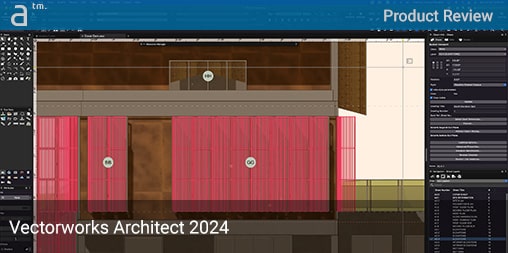VECTORWORKS ARCHITECT 2024 IS THE LATEST version of the popular global BIM-CAD solution for architectural and related design professionals. Our last review of this product was the 2021 release, where we found the product addressed more capabilities via third-party integrations, particularly in the rendering category.
The Smart Options Display technologies were a big part of our last review in version 2021, but Vectorworks has a history of persistently advancing its user interface and user experience for the betterment of its users, and this release is no exception.
New in Vectorworks Architect 2024
In this review article, we will summarize the critical feature updates, starting with those in the Fundamentals version, which is thus common to all industry vertical versions of Vectorworks 2024.
Fundamental Updates
Version 2024 is a significant release for the company, particularly in an industry where some of its BIM competitors have released smaller annual updates.
As a case in point, core new technology and features in version 2024 include a substantial user interface. However, this new UI doesn’t change the UX so much that older users will feel lost. In fact, the new horizontally located “view bar,” with a similar vibe to Microsoft’s Ribbon UI technology, aids new users coming from rival BIM platforms that feature a similar UI/UX. In the review section below, we’ll comment more on some of the new UI features.
Fully optimized on both Apple and Microsoft’s latest operating systems—including, notably, its Apple Silicon (ARM chip) support for Mac—the Vectorworks team seems to have more time than ever to deliver new features and feature improvements.
Viewport Styles is another significant new core technology in version 2024. Vectorworks already has some of the best—if not the best—viewport technology in the industry. Why is it so great?
Viewport Styles enable multiple types of drawings from the same viewport. (click on images for a larger view)
The answer partly lies in the program’s flexibility. Vectorworks has both classes and layers, and both can control the visibility and attributes of objects, including a graphical richness with both internal and external (xref) viewports. What Viewport Styles does is enable you to save various combinations of viewport settings.
Other new core features include enhanced rendering technologies. Vectorworks 2024 has entirely left OpenGL behind and now takes advantage of each operating system’s best proprietary graphics APIs.
As such, this release adds shaded rendering shadows and camera effects, including those based on film exposure and film speed settings. Sections through buildings and objects are now rendered faster as well and use up to 75 percent less memory.
We take a deeper look at these features in detail below.
BIM Updates
The sheer amount of BIM updates in version 2024 is impressive. Major new items include brand-new 3D parametric object cabinetry tools. We spent some time testing these out and exploring their various settings.
Using what we believe is the same foundational technology, version 2024 also features completely overhauled parametric handrails and guardrails, which we also explored briefly.
Vectorworks Architect 2024 features improvements to its Wall tool, enabling, in particular, wall component returns that are highly flexible for designers and can be saved into reusable configurations. These closure settings can be named and associated with specific wall types. You can also individually apply them to openings (doors and windows) on a case-by-case basis.
The new Parametric Cabinetry tools are very thorough and flexible. (click on images for a larger view)
An interesting new BIM feature is the new graphical widget for managing door or window handedness. The “handedness” of a door, for example, refers to how the door operates and is meaningful to architects for door hardware specification. This new feature removes the need to visit modal palettes to change these settings—an example of how CEO Dr. Biplab Sarkar noted that the future of Vectorworks is one that partly aims to bring more controls for the user out of palettes and under the cursor at objects.
Version 2024 also brings materials for doors and windows and added texture controls. For walls, slabs, and roofs, experienced BIM users can now set texture attributes directly in 3D versus through class settings via pallets.
next page: Testing Vectorworks Architect 2024
Testing Vectorworks Architect 2024
Modern UI
Manipulating the new UI features was very straightforward. There is a new “settings” icon upper right of the Vectorworks user interface that gives the user three primary states of the new UI—Display View Bar in Regular Mode, Display View Bar in Auto-Hide Mode, and Display View Bar in Compact mode. However, the demo videos on the new modern UI show that the side palettes can also auto-hide, but these settings are not located here. More on that in a second.
A view of the Modern UI and its settings panel open for configuration. (click on images for a larger view)
In general, all of the modern user interface adjustments take place in the pop-up palettes. For instance, the View Bar settings get accessed via the far right Settings button in the View Bar itself. Same for the Quick Preferences. (see image above).
On the Quick Preferences, there is a link to the Vectorworks Preferences, and from there, the user can also find the View Bar option states. But you still won’t find the setting to make the whole UI auto-hide. Since the View Bar is a different type of UI entity and not considered a “palette,” in order to discover how to make the side palettes also “auto-hide,” you must discover this auto-hide feature on the Window > Palette Options menu.
Quick settings access enables overall Modern UI primary settings, including auto-hide, but they do not turn on auto-hide of palettes. Instead, users access those controls under the Windows > Palette Options menu. (click on images for a larger view)
Since the auto-hide features are going to be intriguing to users (vets and Vectorworks newbies alike), we wonder if these “auto-hide” capabilities couldn’t be more centrally located. After all, if you are interested in a maximum canvas on which to create, you will employ auto-hide to both View Bar and palettes alike.
That minor criticism aside, though, the new modern UI is gorgeous, functional, and customizable. Users will want to play around with different options to discover their optimal environment. We liked the palette margin settings (with left and right controls) and that in the auto-hide mode, the palettes move out exactly to those margins.
Viewport Styles
The Viewport Styles feature is one of the few new features that benefit those doing extensive work in 2D CAD mode—and not just a full 3D BIM model. We bring this up because 2D CAD workflows still matter.
Whether we are talking about firms like Studio Partington in the UK—a Vectorworks firm that recognizes there is an optimal resolution (or level of detail, LOD) for how far you take a 3D BIM model—or we are talking about firms that do a healthy amount of 2D CAD drawing due to complex detailing in their projects, 2D features still matter, especially for Vectorworks Landmark and Vectorworks Spotlight customers, and other types of users who employ Vectorworks.
Viewport Styles save viewport settings, including data visualization and graphic overrides so these settings can be quickly applied to other viewports. In the following view, an alteration of the background render settings results in a different view of the same sectional viewport. (click on images for a larger view)
Working with the 2024 version feature house shown in many of the marketing videos, we found it relatively straightforward to edit Viewport Styles. Viewport styles come in three distinct types.
The Standard Viewport Style type appears to be most applicable to typical 2D views such as Top/Plan view or section or working drawing views, while the other two Viewport Styles—Section/Interior Elevation and Horizontal Section—are applied to cuts through the model where you likely want to show depth and rendered elements both beyond the cut line and sometimes in front of it. (see images above and below).
This is the same viewport as above but with different background render settings. (click on images for a larger view)
One of the surprises discovered while testing Viewport Styles is that they can include both scale and advanced viewport properties like scale factors. This saves lots of time and helps firms standardize the appearance of font size, line weight, and line scale for enlarged drawings and details, for example.
Data visualization settings can also be saved into Viewport Styles. Notice the Marionette setting. (click on images for a larger view)
Firms can organize standard Viewport Styles with a logical naming convention and store such styles in shared libraries accessible through the Resource Manager. Doing so really helps solve and manage an age-old problem in firms: inconsistent graphics in drawings.
The result of the data visualization setting option being “turned on” and saved into the Viewport Style. (click on images for a larger view)
One final mention about Viewport Styles has to do with time-saving. When you edit a Viewport Style, it will cascade throughout all your same-named viewports. As an example, you can factor in data visualization in Viewport Styles (see both images above). The exterior elevation viewport style was edited to turn on Marionette objects, and these were rendered in a highlight pink color (see image directly above). Data visualization information also gets added to title block data.
Parametric Cabinet Tools
The first thing we wanted to see in these new capabilities was the ease of design optionality. What we found was interesting. Vectorworks has done an admirable job setting up easy-to-understand choices in the Cabinet Settings palette.
There is a vast array of selections for the looks and functional considerations of cabinetry, starting with the basics of the cabinet box type. The frame types include both frameless and framed, in both overlay and framed inset options. You can also do a framed beaded inset frame option (see image).
The Parametric Cabinet tools are detailed and intuitive to work with. (click on images for a larger view)
To literally customize every aspect, you select your “face items” (e.g., drawer, door, opening, appliance opening, and, of course, multiple ways in which doors can work, including where the hinge goes.) You can select most of these as singles or double elements. Once you have your combination defined face elements (e.g., drawer double and door double), you specify height dimensions and which face item is primary versus secondary.
A lovely aspect of the Cabinet Settings palette is the top plan and face elevation views in black and white lines. As you craft your cabinetry or edit standard items for customization, you can see views of what they look like with each adjustment. This is important because your actual cabinet model elements don’t update in your BIM model views until you hit the OK button in the Cabinet Settings palette to confirm your adjustments.
The parametric cabinet tools are pretty exhaustive, and this is their debut release. The way hardware is managed via reference points (e.g., center versus edge) and with offsets specified on the dedicated Hardware sub-palette provided all the options you would need. Speaking of hardware, you can select from channels, a generic knob, and a generic handle, or you can choose a custom Vectorworks symbol.
Working with the cabinetry tools to develop raised panel doors and options on those profiles. Doing more sophisticated panel profiles isn’t really possible with these new cabinetry tools at this point, but one can imagine updates that will make it possible. (click on images for a larger view)
Working with the parametric cabinets did confuse me at some moments. You can choose from different door types and two different drawer types. If you want to design a traditional cabinet, you select Shaker Frame for the drawer type and Shaker Frame for the door type. There is a mitered option also. In both cases, you can define the rail and stile dimensions. Two inches is the default under imperial units.
The settings don’t give you enough control to develop raised panel designs with all the possible and desired details you likely have in mind. Look at this image where I added an “inner chamfer” along the inner side of the stile in order to provide a level of profile interest. (image above). To push the raised panel further from the inner edge of the style, you do it with the chamfer. There are no other optional controls to add, for example, any bead, flat set-back, ogee, or chamfer at the edge of the raised panel itself.
There may be a logical reason for these limitations. One practical aspect is that supporting unlimited profile complexity isn’t possible in a palette. Support for inserting a custom profile, while tempting and perhaps planned for the future, also offers up added complexities.
A selection of IKEA cabinets with the preview pane showing the cabinet in elevation view mode. (click on images for a larger view)
Another practical aspect is that if you can capture a traditional raised panel design at the decisive edges—meaning their relative position to the cabinet as a whole—that should be high enough resolution in the BIM model itself. From a distance, in most 2D/3D views, the 3D cabinets would, for all intents and purposes, be detailed enough. For radiused beads, ogee curves, etc., an architect or interior designer can draw or 3D model this complexity into larger-scale detailed views.
One final point about the new parametric cabinetry features. Users can also select from several manufacturers’ catalogs directly in the palette. For example, the IKEA catalog alone has over a dozen different named cabinet styles available from IKEA. When you work with these manufactured items, you select from industry-standard “available” sizes.
Better Wall Details
The new Wall Closure sets technology enables a high degree of automated customization of how windows and doors interact with the various layers of walls and what kinds of shapes can be added to the way wall materials enclose openings.
Only by looking at the marketing videos was it easy to figure out this palette and its settings. Wall Closure sets get named and saved and can be associated with a wall definition. Using the Resource Browser to edit a wall type, one can click on the Wall Closures at Inserts button to open up the palette. Multiple Wall Closure settings can be created, and one is selected as the default for the wall.
Edges of openings are defined as Left, Right, Top, and Bottom. Experimenting with this palette was relatively easy, and the Preview panel gives you a view of what happens to the wall at openings based on your settings. Profile offsets are also set here, but we ignored that during our tests. Instead, the Wrappings tab settings were investigated.
The architectural effects created by the default options in wall closures can be very interesting, especially if varied. (click on images for a larger view)
The wrappings tab is where you control how each material or layer in a composite wall terminates and finishes into an inserted window or door object. This is one of the existing pain points in BIM software systems and limits architects and their designs. Now, with Wall Enclosure settings like these in version 2024, architects can handle a broad range of design conditions. The two primary ones are radiused and splayed. Given that this technology has just debuted, expect it to evolve to support a few more possible options.
Vectorworks’ split-screen multi-view model is shown here with the wall with closure sets applied to openings in the plan on the left and an axonometric view from the exterior showing the wall rendered in Hidden Line mode on the right. (click on images for a larger view)
We set up three varied custom wall closure settings. To apply them to each opening in a wall, we selected the opening element (e.g., window) in the axon view, right-clicked it, and selected Plug-in Object Options. Then, from this palette, under Wall Closure Name, a drop-down menu lets you choose from a list of saved wall enclosures associated with that wall type.
In our simple test, three “increasingly elongated” splayed openings in the brick from just one side of the windows were created. The effect suggests the innumerable ways architects can be efficient and creative with this set of tools.
Analysis and Commentary
We briefly tested many of the other new features, but not at the depth of tools for better wall details, parametric cabinetry tools, viewport styles, and the latest modern interface settings. These are some of the most impactful but far from the only ones.
Experienced users always provide the sharpest critiques of new annual updates, and this applies to all software the world over. The new modern UI appears very close to a perfect state to many veteran users, some of whom are asking Vectorworks to be mindful that users move their laptops from displays at work and home with different resolutions. The only reason this item is popping up is because users love the degree of customization possible in the Vectorworks UI—right down to subtleties like white space between palettes. As mentioned already above, a next-level advancement in the area of the customization of the UI is to plan for its portability via baking those settings with recognition of display resolutions into saved Workspaces. Then, a user can clone a given perfected workspace and adjust it for a different display (monitor) setup at home, for example, and then save a workspace for that home setup.
The new Excel bi-directional technology in Vectorworks 2024 is an industry-leading functionality. In this view Vectorworks is linked to Excel data external to the program and taught to update worksheet data in Vectorworks upon file open with the latest data in an Excel file. (click on images for a larger view)
As a competing BIM tool, Vectorworks Architect 2024 has many exciting planned features noted in its public Road Map. These include things from further leveraging its Redshift Rendering technologies to the inclusion of the exciting AXYZ plugin for 3D people entourage, all planned and scheduled updates. Perhaps one of the more exciting items in development is a new on-screen view control widget that will make orbiting and view changes more intuitive and discoverable. Some users are asking for generative design features, and while Marionette exists and is powerful, some want easier-to-use generative tools and not Grasshopper-style scripting.
In this view, Vectorworks instructs the user that linked Excel data in an external document has been updated and, therefore, is available for automatically updating table data in Vectorworks. When data is updated in Vectorworks, it can also push that data to the linked Excel file. The data works bi-directionally and across Mac and Windows platforms. (click on images for a larger view)
One final point. Although we have noted the Excel round-trip functionality in this release, we did not test it out. We plan to do this in a focused second article. Vectorworks 2024’s Excel features are slick, polished, and extremely beneficial. Once you bring in an Excel worksheet, that data can be automatically updated when you open your Vectorworks file. If you change that data inside the Vectorworks worksheet, you can push that update back to the Excel file, thereby keeping both the Excel file and the Vectorworks file perfectly in sync. This was always the Holy Grail of BIM to Excel integration, and Vectorworks 2024 has delivered it on both Mac and Windows!
Recommendations
Vectorworks Architect 2024 is one of the most significant updates we’ve seen in years. The new parametric handrails and guardrails are all nicely implemented. The new door-handling widget is a nice new minor feature that keeps you focused on where the work is happening without taking the cursor deep into a palette. Many BIM tools force you deep into a palette to change something that should be altered at the object itself.
There is a bounty full of new BIM updates in version 2024, including materials for doors and windows, critical for accurate material costs, and embodied carbon calculations. Structural member improvements and better texturing for walls, slabs, and roof objects all benefit BIM users.
Vectorworks Architect 2024 is one of the most significant updates we’ve seen in years.
As for the new modern UI? It is very well executed; the small “crits” on that simply make something that is pretty darn good and only make it even more so. Since users do work from home and office a lot, and confront different display conditions, those comments above stand as both valid and valuable.
The bottom line with Vectorworks Architect 2024 is this is a massive update that includes closure on items we have talked about in the past—like the bi-directional cross-platform Excel to worksheet referencing. Then, there are unexpected delights, including a newly improved 3D Dragger, which is very useful for 3D modeling. Project Sharing+—a whole new rewrite of the Project Sharing code base—is also a major new reason to upgrade for those working in teams and remote hybrid work configurations.
Vectorworks Architect 2024 has a full plate of BIM updates, including its new parametric handrails and guardrails. (click on images for a larger view)
For anyone using Vectorworks Architect in a previous version, version 2024 is likely the best must-have update we’ve ever reviewed. For those new to Vectorworks and considering Vectorworks Architect 2024 for your architectural or interior practice, it is essential to note that this cross-platform all-in-one BIM/2-3D CAD solution arguably has the most modern code base in the entire AEC industry. (see: Product Rating below)
Fully optimized on both Apple and Microsoft’s latest operating systems—including, notably, its Apple Silicon (ARM chip) support for Mac—the Vectorworks team seems to have more time than ever to deliver new features and feature improvements. This fact was very evident in this release. For those considering the BIM/CAD platform, one must definitely give this latest version a serious spin.
Pros: Vectorworks Architect 2024 just set the bar very high for an annual BIM software update. There are loads of reasons to like this version. The new parametric engine deployed across multiple BIM objects is the beginning of some powerful streamlining. Wall closure sets as an approach to a pain point in BIM is rather brilliant. And the Viewport styles are also quite remarkable in their power and utility. When it comes to “interop” with Excel, Vectorworks 2024’s capabilities put it above its chief rivals. There is also a lot to love about its new modern UI and the continual refinement of its proprietary shaded viewport real-time rendering technology. And the same time, it should be noted that Vectorworks has many rendering options for its users, but an important thing to point out is that its Nomad iOS app is based on Unity, which is Apple’s preferred technology and has direct applicability to the new Apple visionPro headset. So there could be—and we don’t know anything—some exciting possibilities there in the near future.
Cons: We should note that while Marionette is clearly powerful and useful scripting technology, Rhino and Grasshopper interoperability truly exists in its sibling BIM Archicad and chief rival Autodesk Revit. From this perspective, Vectorworks Architect feels left out; it doesn’t need to be. The push-pull modeling features are something we’d love to see continue to advance. Related to this are upcoming orbit and view controls—which go together. BIM tools should still catch up to SketchUp when it comes to fast, easy, and conceptual modeling technology that should be table stakes for any serious 3D tool for model creation in architecture. Finally, for today’s hybrid workforces, Vectorworks needs to start thinking more about onboard messaging and communications to allow distributed teams to work exceptionally well with each other.
Advice: This is a must-have upgrade for existing architects doing BIM on Vectorworks. For those still not on the BIM bandwagon, the visualization, Viewport styles, and user-interface capabilities provide solid value. Another benefit for all users is Project Sharing+, which is vital in today’s hybrid work life. For 2D professionals in AEC, Vectorworks has always given AutoCAD a run for its money; it has more powerful Xref and viewport technology. And nearly every other CAD program out there can only dream of Vectorworks Adobe-like graphics capabilities.
Price: Depends on licensing type, including monthly, annual subscription, and Service Select membership. Vectorworks Architect is USD 1,530 per year. Click here for more info.
Volume of New Content = 5 — The sheer volume of new features and improvements in this particular annual release is quite high for most BIM tools. The vast majority of the BIM updates apply to nearly everyone’s workflows, as well as most of the underlying or general program improvements, such as rendering, Excel integration, or Viewport Styles features.
Quality of Execution = 4.5 — Most of the new features are beautifully executed, but there are small things, as were noted about the UI, for example, where improvement potential was available. Some users have said there are speed issues, but in our test file, we did not encounter issues. Architosh does not have a performance test method for Vectorworks.
Underlying Technologies = 5 — Vectorworks Architect 2024 supports both Windows and MacOS at advanced levels—meaning it leverages OS-specific technologies to optimize performance across graphics and underlying OS features. The BIM platform is also built on Parasolid, the world’s most advanced industrial-strength modeling kernel (engine). And its mobile tool (Nomad) is built on Unity, which is Apple’s choice behind its Apple VisionPro headset.
Future Proofing = 4.5 — Its underlying technologies are particularly advantageous to leveraging future Windows on ARM mobile computers, including Microsoft Surface devices, which will be superior to legacy X86-based computers running on batteries in the field. Vectorworks also has a flexible future-proof graphics pipeline architecture (VGM) that can adjust to either OS-specific graphics APIs like Apple’s Metal or an emerging strong industry standard (e.g., Vulkan).